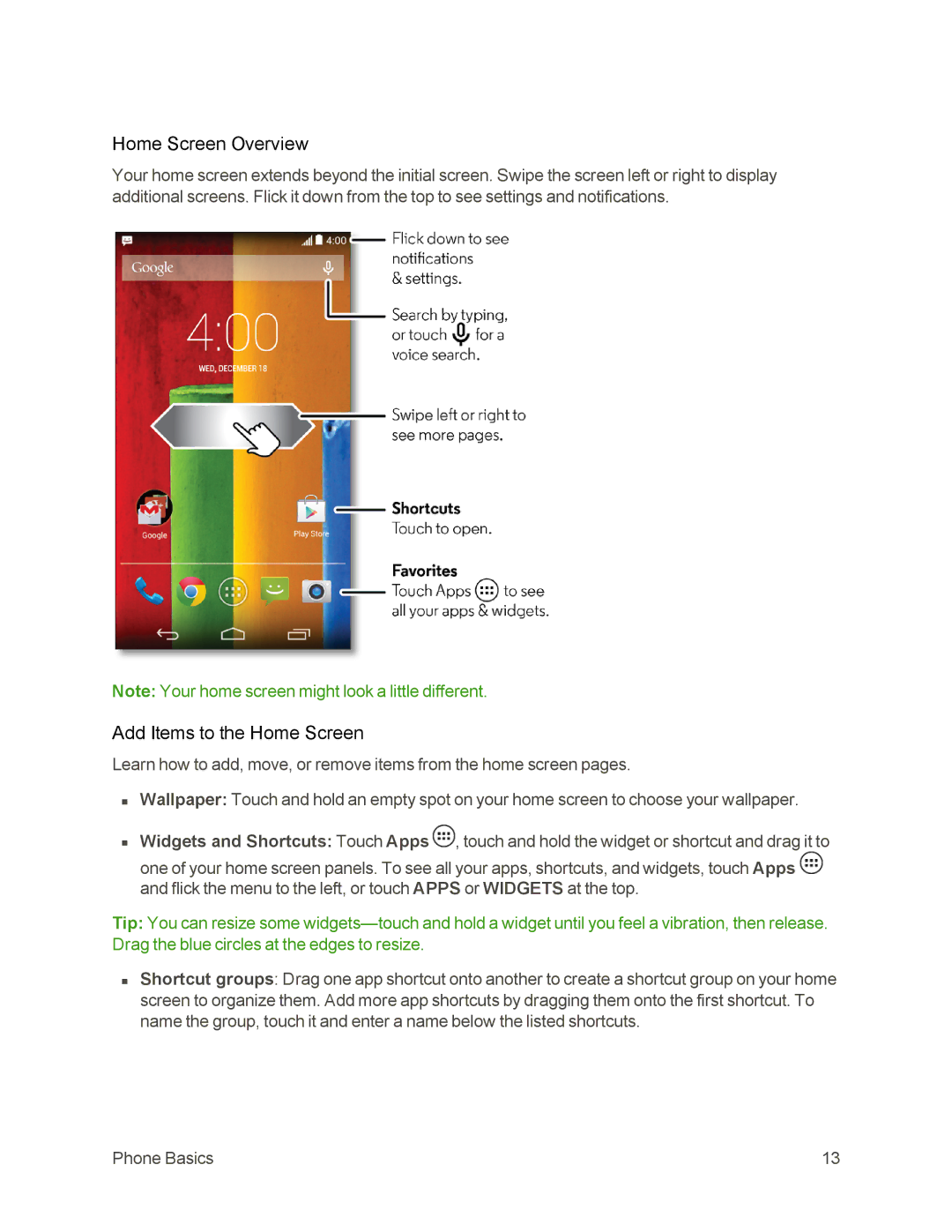Home Screen Overview
Your home screen extends beyond the initial screen. Swipe the screen left or right to display additional screens. Flick it down from the top to see settings and notifications.
Note: Your home screen might look a little different.
Add Items to the Home Screen
Learn how to add, move, or remove items from the home screen pages.
nWallpaper: Touch and hold an empty spot on your home screen to choose your wallpaper.
nWidgets and Shortcuts: Touch Apps ![]() , touch and hold the widget or shortcut and drag it to one of your home screen panels. To see all your apps, shortcuts, and widgets, touch Apps
, touch and hold the widget or shortcut and drag it to one of your home screen panels. To see all your apps, shortcuts, and widgets, touch Apps ![]() and flick the menu to the left, or touch APPS or WIDGETS at the top.
and flick the menu to the left, or touch APPS or WIDGETS at the top.
Tip: You can resize some
nShortcut groups: Drag one app shortcut onto another to create a shortcut group on your home screen to organize them. Add more app shortcuts by dragging them onto the first shortcut. To name the group, touch it and enter a name below the listed shortcuts.
Phone Basics | 13 |