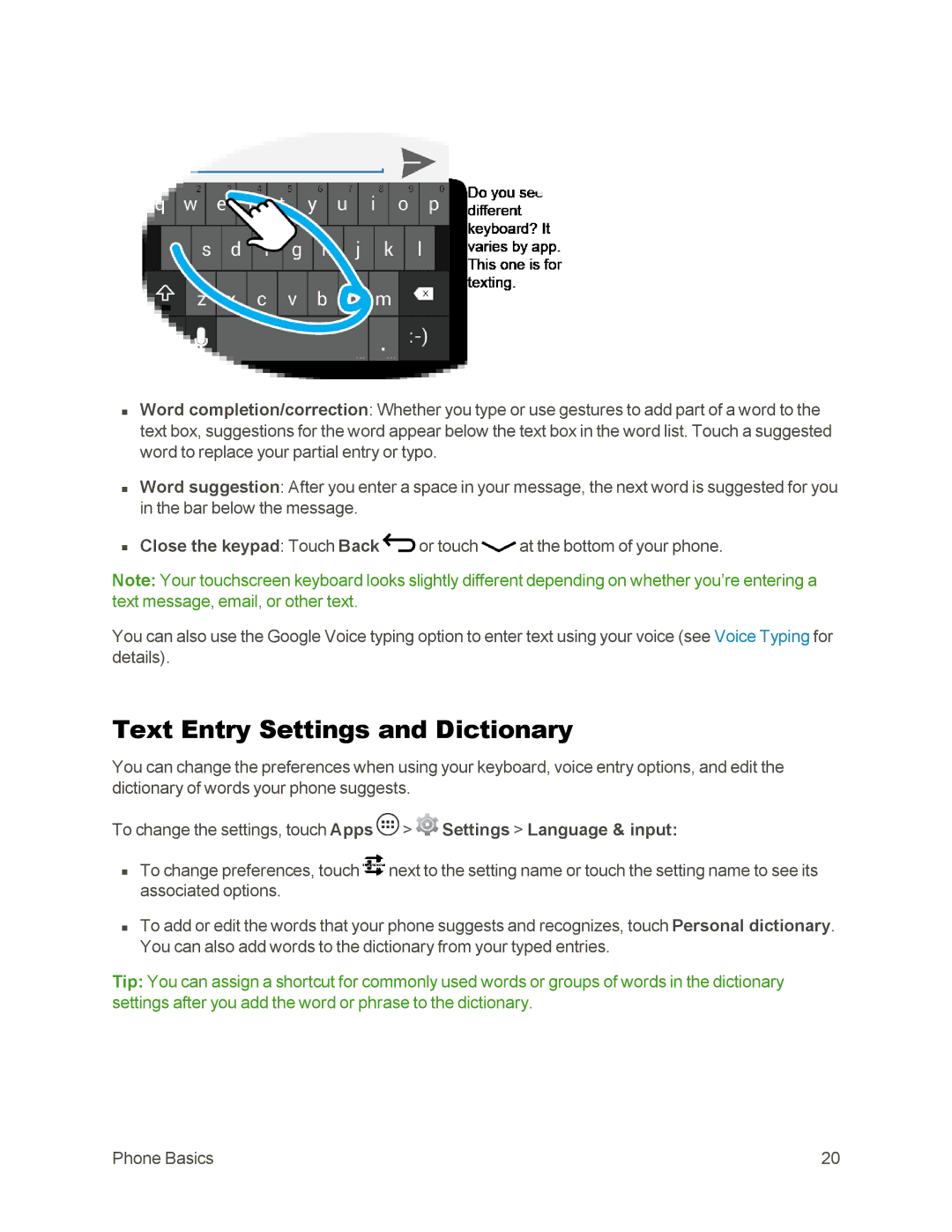nWord completion/correction: Whether you type or use gestures to add part of a word to the text box, suggestions for the word appear below the text box in the word list. Touch a suggested word to replace your partial entry or typo.
nWord suggestion: After you enter a space in your message, the next word is suggested for you in the bar below the message.
nClose the keypad: Touch Back ![]() or touch
or touch ![]() at the bottom of your phone.
at the bottom of your phone.
Note: Your touchscreen keyboard looks slightly different depending on whether you’re entering a text message, email, or other text.
You can also use the Google Voice typing option to enter text using your voice (see Voice Typing for details).
Text Entry Settings and Dictionary
You can change the preferences when using your keyboard, voice entry options, and edit the dictionary of words your phone suggests.
To change the settings, touch Apps ![]() >
> ![]() Settings > Language & input:
Settings > Language & input:
nTo change preferences, touch ![]() next to the setting name or touch the setting name to see its associated options.
next to the setting name or touch the setting name to see its associated options.
nTo add or edit the words that your phone suggests and recognizes, touch Personal dictionary. You can also add words to the dictionary from your typed entries.
Tip: You can assign a shortcut for commonly used words or groups of words in the dictionary settings after you add the word or phrase to the dictionary.
Phone Basics | 20 |