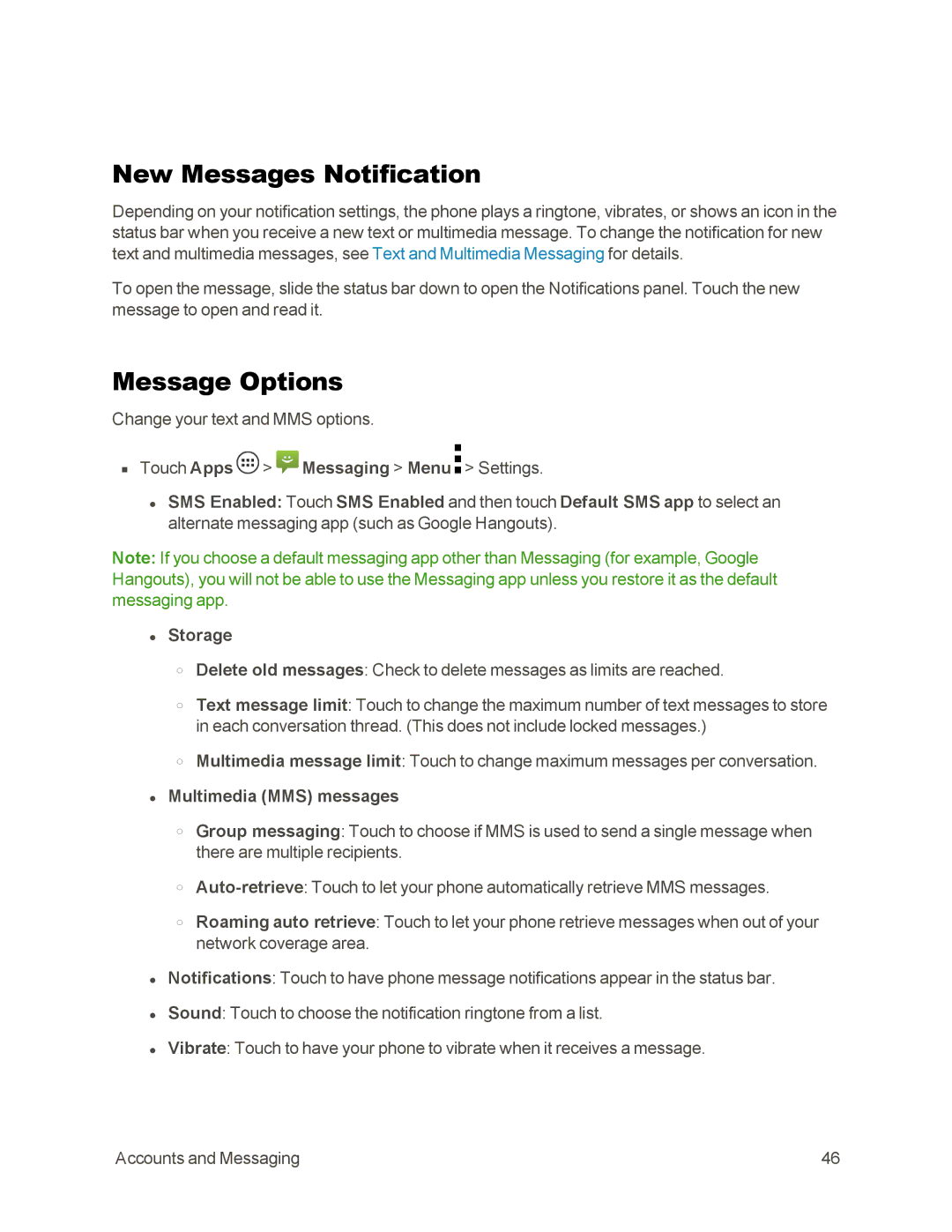New Messages Notification
Depending on your notification settings, the phone plays a ringtone, vibrates, or shows an icon in the status bar when you receive a new text or multimedia message. To change the notification for new text and multimedia messages, see Text and Multimedia Messaging for details.
To open the message, slide the status bar down to open the Notifications panel. Touch the new message to open and read it.
Message Options
Change your text and MMS options.
nTouch Apps ![]() >
> ![]() Messaging > Menu
Messaging > Menu ![]() > Settings.
> Settings.
•SMS Enabled: Touch SMS Enabled and then touch Default SMS app to select an alternate messaging app (such as Google Hangouts).
Note: If you choose a default messaging app other than Messaging (for example, Google Hangouts), you will not be able to use the Messaging app unless you restore it as the default messaging app.
•Storage
oDelete old messages: Check to delete messages as limits are reached.
oText message limit: Touch to change the maximum number of text messages to store in each conversation thread. (This does not include locked messages.)
oMultimedia message limit: Touch to change maximum messages per conversation.
•Multimedia (MMS) messages
oGroup messaging: Touch to choose if MMS is used to send a single message when there are multiple recipients.
o
oRoaming auto retrieve: Touch to let your phone retrieve messages when out of your network coverage area.
•Notifications: Touch to have phone message notifications appear in the status bar.
•Sound: Touch to choose the notification ringtone from a list.
•Vibrate: Touch to have your phone to vibrate when it receives a message.
Accounts and Messaging | 46 |