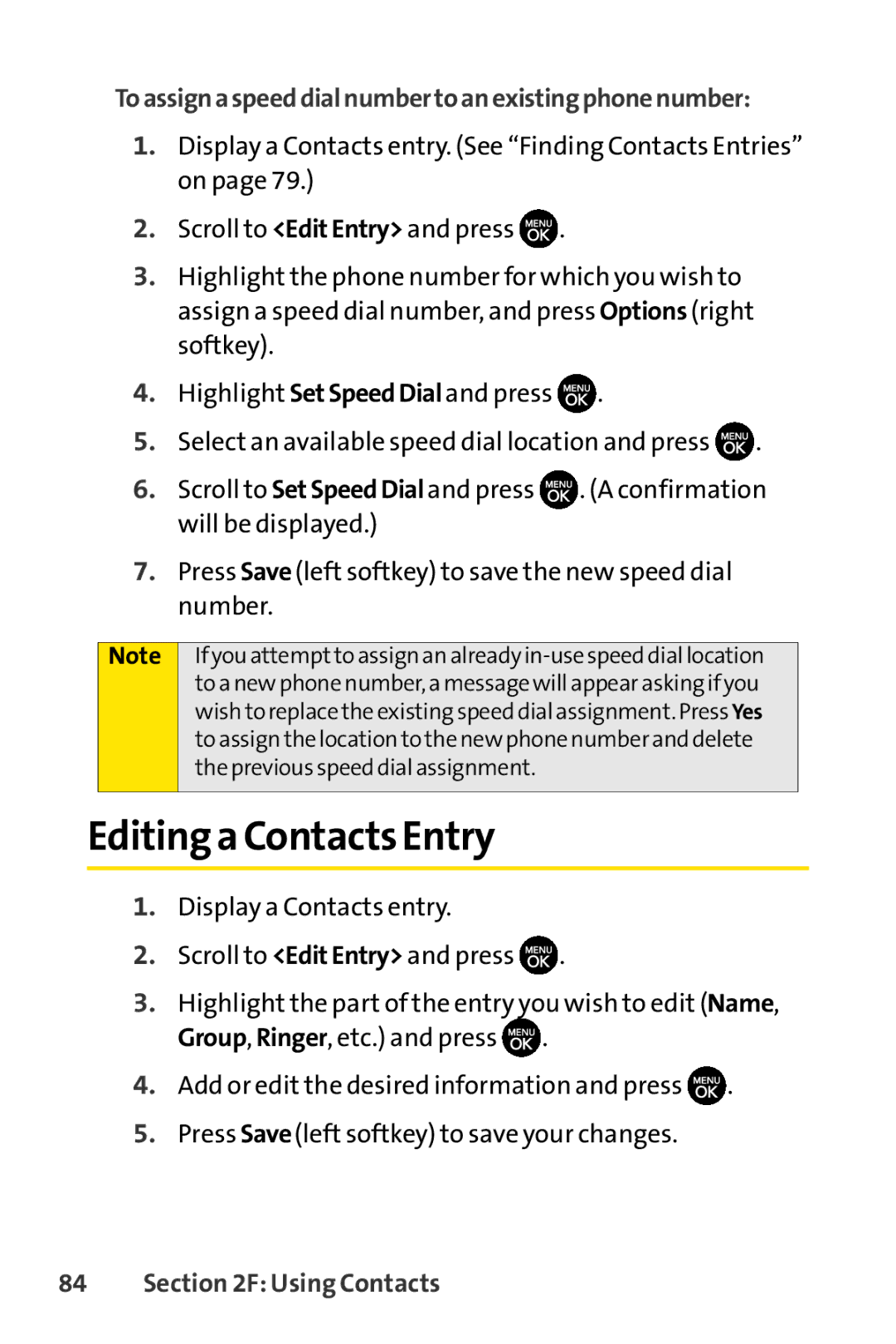Toassignaspeeddialnumbertoanexistingphonenumber:
1.Display a Contacts entry. (See “Finding Contacts Entries” on page 79.)
2.Scroll to <EditEntry> and press ![]() .
.
3.Highlight the phone number for which you wish to assign a speed dial number, and press Options (right softkey).
4.Highlight SetSpeedDialand press ![]() .
.
5.Select an available speed dial location and press ![]() .
.
6.Scroll to SetSpeedDialand press ![]() . (A confirmation will be displayed.)
. (A confirmation will be displayed.)
7.Press Save (left softkey) to save the new speed dial number.
Note
If you attempt to assign an already
Editing a Contacts Entry
1.Display a Contacts entry.
2.Scroll to <EditEntry> and press ![]() .
.
3.Highlight the part of the entry you wish to edit (Name, Group, Ringer, etc.) and press ![]() .
.
4.Add or edit the desired information and press ![]() .
.
5.Press Save(left softkey) to save your changes.