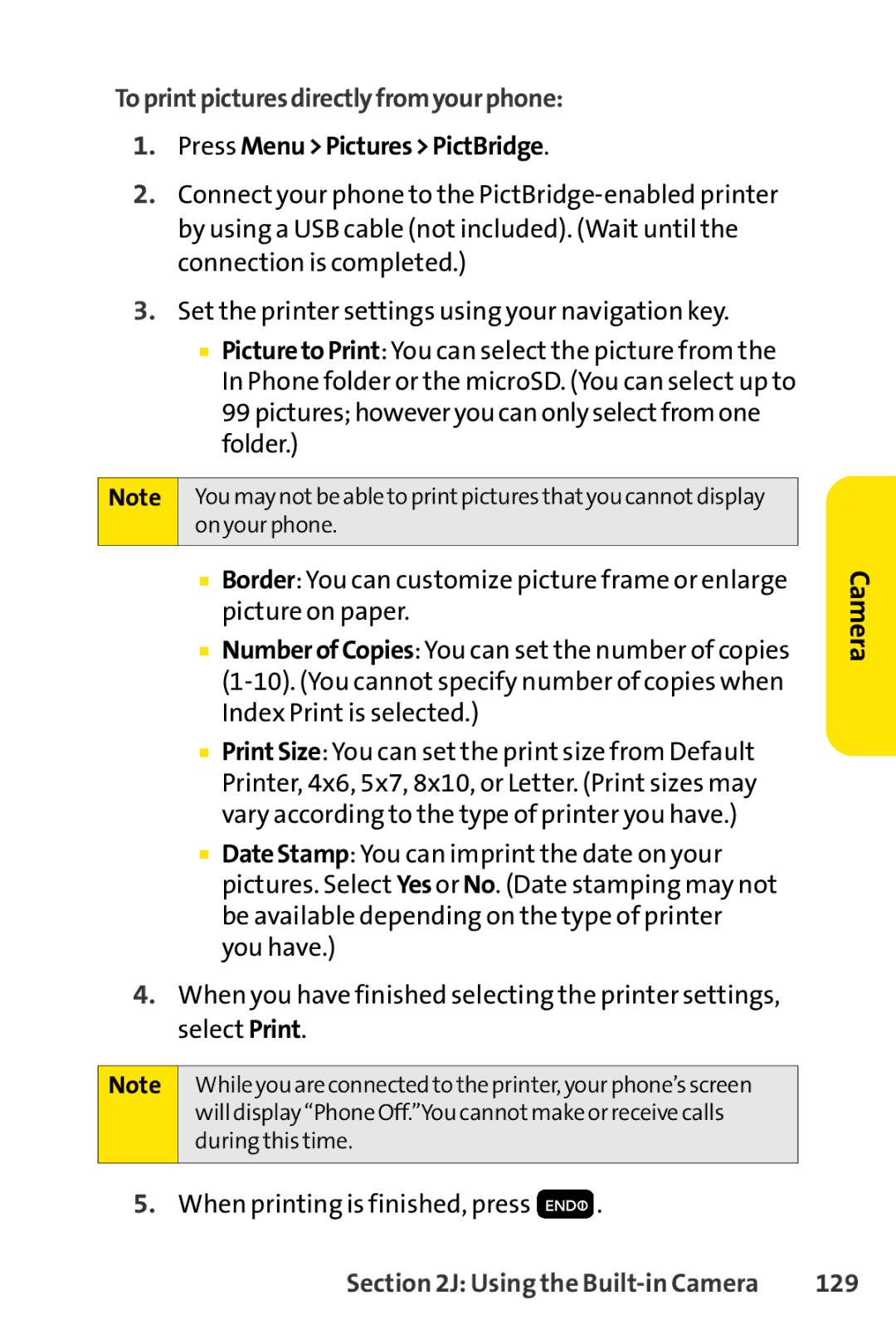Toprintpicturesdirectlyfromyourphone:
1.Press Menu>Pictures>PictBridge.
2.Connect your phone to the
3.Set the printer settings using your navigation key.
■PicturetoPrint:You can select the picture from the In Phone folder or the microSD. (You can select up to 99 pictures; however you can only select from one folder.)
Note You may not be able to print pictures that you cannot display on your phone.
■Border:You can customize picture frame or enlarge picture on paper.
■NumberofCopies:You can set the number of copies
■PrintSize:You can set the print size from Default Printer, 4x6, 5x7, 8x10, or Letter. (Print sizes may vary according to the type of printer you have.)
■DateStamp:You can imprint the date on your pictures. Select Yes or No. (Date stamping may not be available depending on the type of printer you have.)
4.When you have finished selecting the printer settings, select Print.
Note While you are connected to the printer, your phone’s screen will display “Phone Off.”You cannot make or receive calls during this time.
Camera
5.When printing is finished, press ![]() .
.
Section 2J: Using the | 129 |