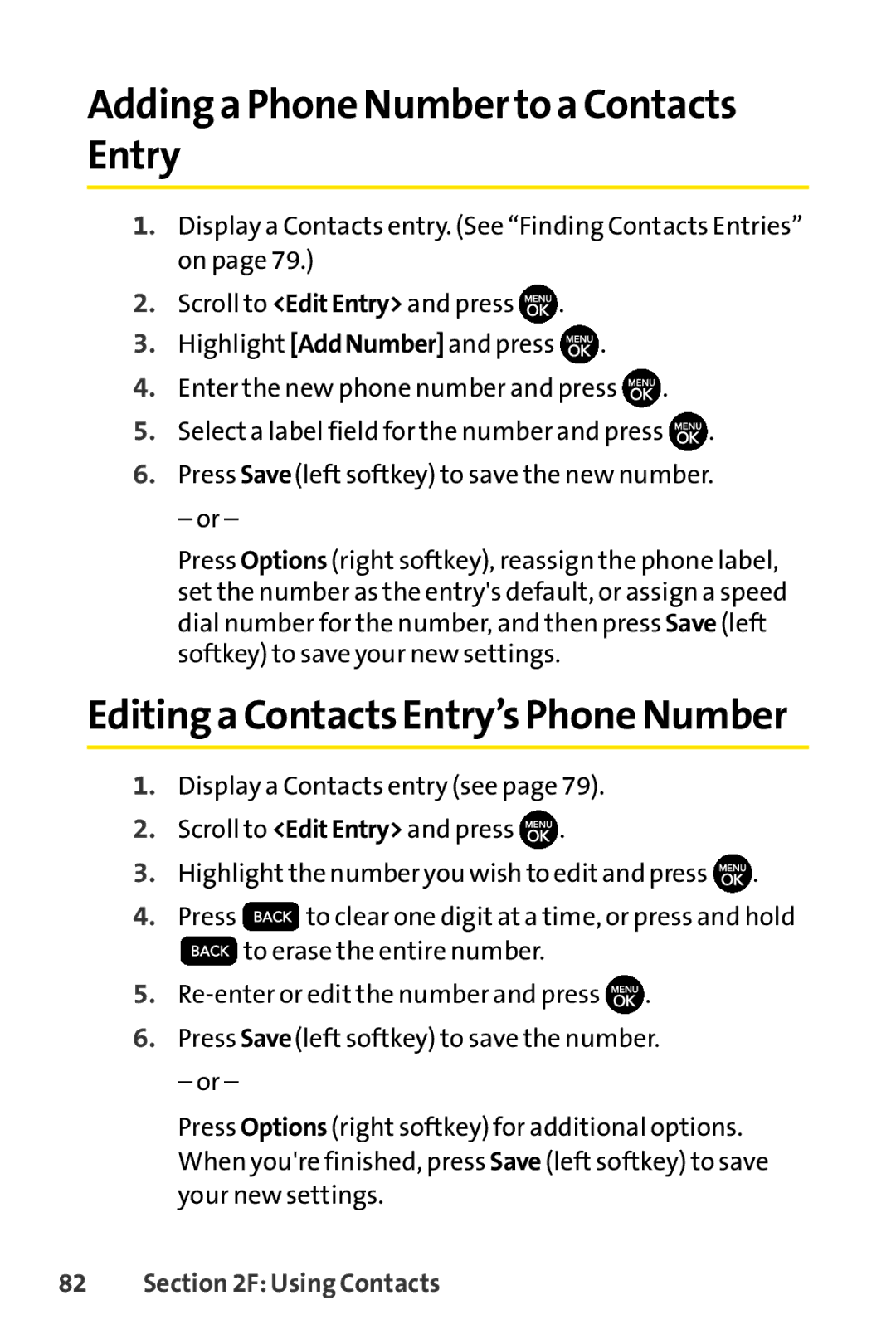Adding a Phone Number to a Contacts Entry
1.Display a Contacts entry. (See “Finding Contacts Entries” on page 79.)
2.Scroll to <EditEntry> and press ![]() .
.
3.Highlight [AddNumber] and press ![]() .
.
4.Enter the new phone number and press ![]() .
.
5.Select a label field for the number and press ![]() .
.
6.Press Save(left softkey) to save the new number.
– or –
Press Options (right softkey), reassign the phone label, set the number as the entry's default, or assign a speed dial number for the number, and then press Save (left softkey) to save your new settings.
Editing a Contacts Entry’s Phone Number
1.Display a Contacts entry (see page 79).
2.Scroll to <EditEntry> and press ![]() .
.
3.Highlight the number you wish to edit and press ![]() .
.
4.Press ![]() to clear one digit at a time, or press and hold
to clear one digit at a time, or press and hold
![]() to erase the entire number.
to erase the entire number.
5.![]() .
.
6.Press Save(left softkey) to save the number.
– or –
Press Options (right softkey) for additional options. When you're finished, press Save (left softkey) to save your new settings.