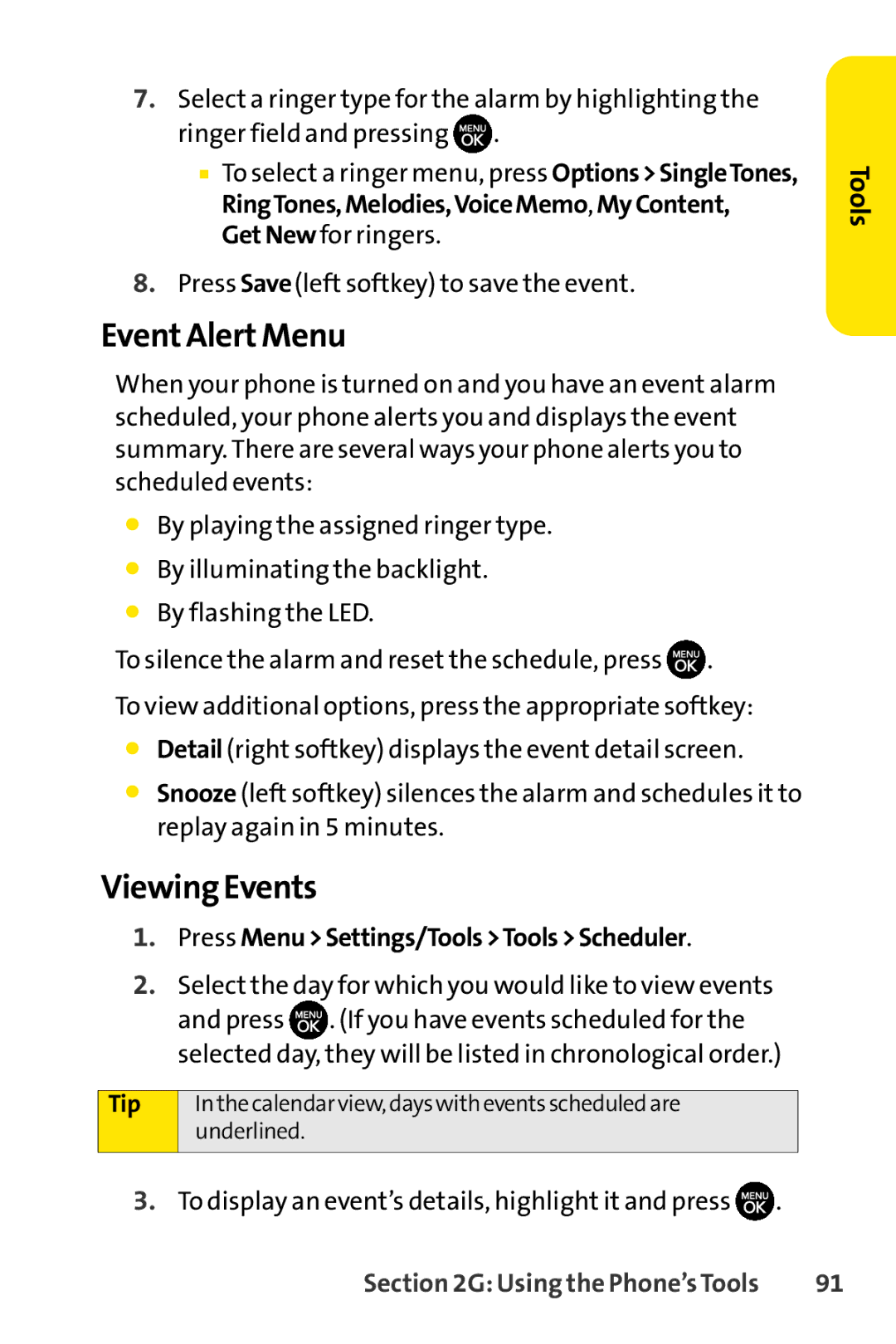7.Select a ringer type for the alarm by highlighting the ringer field and pressing ![]() .
.
■To select a ringer menu, press Options>SingleTones, RingTones,Melodies,VoiceMemo, MyContent, GetNewfor ringers.
8.Press Save(left softkey) to save the event.
Tools
Event Alert Menu
When your phone is turned on and you have an event alarm scheduled, your phone alerts you and displays the event summary. There are several ways your phone alerts you to scheduled events:
⬤By playing the assigned ringer type.
⬤By illuminating the backlight.
⬤By flashing the LED.
To silence the alarm and reset the schedule, press ![]() .
.
To view additional options, press the appropriate softkey:
⬤Detail (right softkey) displays the event detail screen.
⬤Snooze (left softkey) silences the alarm and schedules it to replay again in 5 minutes.
Viewing Events
1.Press Menu>Settings/Tools>Tools>Scheduler.
2.Select the day for which you would like to view events
and press ![]() . (If you have events scheduled for the selected day, they will be listed in chronological order.)
. (If you have events scheduled for the selected day, they will be listed in chronological order.)
Tip
In the calendar view, days with events scheduled are underlined.
3.To display an event’s details, highlight it and press ![]() .
.
Section 2G: Using the Phone’sTools | 91 |