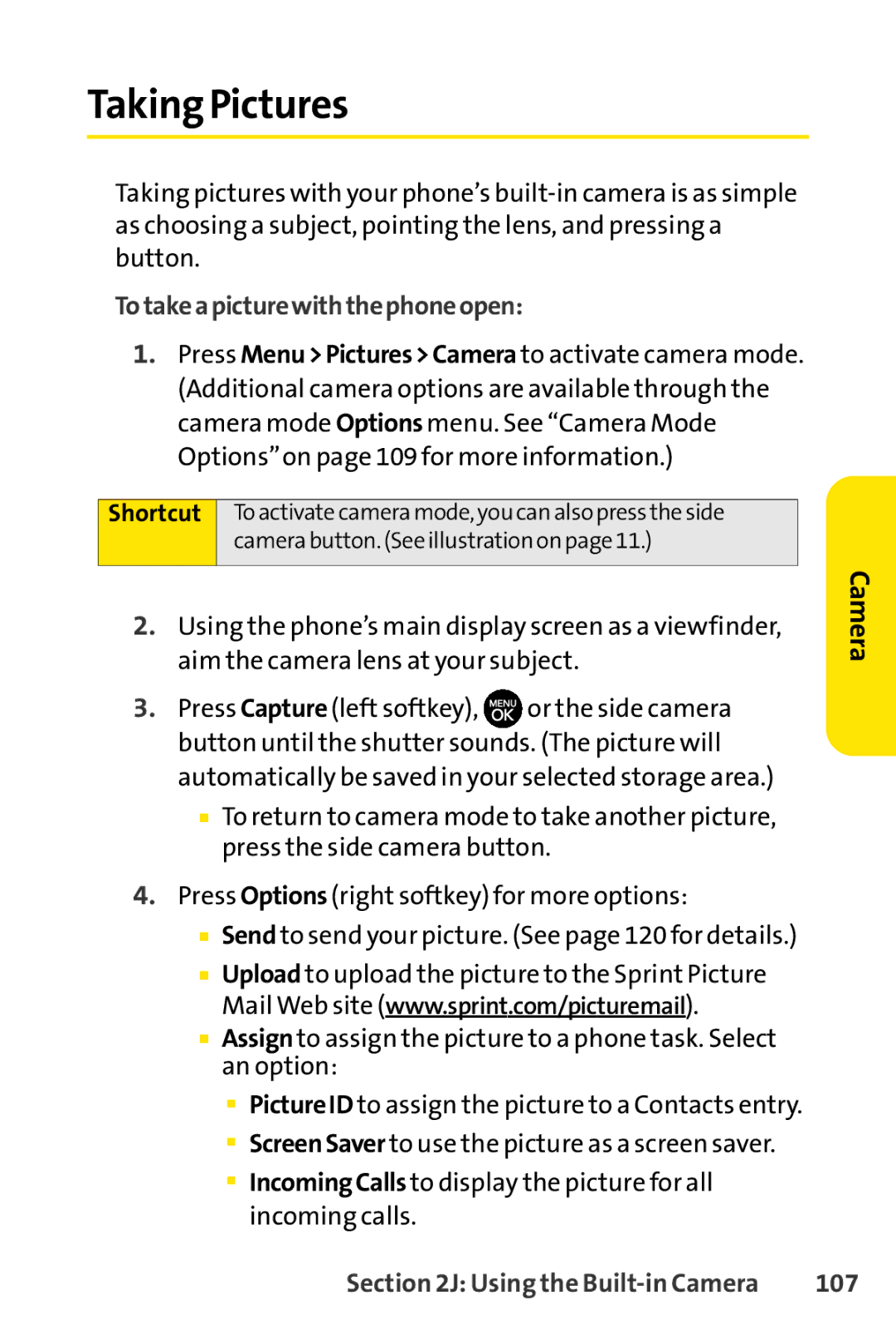Taking Pictures
Taking pictures with your phone’s
Totakeapicturewiththephoneopen:
1.Press Menu>Pictures>Camera to activate camera mode. (Additional camera options are available through the camera mode Options menu. See “Camera Mode Options”on page 109for more information.)
Shortcut To activate camera mode, you can also press the side camera button. (See illustration on page 11.)
2.Using the phone’s main display screen as a viewfinder, aim the camera lens at your subject.
3.Press Capture (left softkey), ![]() or the side camera button until the shutter sounds. (The picture will automatically be saved in your selected storage area.)
or the side camera button until the shutter sounds. (The picture will automatically be saved in your selected storage area.)
■To return to camera mode to take another picture, press the side camera button.
4.Press Options (right softkey) for more options:
■Send to send your picture. (See page 120for details.)
■Upload to upload the picture to the Sprint Picture Mail Web site (www.sprint.com/picturemail).
■Assignto assign the picture to a phone task. Select an option:
■PictureID to assign the picture to a Contacts entry.
■ScreenSaver to use the picture as a screen saver.
■IncomingCalls to display the picture for all incoming calls.
Camera
Section 2J: Using the | 107 |