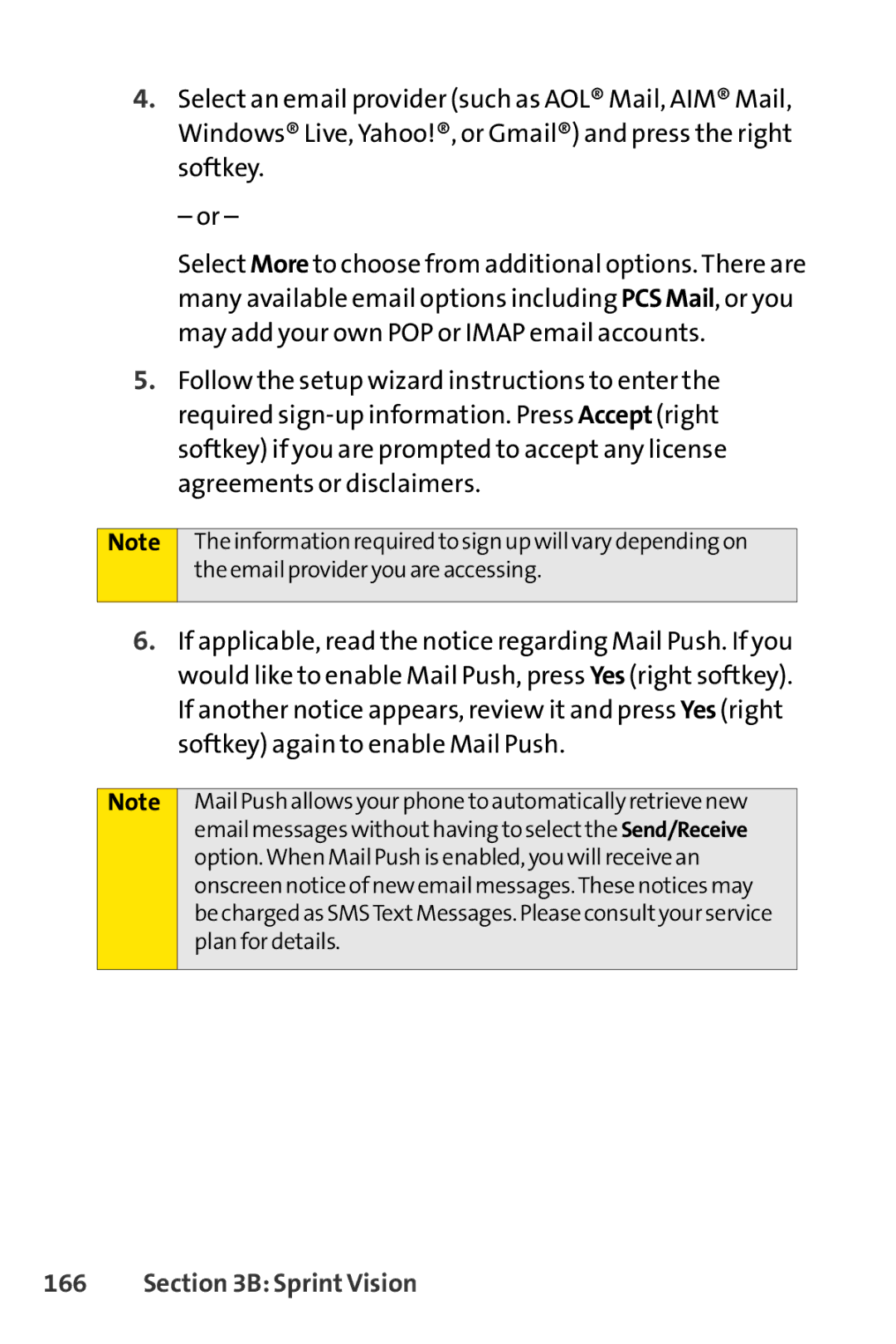4.Select an email provider (such as AOL® Mail, AIM® Mail, Windows® Live, Yahoo!®, or Gmail®) and press the right softkey.
– or –
Select More to choose from additional options. There are many available email options including PCSMail, or you may add your own POP or IMAP email accounts.
5.Follow the setup wizard instructions to enter the required
Note
The information required to sign up will vary depending on the email provider you are accessing.
6.If applicable, read the notice regarding Mail Push. If you would like to enable Mail Push, press Yes (right softkey). If another notice appears, review it and press Yes (right softkey) again to enable Mail Push.
Note
Mail Push allows your phone to automatically retrieve new email messages without having to select the Send/Receive option.When Mail Push is enabled, you will receive an onscreen notice of new email messages.These notices may be charged as SMSText Messages. Please consult your service plan for details.