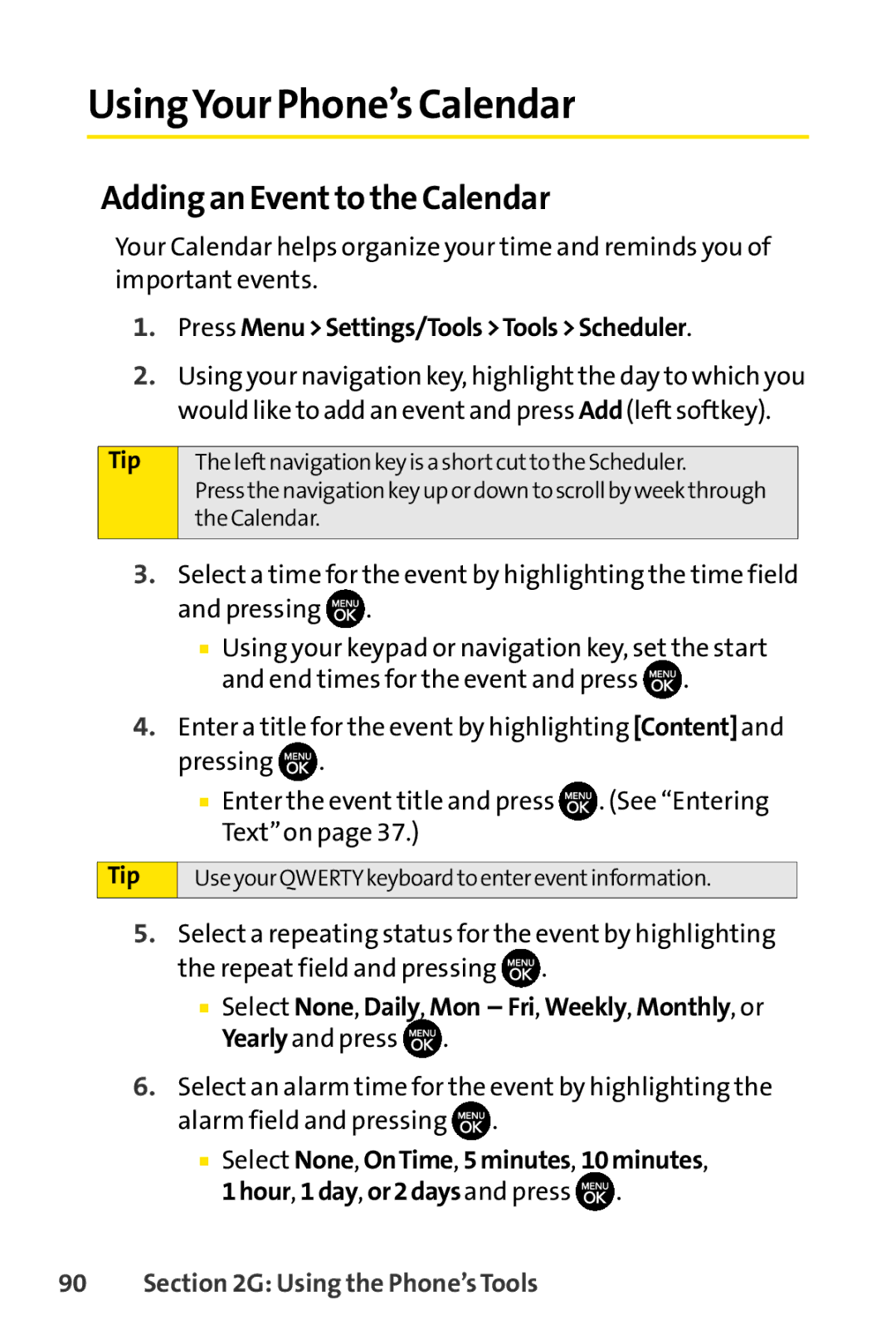UsingYour Phone’s Calendar
Adding an Eventto the Calendar
Your Calendar helps organize your time and reminds you of important events.
1.Press Menu>Settings/Tools>Tools>Scheduler.
2.Using your navigation key, highlight the day to which you would like to add an event and press Add(left softkey).
Tip
The leftnavigation key is a shortcutto the Scheduler.
Press the navigation key up or down to scroll by week through the Calendar.
3.Select a time for the event by highlighting the time field and pressing ![]() .
.
■Using your keypad or navigation key, set the start and end times for the event and press ![]() .
.
4.Enter a title for the event by highlighting [Content]and pressing ![]() .
.
■Enter the event title and press ![]()
![]()
![]()
![]() . (See “Entering Text”on page 37.)
. (See “Entering Text”on page 37.)
Tip | Use your QWERTY keyboard to enter eventinformation. |
|
|
5.Select a repeating status for the event by highlighting the repeat field and pressing ![]() .
.
■Select None, Daily, Mon – Fri, Weekly, Monthly, or Yearlyand press ![]() .
.
6.Select an alarm time for the event by highlighting the alarm field and pressing ![]() .
.
■Select None, OnTime, 5minutes, 10minutes, 1hour, 1day, or2daysand press ![]() .
.