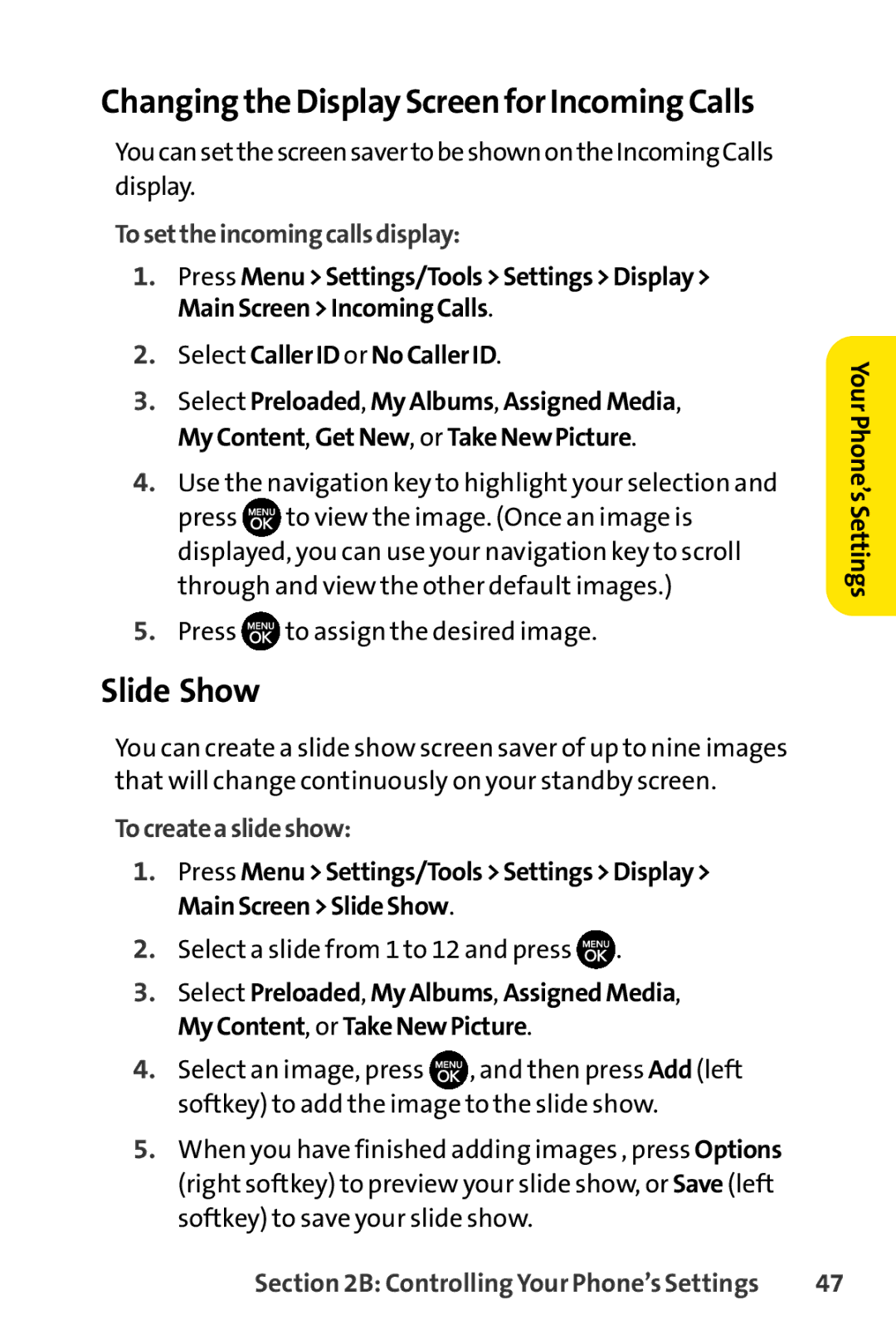Changing the Display Screen for Incoming Calls
You can setthescreen saver tobeshownonthe Incoming Calls display.
Tosettheincomingcallsdisplay:
1.Press Menu>Settings/Tools>Settings>Display> MainScreen>IncomingCalls.
2.Select CallerID or NoCallerID.
3.Select Preloaded, MyAlbums, AssignedMedia, MyContent, GetNew, or TakeNewPicture.
4.Use the navigation key to highlight your selection and
press ![]() to view the image. (Once an image is displayed, you can use your navigation key to scroll through and view the other default images.)
to view the image. (Once an image is displayed, you can use your navigation key to scroll through and view the other default images.)
5.Press ![]() to assign the desired image.
to assign the desired image.
YourPhone’sSettings
Slide Show
You can create a slide show screen saver of up to nine images that will change continuously on your standby screen.
Tocreateaslideshow:
1.Press Menu>Settings/Tools>Settings>Display> MainScreen>SlideShow.
2.Select a slide from 1 to 12 and press ![]() .
.
3.Select Preloaded, MyAlbums, AssignedMedia, MyContent, or TakeNewPicture.
4.Select an image, press ![]() , and then press Add (left softkey) to add the image to the slide show.
, and then press Add (left softkey) to add the image to the slide show.
5.When you have finished adding images , press Options (right softkey) to preview your slide show, or Save (left softkey) to save your slide show.
Section 2B: Controlling Your Phone’s Settings | 47 |