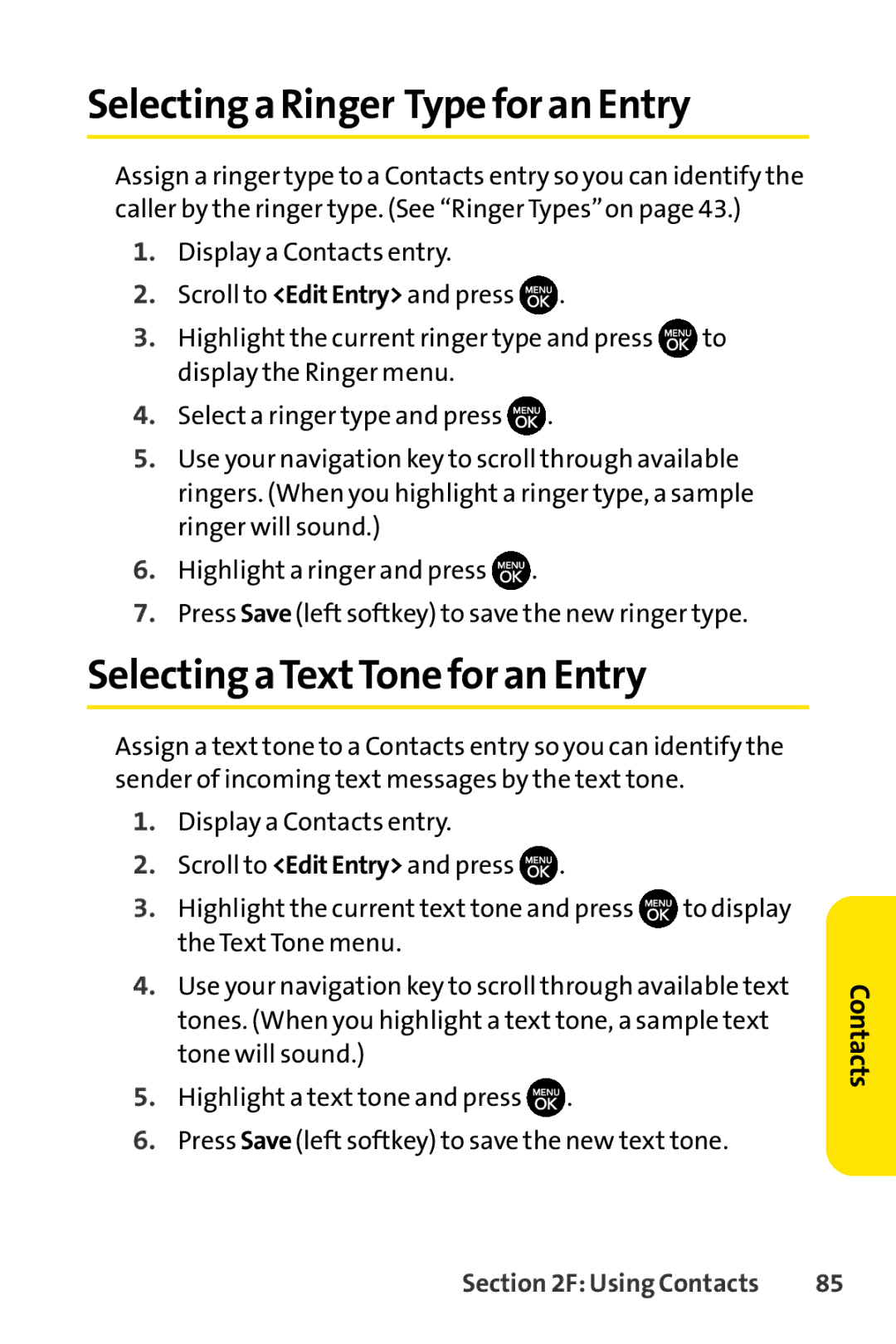Selecting a Ringer Typefor an Entry
Assign a ringer type to a Contacts entry so you can identify the caller by the ringer type. (See “Ringer Types”on page 43.)
1.Display a Contacts entry.
2.Scroll to <EditEntry> and press ![]() .
.
3.Highlight the current ringer type and press ![]() to display the Ringer menu.
to display the Ringer menu.
4.Select a ringer type and press ![]() .
.
5.Use your navigation key to scroll through available ringers. (When you highlight a ringer type, a sample ringer will sound.)
6.Highlight a ringer and press ![]() .
.
7.Press Save (left softkey) to save the new ringer type.
Selecting aTextTonefor an Entry
Assign a text tone to a Contacts entry so you can identify the sender of incoming text messages by the text tone.
1.Display a Contacts entry.
2.Scroll to <EditEntry> and press ![]() .
.
3.Highlight the current text tone and press ![]() to display the Text Tone menu.
to display the Text Tone menu.
4.Use your navigation key to scroll through available text tones. (When you highlight a text tone, a sample text tone will sound.)
5.Highlight a text tone and press ![]() .
.
6.Press Save (left softkey) to save the new text tone.
Contacts
Section 2F: Using Contacts | 85 |