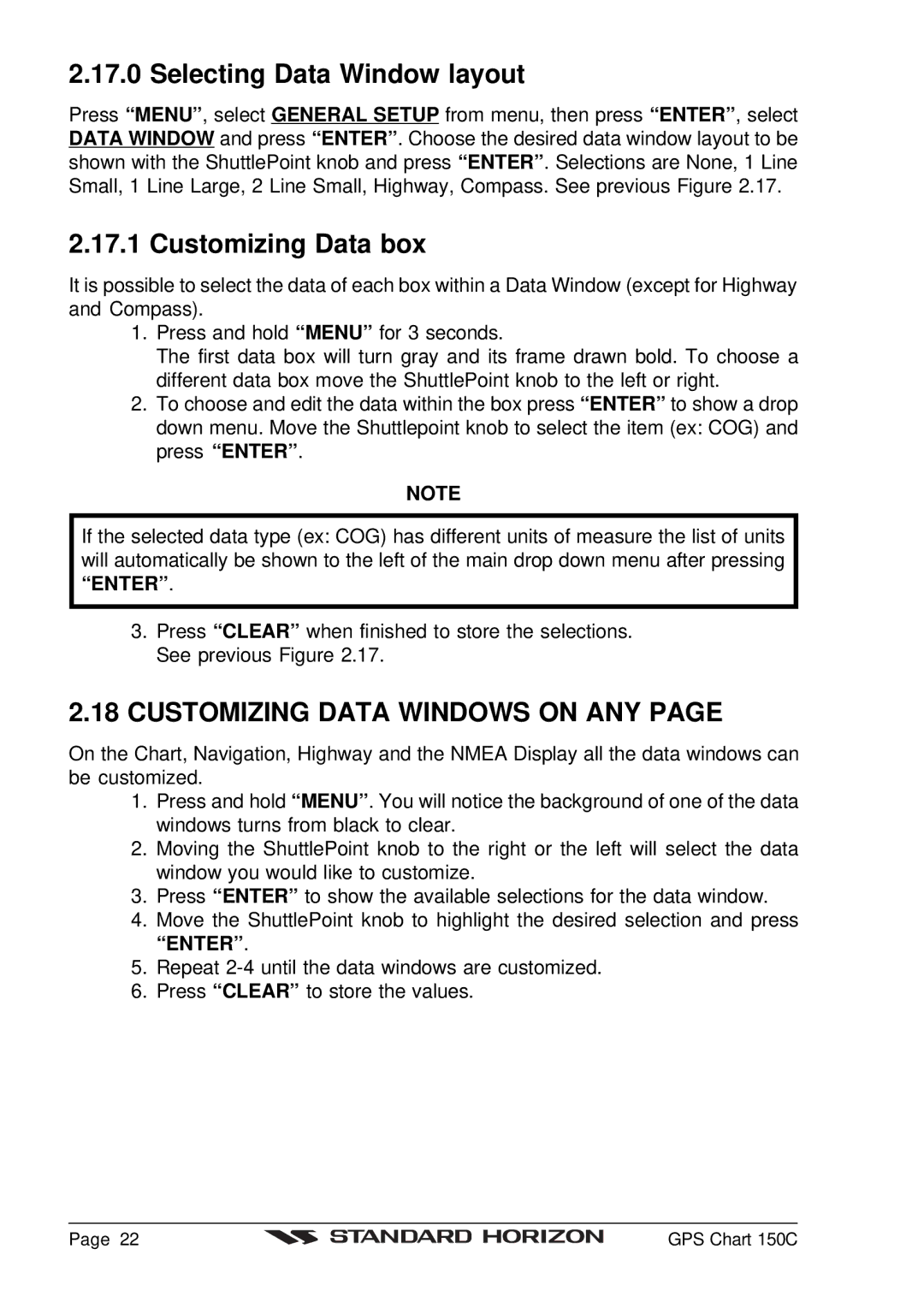2.17.0 Selecting Data Window layout
Press “MENU” , select GENERAL SETUP from menu, then press “ENTER” , select DATA WINDOW and press “ENTER” . Choose the desired data window layout to be shown with the ShuttlePoint knob and press “ENTER” . Selections are None, 1 Line Small, 1 Line Large, 2 Line Small, Highway, Compass. See previous Figure 2.17.
2.17.1 Customizing Data box
It is possible to select the data of each box within a Data Window (except for Highway and Compass).
1.Press and hold “MENU” for 3 seconds.
The first data box will turn gray and its frame drawn bold. To choose a different data box move the ShuttlePoint knob to the left or right.
2.To choose and edit the data within the box press “ENTER” to show a drop down menu. Move the Shuttlepoint knob to select the item (ex: COG) and press “ENTER” .
NOTE
If the selected data type (ex: COG) has different units of measure the list of units will automatically be shown to the left of the main drop down menu after pressing “ENTER” .
3.Press “CLEAR” when finished to store the selections. See previous Figure 2.17.
2.18CUSTOMIZING DATA WINDOWS ON ANY PAGE
On the Chart, Navigation, Highway and the NMEA Display all the data windows can be customized.
1.Press and hold “MENU” . You will notice the background of one of the data windows turns from black to clear.
2.Moving the ShuttlePoint knob to the right or the left will select the data window you would like to customize.
3.Press “ENTER” to show the available selections for the data window.
4.Move the ShuttlePoint knob to highlight the desired selection and press “ENTER” .
5.Repeat
6.Press “CLEAR” to store the values.
Page 22 |
| GPS Chart 150C |
|