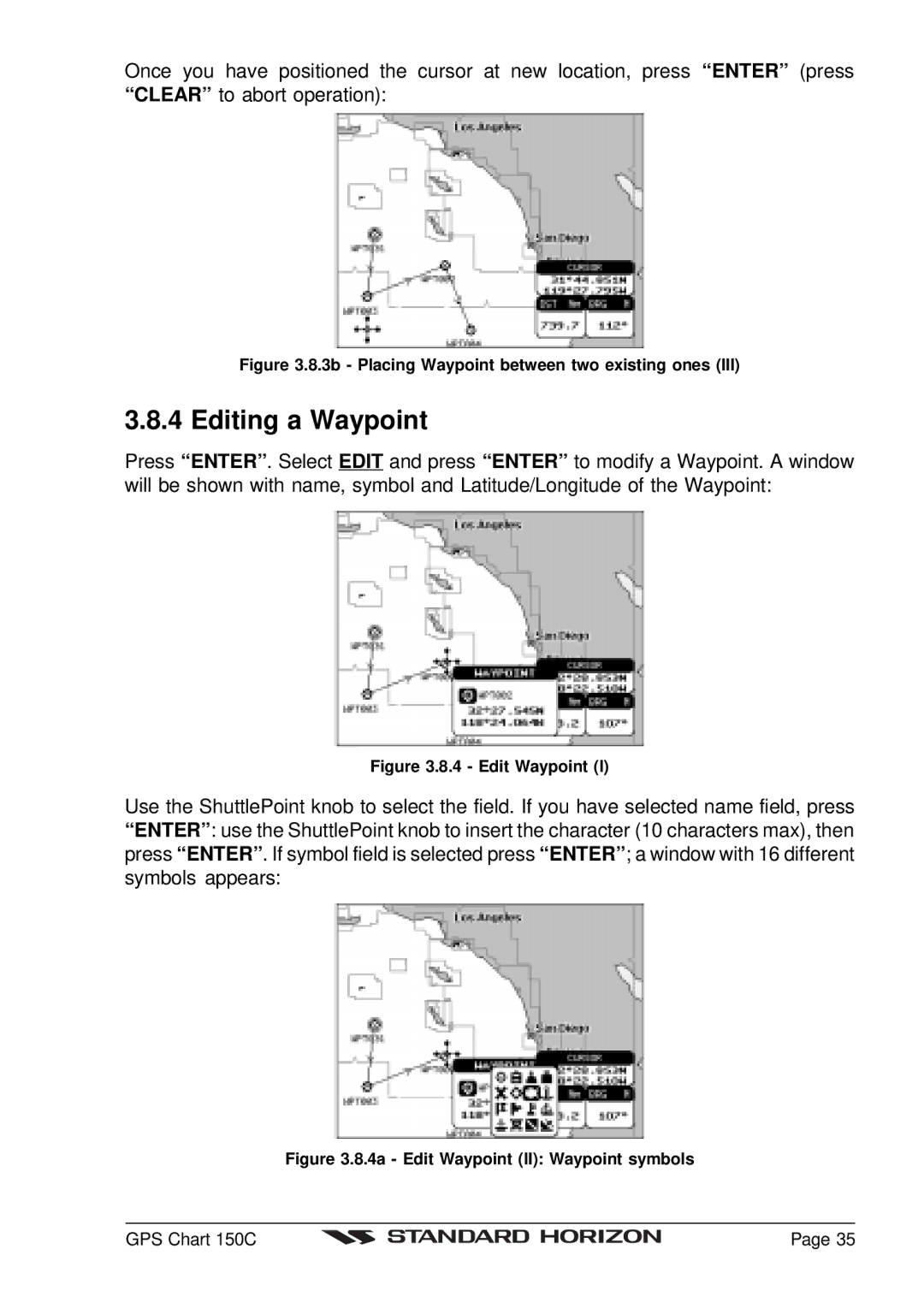Once you have positioned the cursor at new location, press “ENTER” (press “CLEAR” to abort operation):
Figure 3.8.3b - Placing Waypoint between two existing ones (III)
3.8.4 Editing a Waypoint
Press “ENTER” . Select EDIT and press “ENTER” to modify a Waypoint. A window will be shown with name, symbol and Latitude/Longitude of the Waypoint:
Figure 3.8.4 - Edit Waypoint (I)
Use the ShuttlePoint knob to select the field. If you have selected name field, press “ENTER” : use the ShuttlePoint knob to insert the character (10 characters max), then press “ENTER” . If symbol field is selected press “ENTER” ; a window with 16 different symbols appears:
Figure 3.8.4a - Edit Waypoint (II): Waypoint symbols
GPS Chart 150C |
| Page 35 |
|