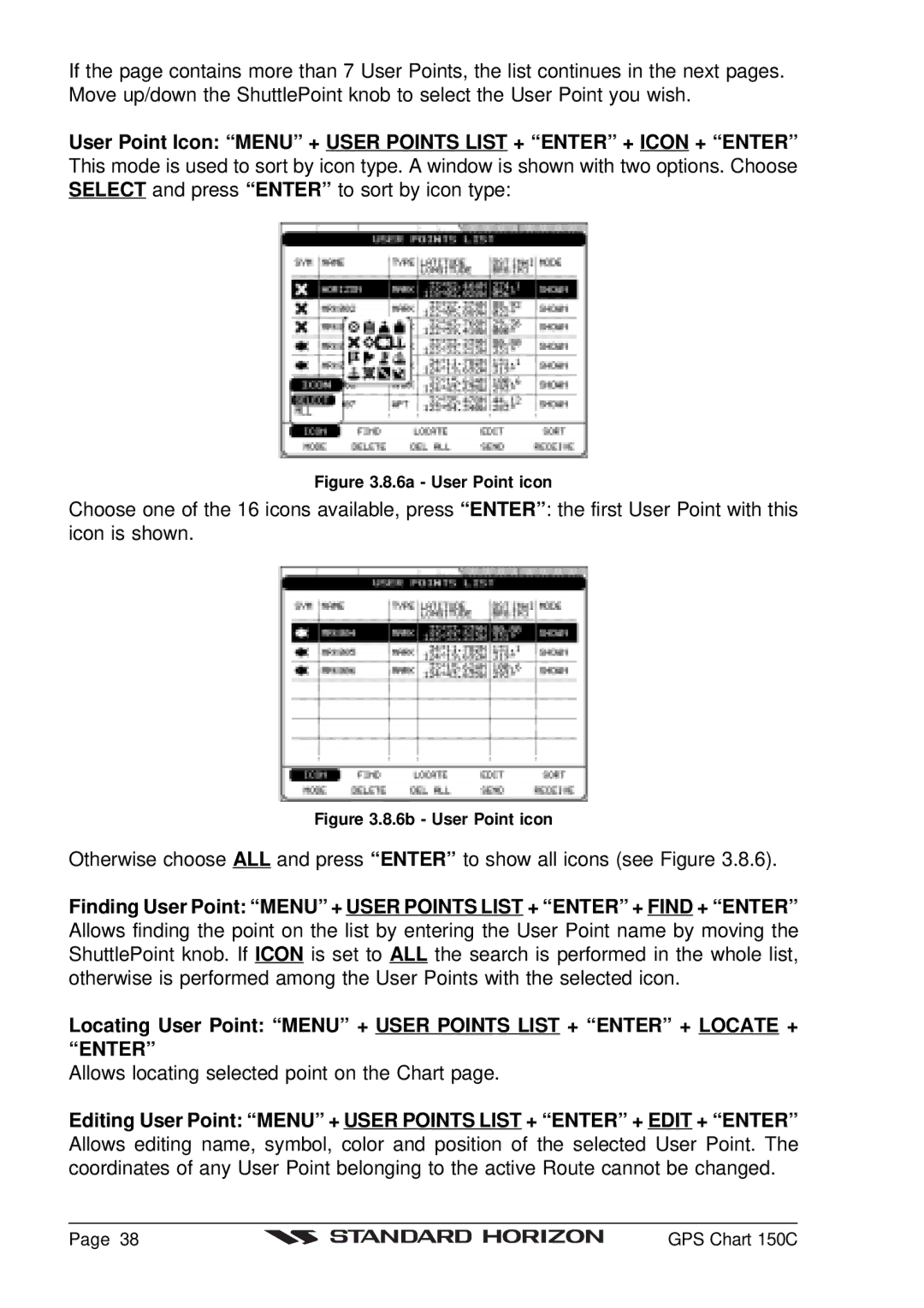If the page contains more than 7 User Points, the list continues in the next pages. Move up/down the ShuttlePoint knob to select the User Point you wish.
User Point Icon: “MENU” + USER POINTS LIST + “ENTER” + ICON + “ENTER” This mode is used to sort by icon type. A window is shown with two options. Choose SELECT and press “ENTER” to sort by icon type:
Figure 3.8.6a - User Point icon
Choose one of the 16 icons available, press “ENTER” : the first User Point with this icon is shown.
Figure 3.8.6b - User Point icon
Otherwise choose ALL and press “ENTER” to show all icons (see Figure 3.8.6).
Finding User Point: “MENU” + USER POINTS LIST + “ENTER” + FIND + “ENTER” Allows finding the point on the list by entering the User Point name by moving the ShuttlePoint knob. If ICON is set to ALL the search is performed in the whole list, otherwise is performed among the User Points with the selected icon.
Locating User Point: “MENU” + USER POINTS LIST + “ENTER” + LOCATE + “ENTER”
Allows locating selected point on the Chart page.
Editing User Point: “MENU” + USER POINTS LIST + “ENTER” + EDIT + “ENTER” Allows editing name, symbol, color and position of the selected User Point. The coordinates of any User Point belonging to the active Route cannot be changed.
Page 38 |
| GPS Chart 150C |
|