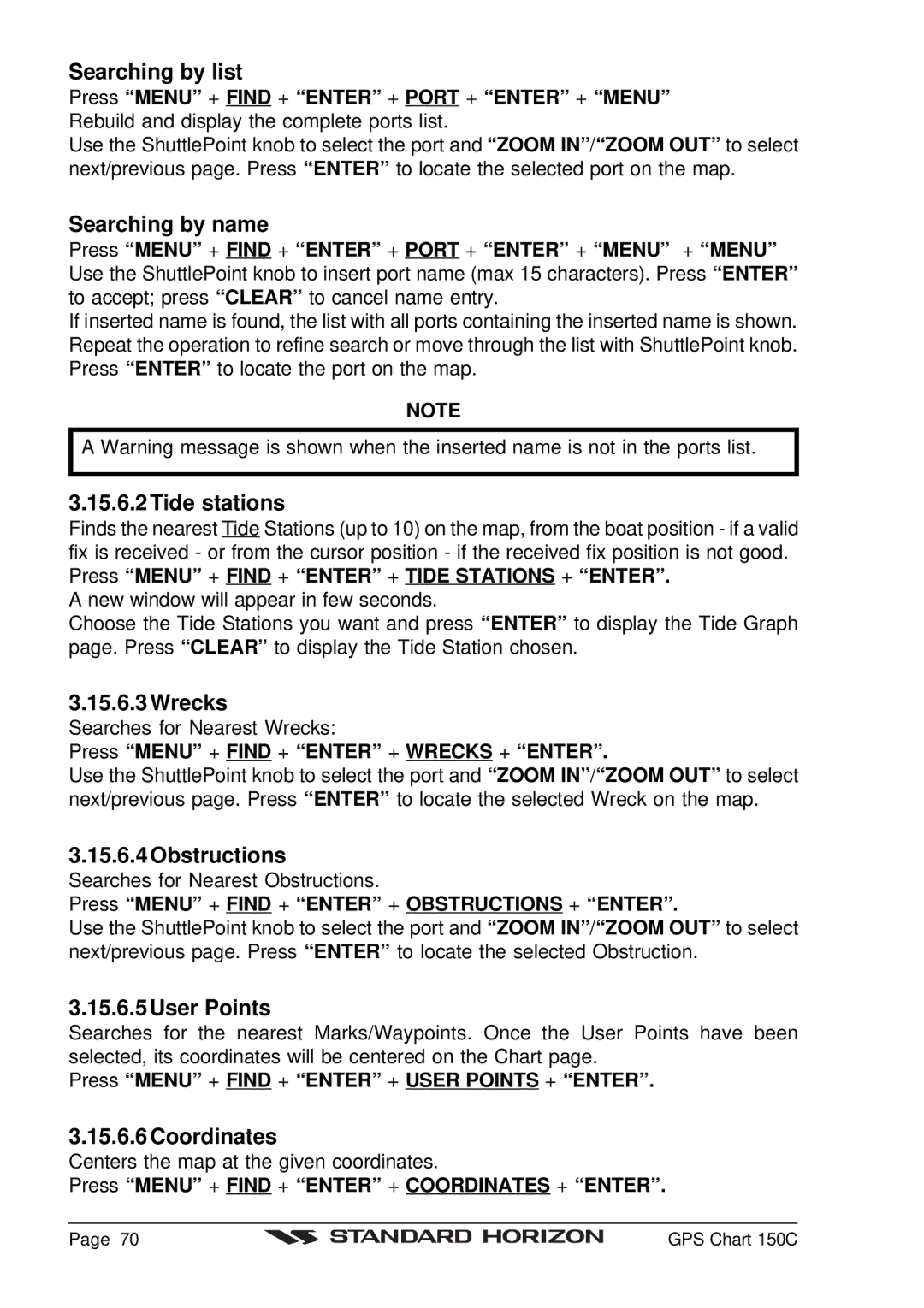Searching by list
Press “MENU” + FIND + “ENTER” + PORT + “ENTER” + “MENU” Rebuild and display the complete ports list.
Use the ShuttlePoint knob to select the port and “ZOOM IN” /“ZOOM OUT” to select next/previous page. Press “ENTER” to locate the selected port on the map.
Searching by name
Press “MENU” + FIND + “ENTER” + PORT + “ENTER” + “MENU” + “MENU” Use the ShuttlePoint knob to insert port name (max 15 characters). Press “ENTER” to accept; press “CLEAR” to cancel name entry.
If inserted name is found, the list with all ports containing the inserted name is shown. Repeat the operation to refine search or move through the list with ShuttlePoint knob. Press “ENTER” to locate the port on the map.
NOTE
A Warning message is shown when the inserted name is not in the ports list.
3.15.6.2 Tide stations
Finds the nearest Tide Stations (up to 10) on the map, from the boat position - if a valid fix is received - or from the cursor position - if the received fix position is not good. Press “MENU” + FIND + “ENTER” + TIDE STATIONS + “ENTER”.
A new window will appear in few seconds.
Choose the Tide Stations you want and press “ENTER” to display the Tide Graph page. Press “CLEAR” to display the Tide Station chosen.
3.15.6.3 Wrecks
Searches for Nearest Wrecks:
Press “MENU” + FIND + “ENTER” + WRECKS + “ENTER”.
Use the ShuttlePoint knob to select the port and “ZOOM IN” /“ZOOM OUT” to select next/previous page. Press “ENTER” to locate the selected Wreck on the map.
3.15.6.4 Obstructions
Searches for Nearest Obstructions.
Press “MENU” + FIND + “ENTER” + OBSTRUCTIONS + “ENTER”.
Use the ShuttlePoint knob to select the port and “ZOOM IN” /“ZOOM OUT” to select next/previous page. Press “ENTER” to locate the selected Obstruction.
3.15.6.5 User Points
Searches for the nearest Marks/Waypoints. Once the User Points have been selected, its coordinates will be centered on the Chart page.
Press “MENU” + FIND + “ENTER” + USER POINTS + “ENTER”.
3.15.6.6 Coordinates
Centers the map at the given coordinates.
Press “MENU” + FIND + “ENTER” + COORDINATES + “ENTER”.
Page 70 |
| GPS Chart 150C |
|