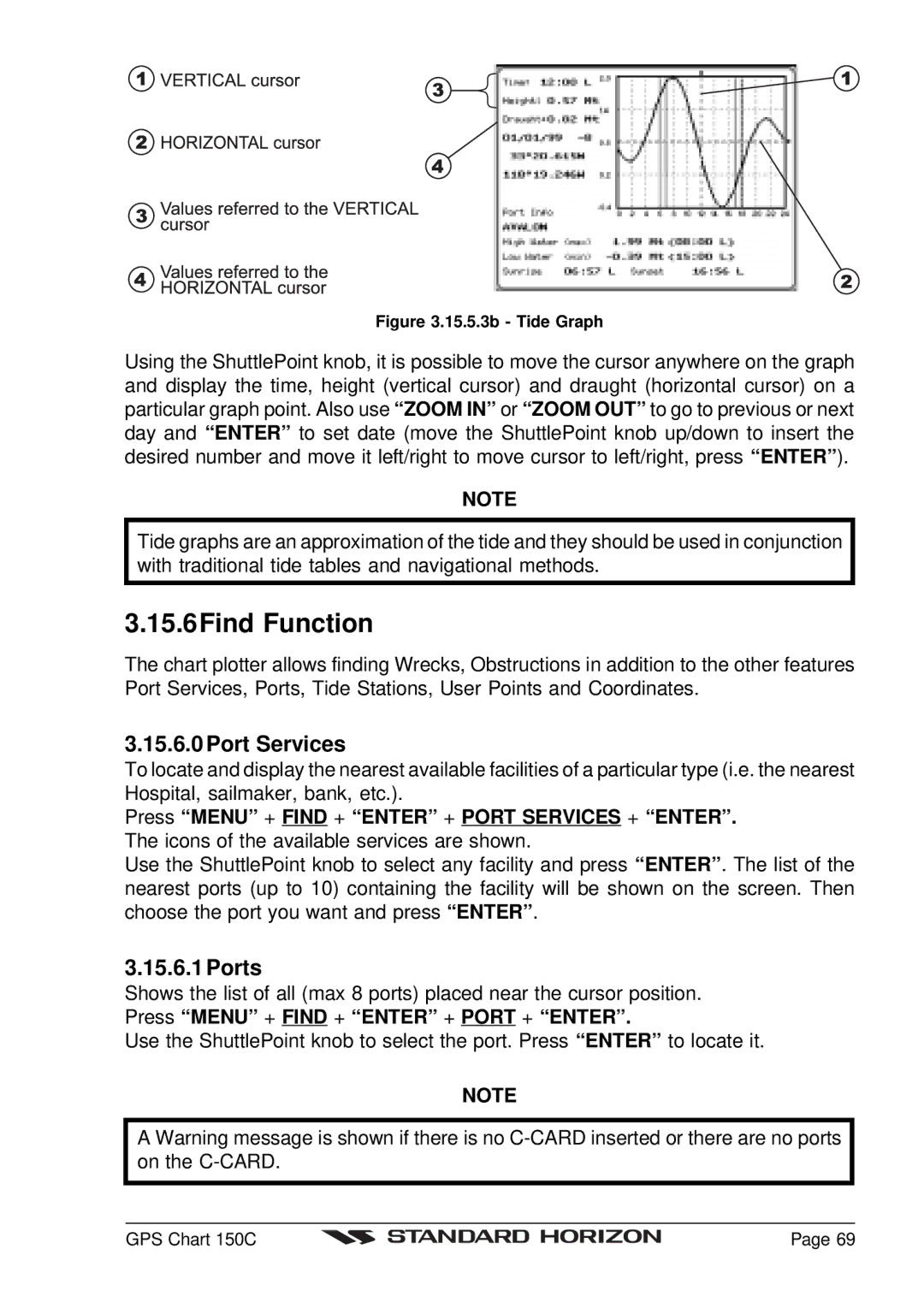Figure 3.15.5.3b - Tide Graph
Using the ShuttlePoint knob, it is possible to move the cursor anywhere on the graph and display the time, height (vertical cursor) and draught (horizontal cursor) on a particular graph point. Also use “ZOOM IN” or “ZOOM OUT” to go to previous or next day and “ENTER” to set date (move the ShuttlePoint knob up/down to insert the desired number and move it left/right to move cursor to left/right, press “ENTER” ).
NOTE
Tide graphs are an approximation of the tide and they should be used in conjunction with traditional tide tables and navigational methods.
3.15.6Find Function
The chart plotter allows finding Wrecks, Obstructions in addition to the other features Port Services, Ports, Tide Stations, User Points and Coordinates.
3.15.6.0 Port Services
To locate and display the nearest available facilities of a particular type (i.e. the nearest Hospital, sailmaker, bank, etc.).
Press “MENU” + FIND + “ENTER” + PORT SERVICES + “ENTER”. The icons of the available services are shown.
Use the ShuttlePoint knob to select any facility and press “ENTER” . The list of the nearest ports (up to 10) containing the facility will be shown on the screen. Then choose the port you want and press “ENTER” .
3.15.6.1 Ports
Shows the list of all (max 8 ports) placed near the cursor position. Press “MENU” + FIND + “ENTER” + PORT + “ENTER”.
Use the ShuttlePoint knob to select the port. Press “ENTER” to locate it.
NOTE
A Warning message is shown if there is no
GPS Chart 150C |
| Page 69 |
|