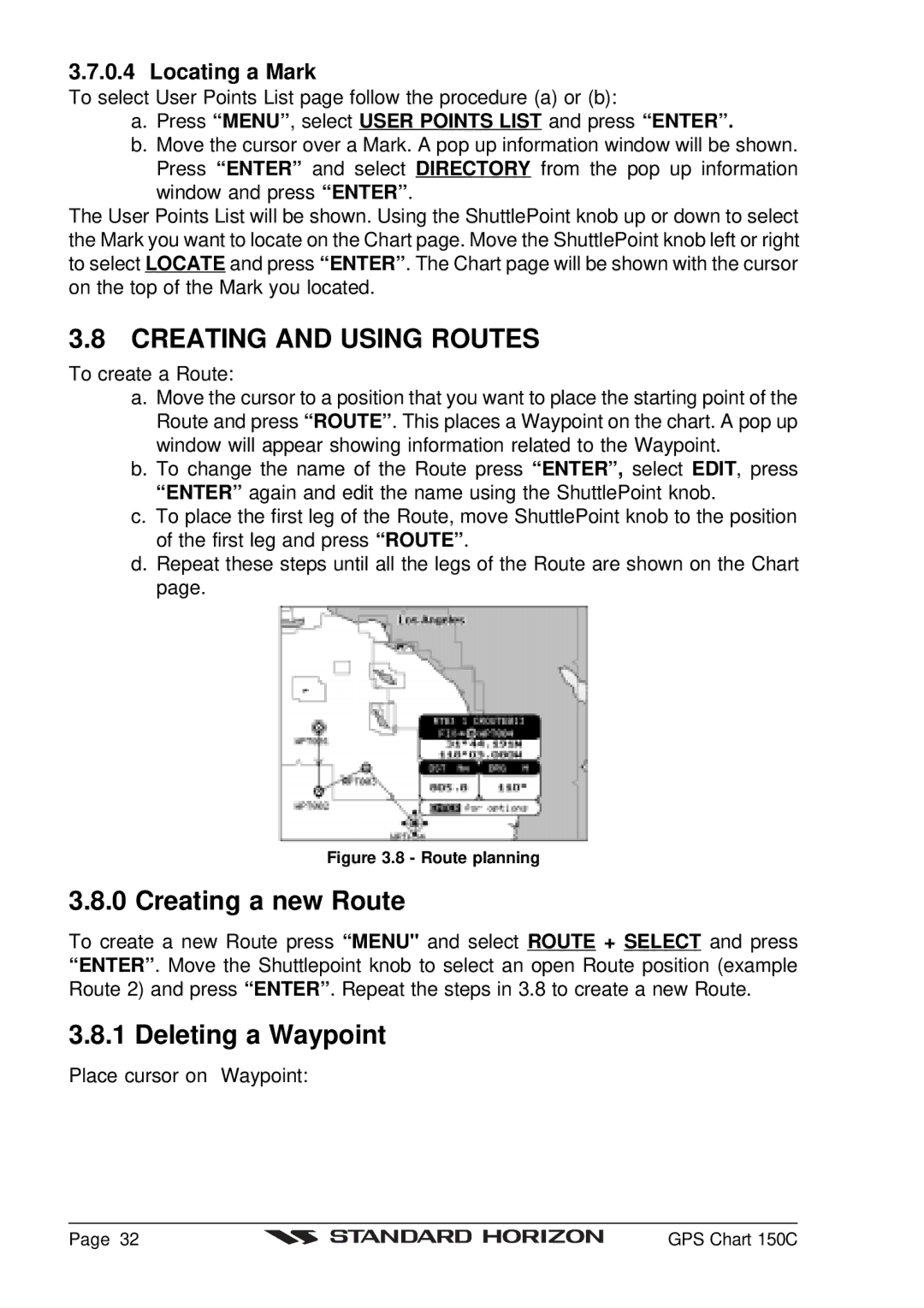3.7.0.4 Locating a Mark
To select User Points List page follow the procedure (a) or (b):
a.Press “MENU” , select USER POINTS LIST and press “ENTER”.
b.Move the cursor over a Mark. A pop up information window will be shown. Press “ENTER” and select DIRECTORY from the pop up information
window and press “ENTER” .
The User Points List will be shown. Using the ShuttlePoint knob up or down to select the Mark you want to locate on the Chart page. Move the ShuttlePoint knob left or right to select LOCATE and press “ENTER” . The Chart page will be shown with the cursor on the top of the Mark you located.
3.8 CREATING AND USING ROUTES
To create a Route:
a.Move the cursor to a position that you want to place the starting point of the Route and press “ROUTE” . This places a Waypoint on the chart. A pop up window will appear showing information related to the Waypoint.
b.To change the name of the Route press “ENTER”, select EDIT, press “ENTER” again and edit the name using the ShuttlePoint knob.
c.To place the first leg of the Route, move ShuttlePoint knob to the position of the first leg and press “ROUTE” .
d.Repeat these steps until all the legs of the Route are shown on the Chart page.
Figure 3.8 - Route planning
3.8.0 Creating a new Route
To create a new Route press “MENU" and select ROUTE + SELECT and press “ENTER” . Move the Shuttlepoint knob to select an open Route position (example Route 2) and press “ENTER” . Repeat the steps in 3.8 to create a new Route.
3.8.1 Deleting a Waypoint
Place cursor on Waypoint:
Page 32 |
| GPS Chart 150C |
|