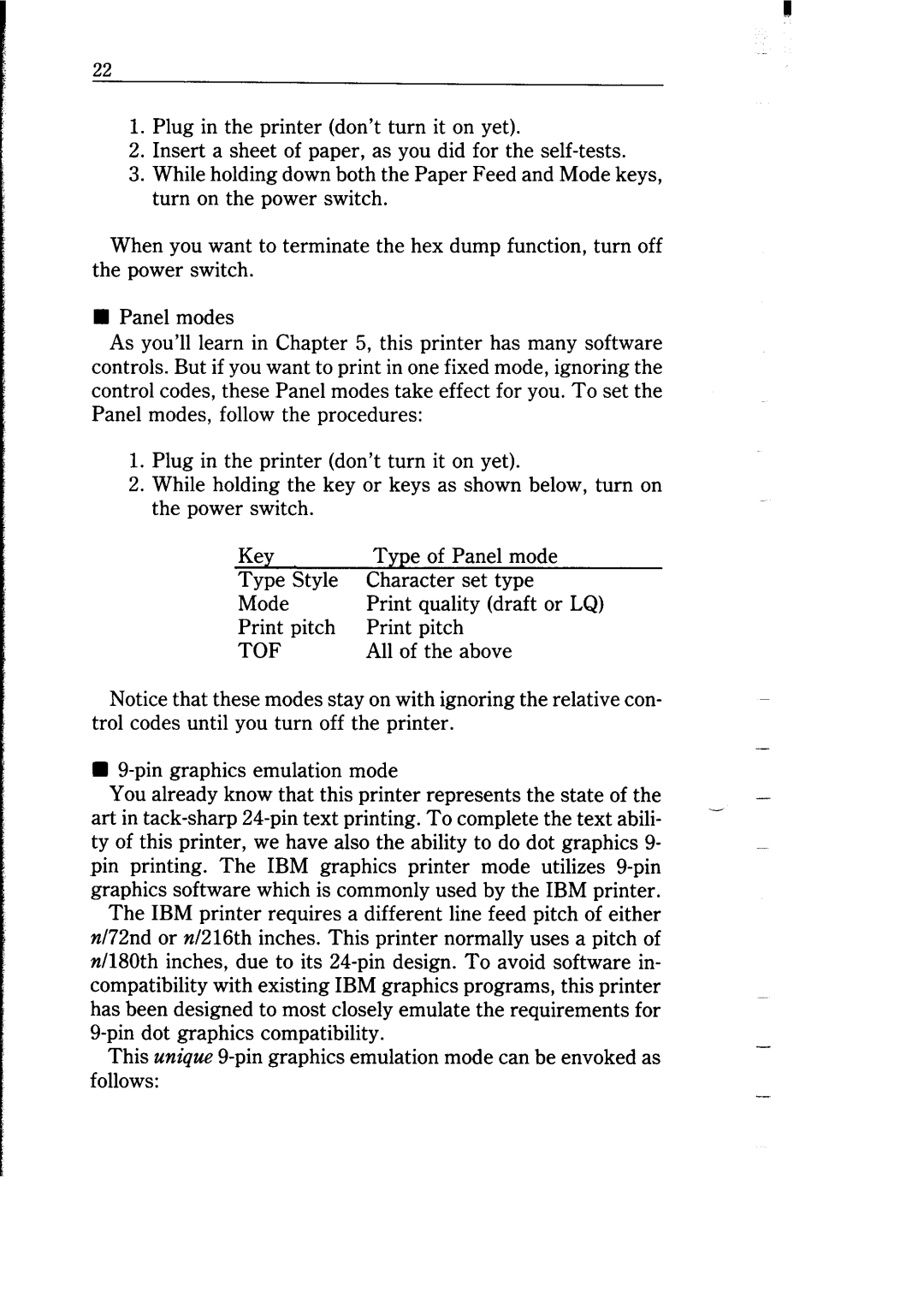1.Plug in the printer (don’t turn it on yet).
2.Insert a sheet of paper, as you did for the
3.While holding down both the Paper Feed and Mode keys, turn on the power switch.
When you want to terminate the hex dump function, turn off the power switch.
nPanel modes
As you’ll learn in Chapter 5, this printer has many software controls. But if you want to print in one fixed mode, ignoring the control codes, these Panel modes take effect for you. To set the Panel modes, follow the procedures:
1.Plug in the printer (don’t turn it on yet).
2.While holding the key or keys as shown below, turn on the power switch.
Key |
| Type of Panel | mode | ||
Type | Style | Character | set | type | |
Mode |
| quality (draft or LQ) | |||
pitch | pitch |
|
| ||
TOF |
| All of the | above | ||
Notice that these modes stay on with ignoring the relative con- trol codes until you turn off the printer.
n
You already know that this printer represents the state of the
art in
ty of this printer, we have also the ability to do dot graphics 9- pin printing. The IBM graphics printer mode utilizes
The IBM printer requires a different line feed pitch of either n/72nd or n/216th inches. This printer normally uses a pitch of nll80th inches, due to its
This unique