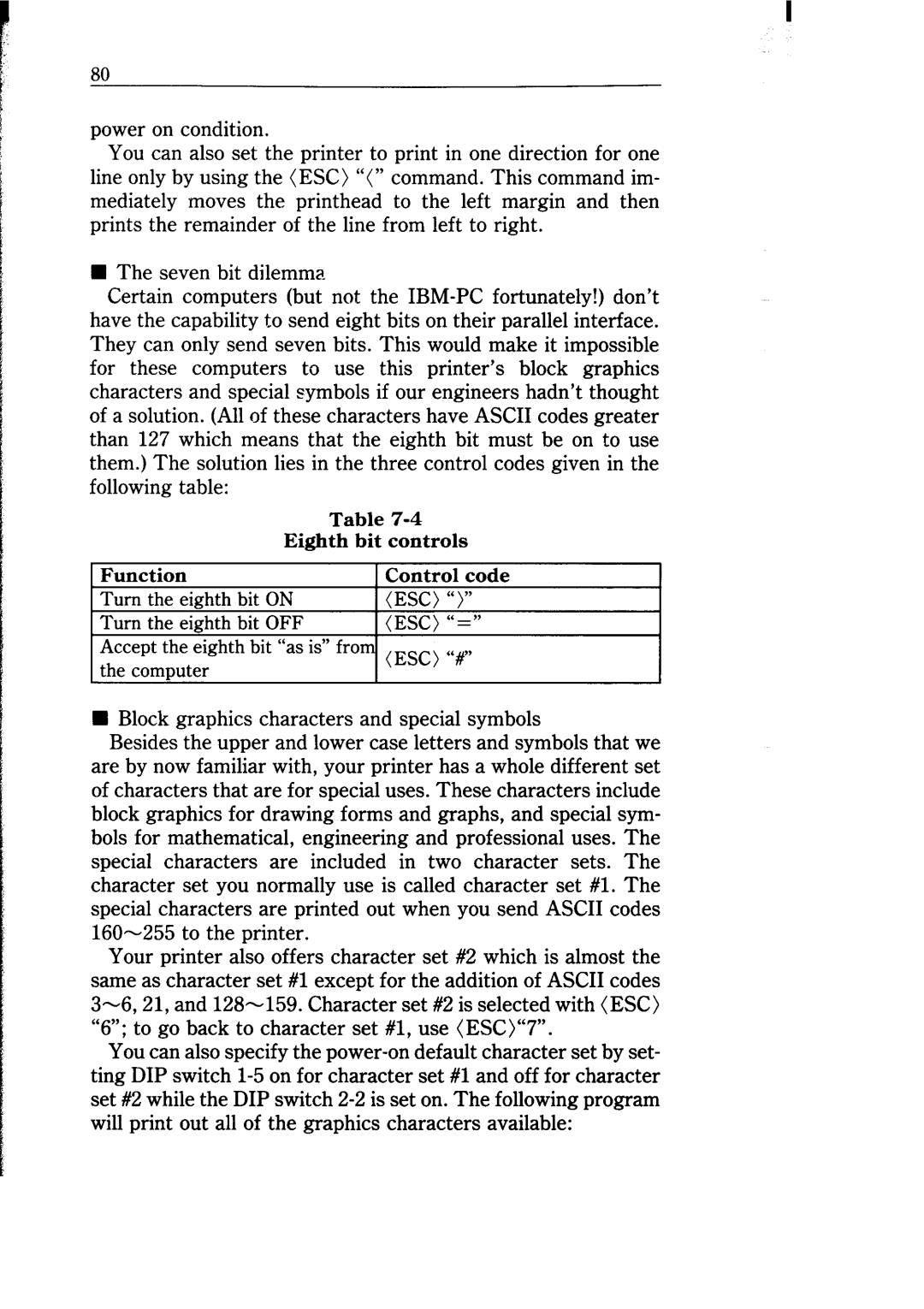8n
power on condition.
You can also set the printer to print in one direction for one line only by using the (ESC) “(” command. This command im- mediately moves the printhead to the left margin and then prints the remainder of the line from left to right.
H The seven bit dilemma
Certain computers (but not the
for these computers to use this printer’s block graphics characters and special symbols if our engineers hadn’t thought of a solution. (All of these characters have ASCII codes greater than 127 which means that the eighth bit must be on to use them.) The solution lies in the three control codes given in the following table:
Table
Eighth bit controls
H Block graphics characters and special symbols
Besides the upper and lower case letters and symbols that we are by now familiar with, your printer has a whole different set of characters that are for special uses. These characters include block graphics for drawing forms and graphs, and special sym- bols for mathematical, engineering and professional uses. The special characters are included in two character sets. The character set you normally use is called character set #l. The special characters are printed out when you send ASCII codes
Your printer also offers character set #2 which is almost the same as character set #1 except for the addition of ASCII codes
You can also specify the