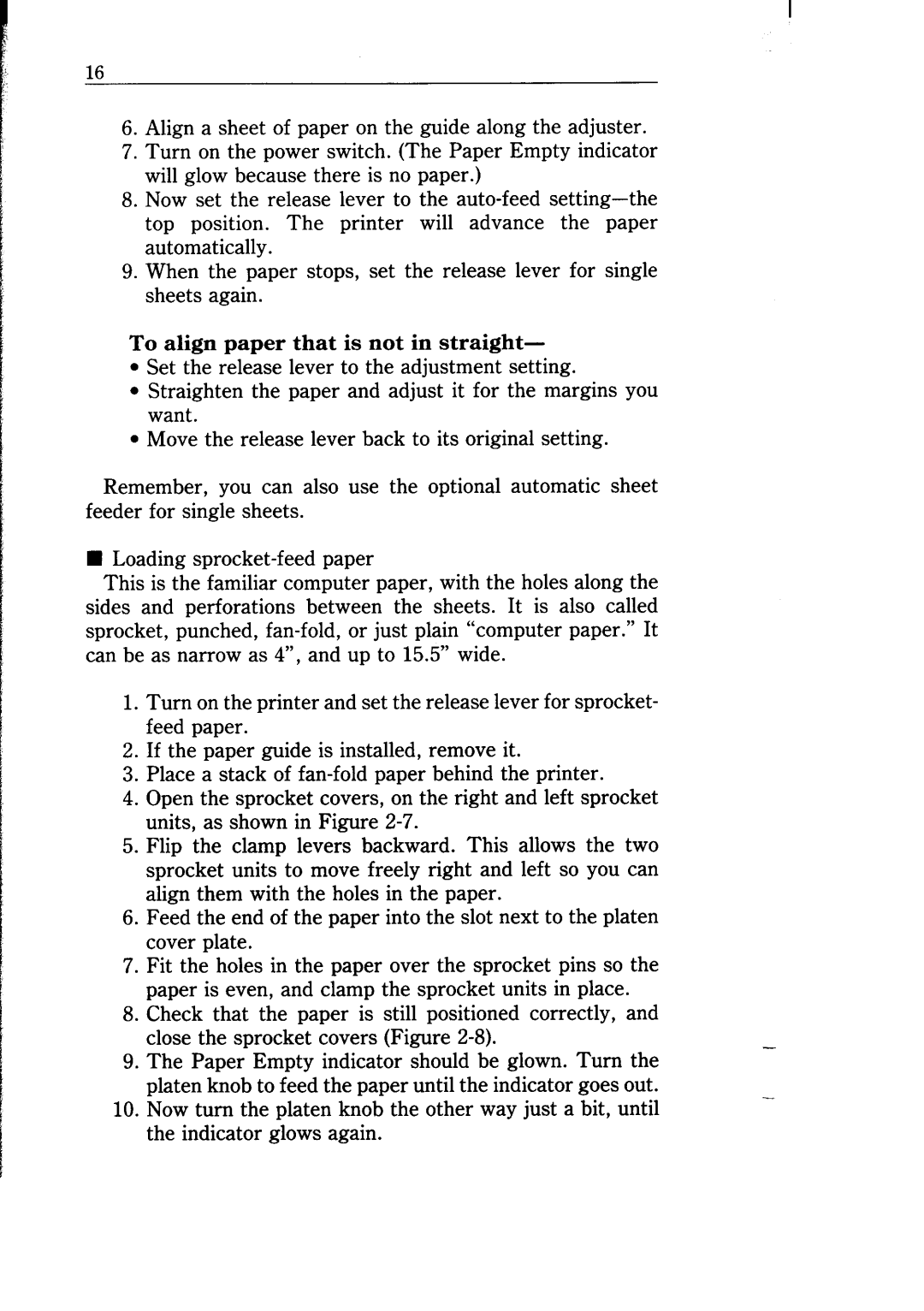16
6.Align a sheet of paper on the guide along the adjuster.
7.Turn on the power switch. (The Paper Empty indicator will glow because there is no paper.)
8.Now set the release lever to the
9.When the paper stops, set the release lever for single sheets again.
To align paper that is not in straight-
. Set the release lever to the adjustment setting.
•Straighten the paper and adjust it for the margins you want.
•Move the release lever back to its original setting.
Remember, you can also use the optional automatic sheet feeder for single sheets.
nLoading
This is the familiar computer paper, with the holes along the sides and perforations between the sheets. It is also called sprocket, punched,
1.Turn on the printer and set the release lever for sprocket- feed paper.
2.If the paper guide is installed, remove it.
3.Place a stack of
4.Open the sprocket covers, on the right and left sprocket units, as shown in Figure
5.Flip the clamp levers backward. This allows the two sprocket units to move freely right and left so you can align them with the holes in the paper.
6.Feed the end of the paper into the slot next to the platen cover plate.
7.Fit the holes in the paper over the sprocket pins so the paper is even, and clamp the sprocket units in place.
8.Check that the paper is still positioned correctly, and close the sprocket covers (Figure
9.The Paper Empty indicator should be glown. Turn the platen knob to feed the paper until the indicator goes out.
10.Now turn the platen knob the other way just a bit, until the indicator glows again.