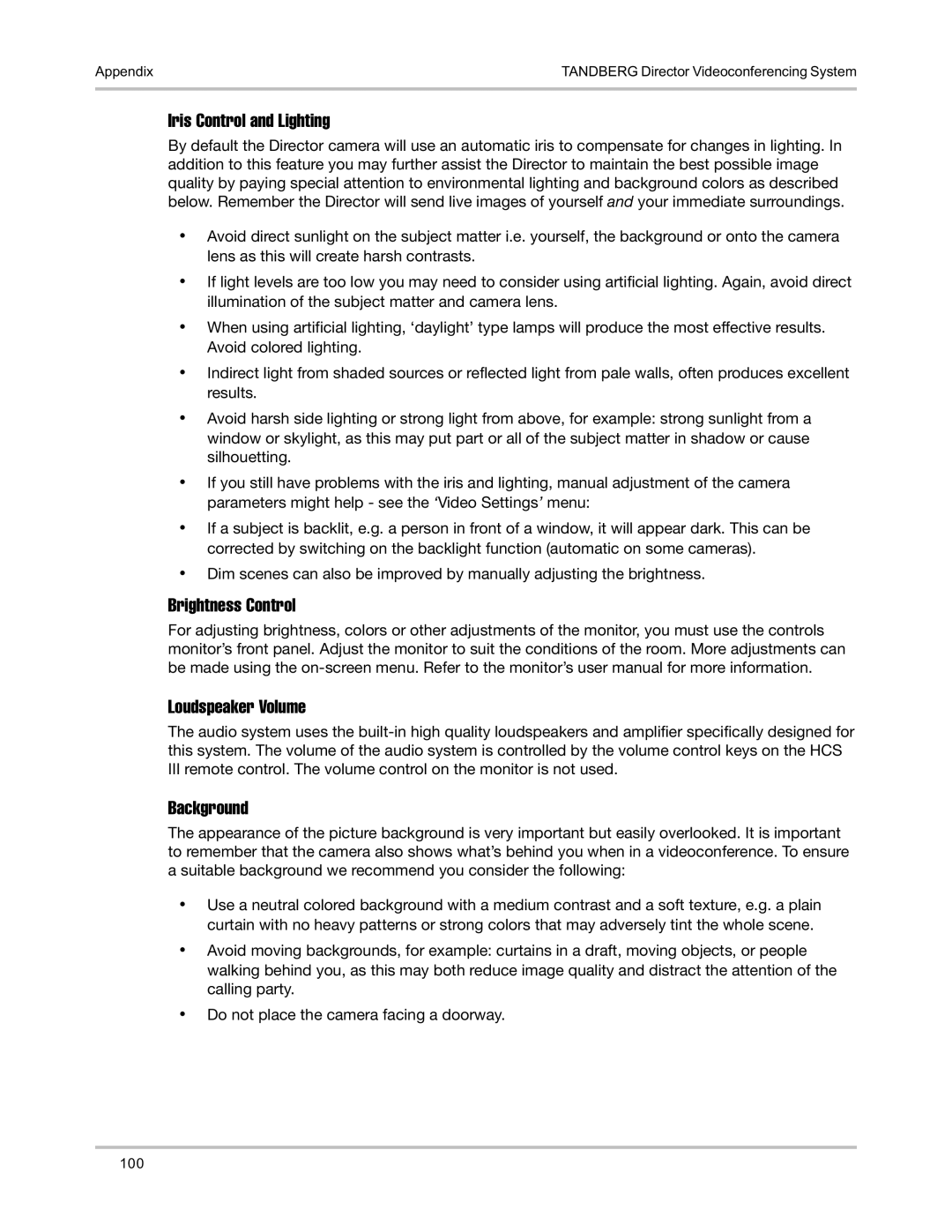Appendix | TANDBERG Director Videoconferencing System |
|
|
Iris Control and Lighting
By default the Director camera will use an automatic iris to compensate for changes in lighting. In addition to this feature you may further assist the Director to maintain the best possible image quality by paying special attention to environmental lighting and background colors as described below. Remember the Director will send live images of yourself and your immediate surroundings.
•Avoid direct sunlight on the subject matter i.e. yourself, the background or onto the camera lens as this will create harsh contrasts.
•If light levels are too low you may need to consider using artificial lighting. Again, avoid direct illumination of the subject matter and camera lens.
•When using artificial lighting, ‘daylight’ type lamps will produce the most effective results. Avoid colored lighting.
•Indirect light from shaded sources or reflected light from pale walls, often produces excellent results.
•Avoid harsh side lighting or strong light from above, for example: strong sunlight from a window or skylight, as this may put part or all of the subject matter in shadow or cause silhouetting.
•If you still have problems with the iris and lighting, manual adjustment of the camera parameters might help - see the ‘Video Settings’ menu:
•If a subject is backlit, e.g. a person in front of a window, it will appear dark. This can be corrected by switching on the backlight function (automatic on some cameras).
•Dim scenes can also be improved by manually adjusting the brightness.
Brightness Control
For adjusting brightness, colors or other adjustments of the monitor, you must use the controls monitor’s front panel. Adjust the monitor to suit the conditions of the room. More adjustments can be made using the
Loudspeaker Volume
The audio system uses the
Background
The appearance of the picture background is very important but easily overlooked. It is important to remember that the camera also shows what’s behind you when in a videoconference. To ensure a suitable background we recommend you consider the following:
•Use a neutral colored background with a medium contrast and a soft texture, e.g. a plain curtain with no heavy patterns or strong colors that may adversely tint the whole scene.
•Avoid moving backgrounds, for example: curtains in a draft, moving objects, or people walking behind you, as this may both reduce image quality and distract the attention of the calling party.
•Do not place the camera facing a doorway.
100