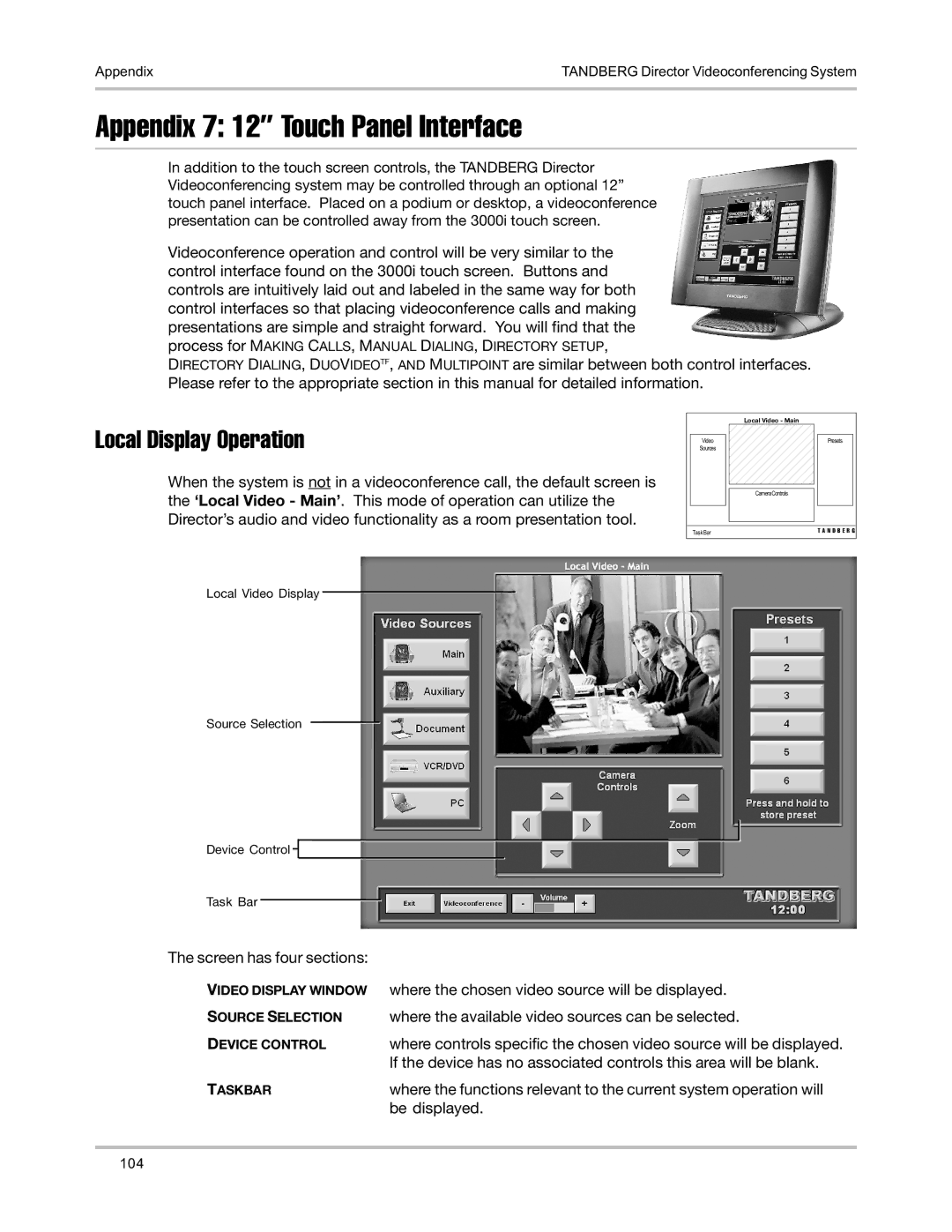Appendix | TANDBERG Director Videoconferencing System |
|
|
Appendix 7: 12” Touch Panel Interface
In addition to the touch screen controls, the TANDBERG Director Videoconferencing system may be controlled through an optional 12” touch panel interface. Placed on a podium or desktop, a videoconference presentation can be controlled away from the 3000i touch screen.
Videoconference operation and control will be very similar to the control interface found on the 3000i touch screen. Buttons and controls are intuitively laid out and labeled in the same way for both control interfaces so that placing videoconference calls and making presentations are simple and straight forward. You will find that the process for MAKING CALLS, MANUAL DIALING, DIRECTORY SETUP,
DIRECTORY DIALING, DUOVIDEOTF, AND MULTIPOINT are similar between both control interfaces. Please refer to the appropriate section in this manual for detailed information.
Local Display Operation
When the system is not in a videoconference call, the default screen is the ‘Local Video - Main’. This mode of operation can utilize the Director’s audio and video functionality as a room presentation tool.
Local Video Display
Source Selection
Device Control ![]()
Task Bar
|
|
| Local Video - Main | |||
|
|
|
|
|
|
|
| Video |
|
|
| Presets |
|
| Sources |
|
|
|
|
|
|
|
|
|
|
|
|
|
|
|
|
|
| |
|
|
| CameraControls |
|
|
|
|
|
|
|
|
|
|
|
|
|
|
|
|
|
|
|
|
|
|
|
|
| Task Bar | 2345678901T A N D B E R G | ||||
The screen has four sections: |
|
VIDEO DISPLAY WINDOW | where the chosen video source will be displayed. |
SOURCE SELECTION | where the available video sources can be selected. |
DEVICE CONTROL | where controls specific the chosen video source will be displayed. |
| If the device has no associated controls this area will be blank. |
TASKBAR | where the functions relevant to the current system operation will |
| be displayed. |
104