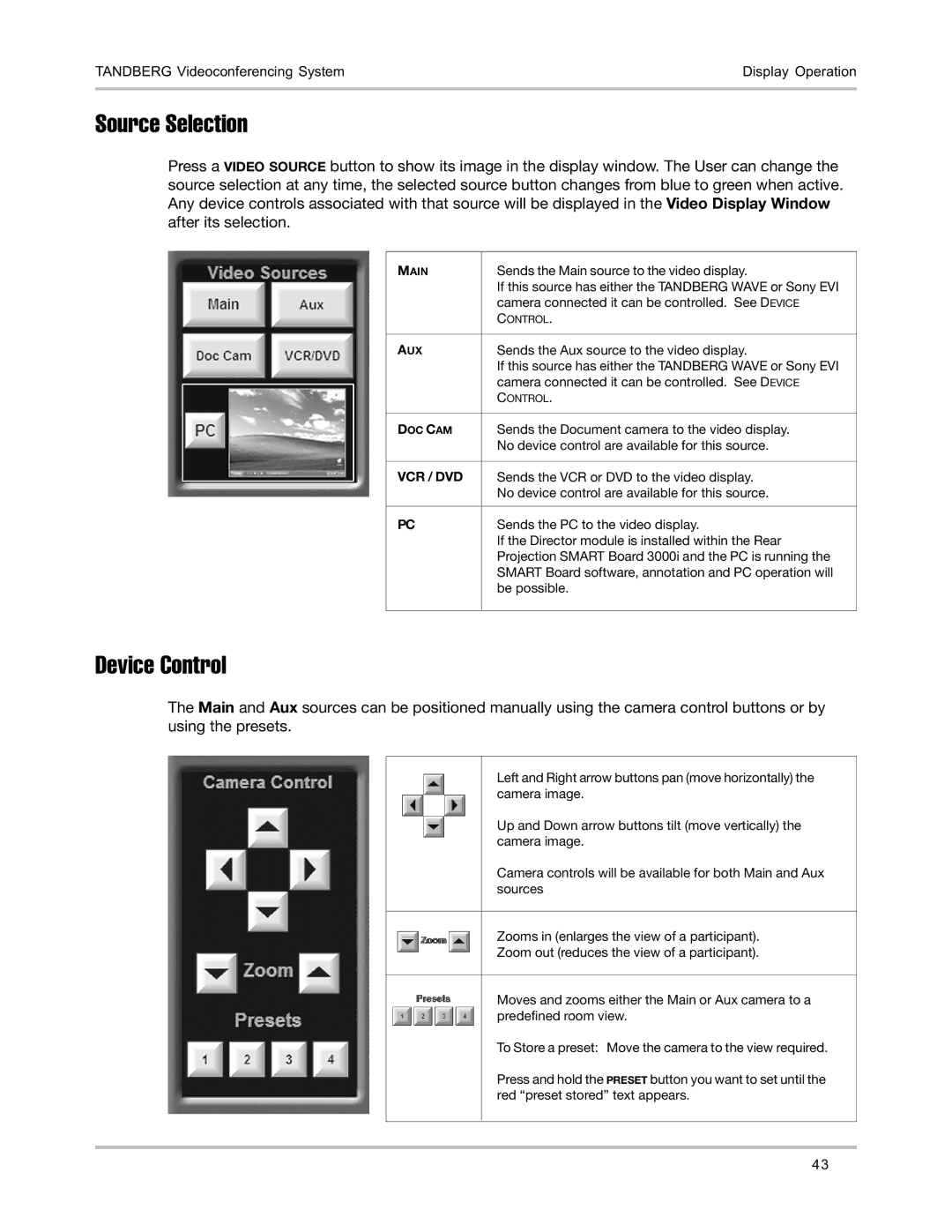TANDBERG Videoconferencing System | Display Operation |
|
|
Source Selection
Press a VIDEO SOURCE button to show its image in the display window. The User can change the source selection at any time, the selected source button changes from blue to green when active. Any device controls associated with that source will be displayed in the Video Display Window after its selection.
MAIN | Sends the Main source to the video display. |
| If this source has either the TANDBERG WAVE or Sony EVI |
| camera connected it can be controlled. See DEVICE |
| CONTROL. |
|
|
AUX | Sends the Aux source to the video display. |
| If this source has either the TANDBERG WAVE or Sony EVI |
| camera connected it can be controlled. See DEVICE |
| CONTROL. |
|
|
DOC CAM | Sends the Document camera to the video display. |
| No device control are available for this source. |
|
|
VCR / DVD | Sends the VCR or DVD to the video display. |
| No device control are available for this source. |
|
|
PC | Sends the PC to the video display. |
| If the Director module is installed within the Rear |
| Projection SMART Board 3000i and the PC is running the |
| SMART Board software, annotation and PC operation will |
| be possible. |
|
|
Device Control
The Main and Aux sources can be positioned manually using the camera control buttons or by using the presets.
Left and Right arrow buttons pan (move horizontally) the camera image.
Up and Down arrow buttons tilt (move vertically) the camera image.
Camera controls will be available for both Main and Aux sources
Zooms in (enlarges the view of a participant).
Zoom out (reduces the view of a participant).
Moves and zooms either the Main or Aux camera to a predefined room view.
To Store a preset: Move the camera to the view required.
Press and hold the PRESET button you want to set until the red “preset stored” text appears.
43