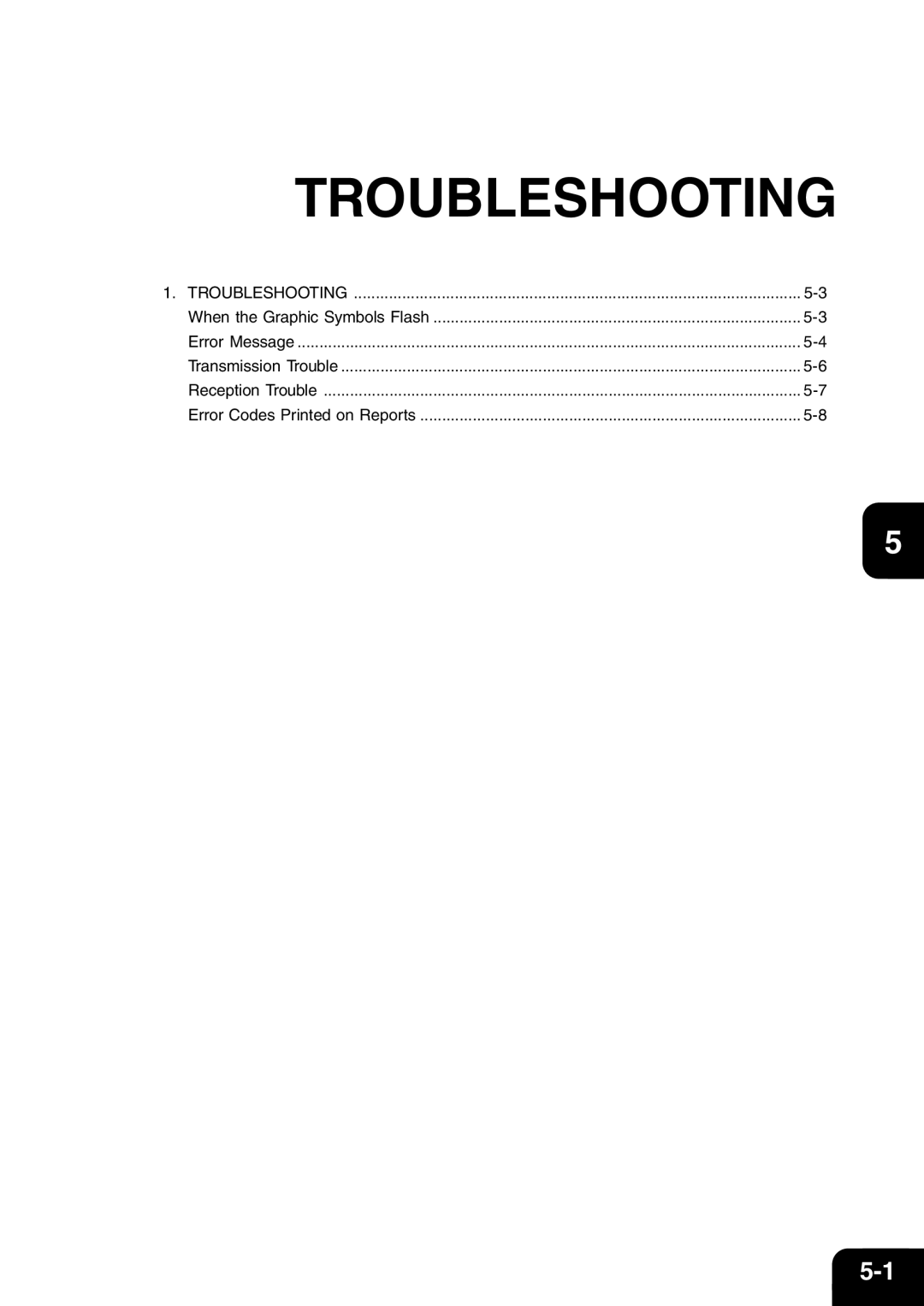STUDIO16 / 20
Page
Electronic Imaging Division Musick, Irvine, CA
For U.S.A. only
For Canada only
17th Floor Queen Street Auckland New Zealand Phone 64 9 307
Office Product Group McNABB Street
For New Zealand only
Preface
High-resolution U-FINE mode
Destination telephone directory Dual access
Weekly timer mode
Super G3 High-speed Communications
Table of Contents
Advanced Features
Table of Contents
Troubleshooting
Specifications
When a Power Failure Occurs
Precautions
Page
Description of the 1 Digital Copier
Description of the Digital Copier
STUDIO16
Description of the Optional Equipment
STUDIO20/25
Description of the Optional Equipment
Main Components
Used to adjust the brightness of the message display panel
Brightness control
ADF Automatic document feeder
Main Components
Connecting the Cables
Keyboard
Description of the Control Panel
Image Mode key
Cancel key
Arrow keys
Printer key
Keyboard
Description of the Control Panel
Function Keys
Prints a Job Reservation List See
Enables or disables Secure RX See pages 4-42
Print a transmission report for one job
See page 4-8, 4-10
12DESCRIPTION of the Digital Copier
Basic Operation
Memory RX Setting
RECEPTION-TYPES of Auto Reception Mode
Send Modes
Polling transmission See
Send Modes
Security TX
Multi-address transmission See
Receiving Modes
Original Size
About Originals
Original Scanning Range
Original
Message Ready indicates that you can make copies at any time
About Originals
When Placing the Original on the Glass
Against the original scale
Lifting the original cover or the automatic document
Taped, pasted or clipped cut out originals Damp originals
Precautions When Feeding Originals
Preparing for Transmission
How to Set the Resolution
HOW to SET Scanning Conditions
FAX mode
Press the key
Key until the desired mode lamp
How to Set Image Quality Mode
Press Key
Illuminates
How to Set Image Density
HOW to SET Scanning Conditions
Automatic Image Density Mode Setting Procedure
Is no need to set it
Key to complete the setting
Manual Image Density Mode Setting Procedure
Press
Select Manual by pressing the key and press
After scanning
Select the original size
Press the key
Set the items to change
Select Build job Item
Scanning the Next Sheet
Press After scanning the next sheet, return to this step
If you make a mistake, press the key on
Specifying the Remote FAX
Keypad Dialing
Tone Key
Pause Key
Press the or key
Specifying the Remote FAX
Here. e-STUDIO16 only. See
Destinations must already have been entered See
Press Key Select the Alphabet Dialing Then
Enter the search characters using the keyboard on
Flip Panel and press the key
Alphabet Dialing
You can see the registered groups in the list See
Key
One Touch Dialing Press Key Press the desired One Touch
Dialing by REDIAL/PAUSE Key Press the key
Sending Originals Memory TX
Press Key Place the original
Memory TX
Sending Originals Direct TX
Direct TX by Default Setting
Press the key Place the original
Set the scanning conditions. See pages 2-10 to
Key Select the desired Direct TX Option
Temporary Direct TX
See pages 2-10 to
Press
Sending Originals Direct TX
To cancel setting midway, press
On-hook Transmission
Remote FAX, press the key
Remote FAX, press Key Press Key. Select 1.TRANSMIT
Off-hook Transmission External Telephone Dialing
Checking Transmission Results on the Message Display
Checking Transmission Results
Select the Print Number
Checking Transmission Results by Printing Reports
Checking Reserved Transmissions by Printing Reports
TX mode
Checking Transmission Results
Canceling transmissions during scanning
Canceling Transmissions
Select the desired job to be canceled by using
Or key
Canceling Direct Transmission Press
Canceling Transmissions
To cancel the transmission, press
Select the desired option
Press then Select the desired Receive Mode
RECEPTION-TYPES of Auto Reception Mode
Auto Receive is selected
Manual Receive is selected
Press the key to return to the initial screen for FAX
RECEPTION-TYPES of Auto Reception Mode
Outputting Originals Stored in the Memory
Eliminate the problem
Memory RX
Press Key Dial the remote telephone number
Using the Telephone
On-hook Dialing
Switch over to tone transmission
Press Key To receive a tone service, press
Sending a Tone
Key to
38BASIC Operation
Advanced Features
2HANDY Features
Specify the remote FAX, and press the key
Delayed Communication Time Designation
Digital keys. Press Key to move Cursor
Specify the remote FAX number
Priority Transmission Priority TX
Press Key on the Function key panel
Sending TWO-SIDED Originals
Make sure that Memory TX has been set in the FAX Setup
Set the scanning conditions. See pages 2-10 to
To select 6. Duplex SENDING, press To select 2. ON, press
Select the desired bit rate
LOW Speed Transmission
Specifying the remote FAX and press
See pages 2-16 to
Alphabet Dialing See
Enter the remote FAX number
Multi-Key Quick Broadcast
Select Complete and press key Group Broadcast Transmission
MULTI-ADDRESS Transmission Broadcasting
Select the Delete or Modify Facsimile Number
Mailbox ITU-T Compatible
Select the password option
Setting Up an Open Mailbox
Enter the password
Mailbox ITU-T Compatible
Select the Mailbox Setup
Enter the password and press
Deleting an Open Mailbox
Press Then To select 3. Mailbox DELETE, press
Reserving a Document to a Mailbox Local Hub
Screen for entering the password
Enter the password and press the key
Printing a Document from a Mailbox Local Hub
Facsimile starts printing the document
Dial the FAX number of the remote hub unit
Sending a Document to a Mailbox Remote Hub
Retrieving Polling a Document from a Mailbox Remote Hub
Enter the password to access the Confidential Box
Deleting Documents in a Mailbox Local Hub
Enter the box number to be deleted its contents
What is a Relay-Relay Transmission?
What is a Relay Transmission?
Relay Transmission
Relay Transmission, Relay-Relay Transmission Overview
Relay Transmission
How to Setup a Relay Transmission
Conditions for a Relay/Relay-Relay Transmission Network
Facsimile unit
Press Key Displaying the Mailbox Menu and select BOX
Setting Up a Relay Box
To select 2. Mailbox SETUP, press
Press Enter the Abbreviated Dial Number and press
Enter the End Station
If an end station is assigned to a Group Number, press
Enter the Group Number and press the key
Deleting a Relay Box
Press Go to Step
Relay Transmission to a Remote Hub
Same as for Group multi-address transmission. See
Polling Communications
Polling Reservation
Key, if necessary
Using
Polling Communications
Programmed to the document to be polled, press To Step
Individual Polling RX
Select the Security Option
Be retrieved and press the key
Programmed To the document to be polled, press Go to Step
Used, press Go to Step
Programmed to the document to be polled, press To Step
Turnaround Polling
Press Then Select the Security Option
Continuous Polling
Using
Press Then To select 6. INTERVAL, press
To select 5. DURATION, press
To select 2.ENTER TEL NUMBERS, press
To select 4. END, press
To select 7. SECURITY, press
To select 1.YES, press
Clear the Settings of the Continuous Polling
When all the required entries are performed, press
Dialing, and Keypad Dialing by using
Chain Dialing
Enter the Dial number
32HANDY Features
Entering to TEL List
Entering Characters
Outputting Lists & Reports
Provides the user interface for entering numeric characters
Entering Characters
Keys used for Character Entry
Special Character Table
Entering Characters
Press key while pressing the key Keys To enter
Entering Characters
Press To quit character entry
Example Enter Chicago
Press the key to delete hicago
Correct Entered Characters
While pressing Key
Press the key to delete the D
Entering to TEL List
Entering the Remote FAX Number
Abbreviated Dial Numbers
One Touch Numbers
Entering Abbreviated Dialer Registration Press Key
Entering the Remote FAX Number
To select 3. TX REPORT, press
After you have done all required settings, select
To select 4. Line MONITOR, press
To select 5. Quality TX, press
Entering One Touch Dialer Registration
Digits and press the key
Key To select 5.COMM. OPTIONS, press
After you have completed all the desired settings
To select 2. Delayed COMM, press
ETo select 6. SUBADDRESS, press
Select 1.COMPLETE
Displaying the Group Numbers Menu
Groups Number Registration Press Key
To assign this group to a One Touch key, press
Modify the Remote Station
Correcting Groups Modify the Remote Station Press Key
10Complete modifying Groups
Or key. And then press the key
Select the address to be deleted by using
Press the key to return the initial screen for FAX
To select 1.YES press
Deleting Groups
Terminal ID Entry
Entering Various Functions
By pressing
Enter your telephone number and press
Display the Dial Type Menu Press Then Select your dial type
Enter any Delete Access Digit number
Dial Type Entry
Entering Various Functions
Select the Access Type
Exchange Type Entry EU Model only
Enter the digits for obtain public line
Line Monitor
Select 1.OFF or 2.ON to change the setting
Temporary Line Monitor Change
Press the key to display the COMM. Options
To turn ECM to OFF, press To turn ECM to ON, press
Receive Interval Setting
Display the ECM Menu Press then Select the ECM option
To select 2. ECM, press
Temporary ECM Change Press the key Place the original
Display the Redial Mode Menu
Default Setting for Document Mode
Press Then Select the Document Mode
Select the Image Density
Key, enter the desired
Redial Mode Setting
Interval or counter value and press Key
To select Memory TX OFF, press To select Memory TX ON, press
Default Setting for Memory Transmission
Temporary Security TX Change
Security TX Transmission Setting
Cover Sheet Registration
Select the option
Attaching or Printing Cover Sheet
Press the key on the Function key panel
Enter the Remote FAX Name and press the key
Facsimile Message
Cover Sheet Format
Displaying the Recovery TX Menu Press Then
Setting Recovery Transmission
Select the Recovery Transmission option
Using the or key, select the stored time
Using the key, you can delete the job stored for resending
Sending Recovery Transmission
Using the or key, select the job to be resent
TTI Transmit Terminal ID Print Setting
Select the Memory Full option
Send After Scan Default Setting
Enabling or Disabling Send After Scan Temporarily
Account Codes
Enterkey. the 4-digit Account Code and press
Account Code Entry
Separator Page Setting
Change an Existing Password
Secure RX Security Code Setting
Displaying the Secure RX Menu Press then
To select the Security Code for the first time or to
To enter the Start TIME, press
Secure RX Activation Period Setting
To deactivate Secure RX, press
Periods, press . Go to step
To enter the END TIME, press
Select 10.COMPLETE when finished by pressing
Set Secure RX option for each day
Enter the END Time and press the key
To start manual activation, press
Secure RX Manual Activation
Secure RX Print
To set Discard to OFF, press To set Discard to ON, press
Reception Reduction Setting
Reception Discard Setting
Privileged Reception
Press Then Select the RTI option
RTI Remote Terminal ID Print Setting
Displaying the RTI Menu
To not print the RTI, press
Select the Long Original option
Long Original Setting
To select 3. Long ORIGINAL, press
Setting the Page Count
Pin Mask
Enter the number of remote FAX using the Dial
Keypad Press Key on the Function key panel
Enter the Pin Code and press the key
For details on how to place the originals on the glass
Password
Dialing with Sub-address
Sub-Address Transmission
Specify the remote FAX number. See pages 2-16 to
Select one of the following operations from the menu
Outputting Lists & Reports
List & Report Options Setting
Reservation to Local Mailbox
Remote Mailbox
Select the manual output option
Select the automatic journal option
If Manual is selected
If Auto is selected
Select the option for A5 size print
Outputting Lists & Reports
To print the report normally, press
Select the option for first page image
Select the desired option for Multi-address
Displaying the MULTI-ADD Report Menu
Transmission Reports
Display the Multipoll Report Menu
To print an image of the document, press
Select the option for first page image
To select the Local Mailbox, press
Select on or OFF for the Reception List
Select the Job type for Reception List printing
Department Code List
List and Report Printing Procedure
Tel List
Press the key Select a Desired List
Mailbox/Relay Box List
Function List
Fax Option List
Press the key To select 7.MENU LIST, press
Transmission/Reception Journal
List and Report Print Format
Auto Print available if programmed see
Manual Print always available see
62ENTERING & Setting Items
16 x 300 dpi
Error code Result OK Successful NG Failure
Auto Print if programmed see
Transmission Report
Memory Transmission Report
Multi-Address Transmission Report
Page
Multi-Polling Report
Page
Relay Transmission Originator Report
Relay Station Report
Relay Transmission Relay Station Report
Page
Relay Transmission Relay End Terminal Report
BOX NBR Type PGS File Number Date Time From
Your own station
Number of copies used by each department
Department Control List
Reservation List
78ENTERING & Setting Items
Destination name
Alphabetical Sort List
ON/OFF
Abbreviated Dial Number List
Page
Group Number List
One Touch Number List
84ENTERING & Setting Items
FAX Option List
86ENTERING & Setting Items
Memory Reception File NBR Type From Date Time
Power Failure List
88ENTERING & Setting Items
Troubleshooting
2TROUBLESHOOTING
When the Graphic Symbols Flash
Troubleshooting
Error Message
Troubleshooting
Turn off the power
Error Message Cause Solution Number
Pages actually scanned, Transmission Add paper
Cassettes, or all cassettes are Firmly Removed
Transmission Trouble
Replace the handset until you press
Copier? If so, clean the recording unit of your copier
Reception Trouble
Error Codes Printed on Reports
Remote Service
2REMOTE Service
RDC Remote Diagnosis Configuration
RDC Remote Diagnosis Configuration Service
Automatic Supplies Order
Automatic Supplies Order Setting
Specifications
2SPECIFICATIONS
9600/7200/4800/2400 bps Encoding System
Specifications
4SPECIFICATIONS
Index
Index
For details on how to specify remote FAXes
Features of the e-STUDIO16/20/25
Manual Image Density Mode
60,4-75
Index
When a Power Failure Occurs When the Graphic Symbols Flash
Index
2231315EN