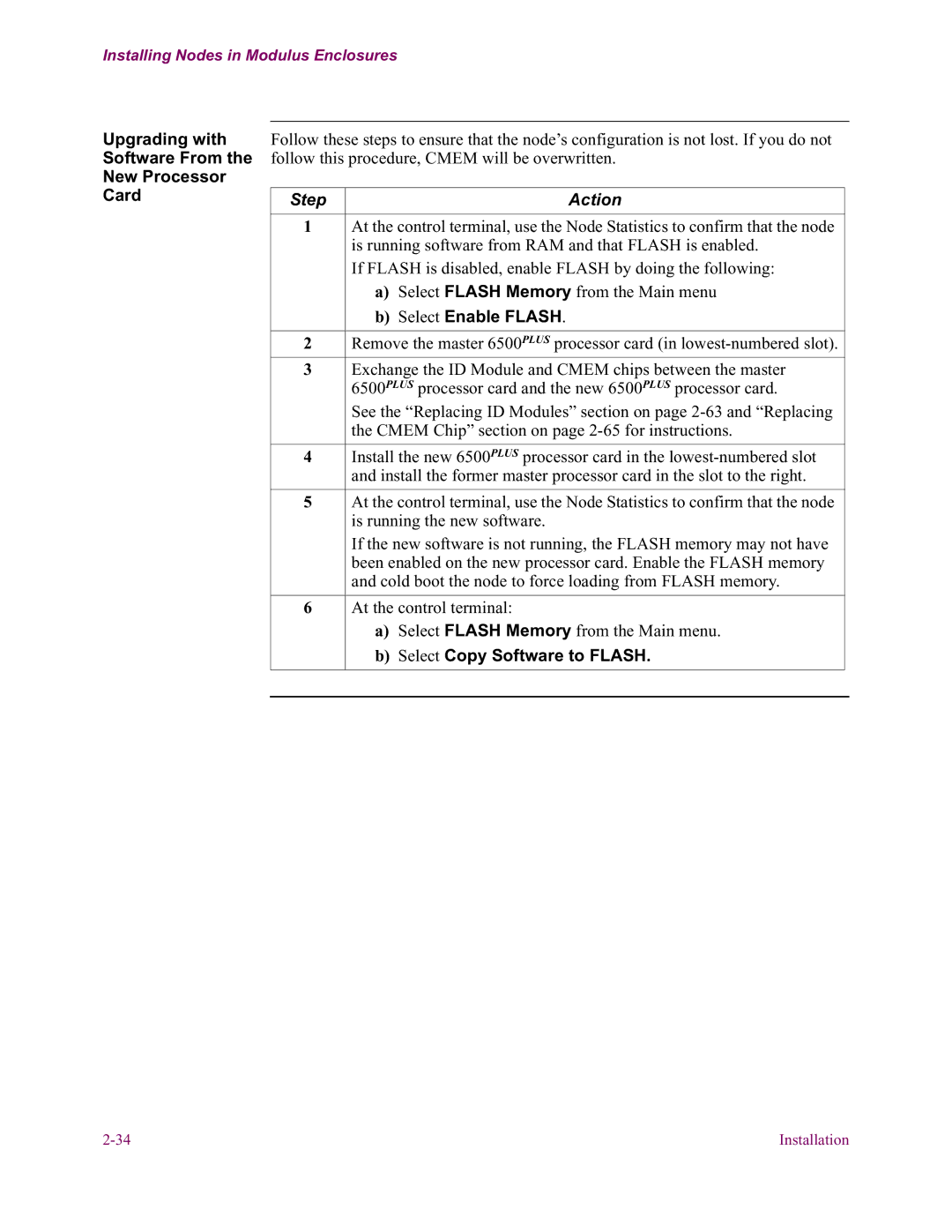Installing Nodes in Modulus Enclosures
Upgrading with Software From the New Processor Card
Follow these steps to ensure that the node’s configuration is not lost. If you do not follow this procedure, CMEM will be overwritten.
Step | Action |
|
|
|
|
1 | At the control terminal, use the Node Statistics to confirm that the node |
|
| is running software from RAM and that FLASH is enabled. |
|
| If FLASH is disabled, enable FLASH by doing the following: |
|
| a) Select FLASH Memory from the Main menu |
|
| b) Select Enable FLASH. |
|
|
|
|
2 | Remove the master 6500PLUS processor card (in |
|
3 | Exchange the ID Module and CMEM chips between the master |
|
| 6500PLUS processor card and the new 6500PLUS processor card. |
|
| See the “Replacing ID Modules” section on page |
|
| the CMEM Chip” section on page |
|
|
|
|
4 | Install the new 6500PLUS processor card in the |
|
| and install the former master processor card in the slot to the right. |
|
|
|
|
5 | At the control terminal, use the Node Statistics to confirm that the node |
|
| is running the new software. |
|
| If the new software is not running, the FLASH memory may not have |
|
| been enabled on the new processor card. Enable the FLASH memory |
|
| and cold boot the node to force loading from FLASH memory. |
|
|
|
|
6 | At the control terminal: |
|
| a) Select FLASH Memory from the Main menu. |
|
| b) Select Copy Software to FLASH. |
|
|
|
|
|
|
|
Installation |