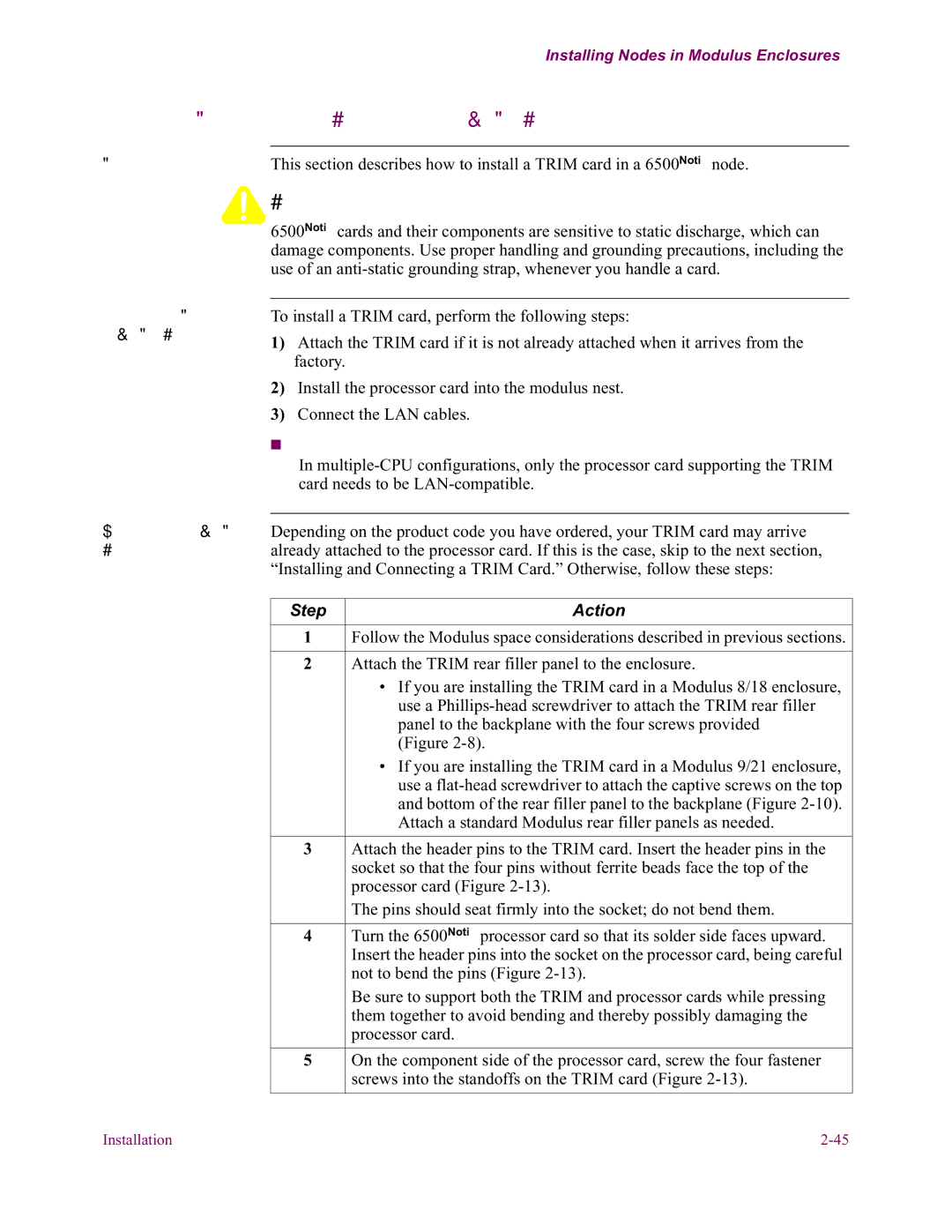Installing Nodes in Modulus Enclosures
Installing and Connecting a TRIM Card
Introduction | This section describes how to install a TRIM card in a 6500PLUS node. |
![]()
![]()
![]() Caution
Caution
Steps for Installing a TRIM Card
Attaching a TRIM Card
6500PLUS cards and their components are sensitive to static discharge, which can damage components. Use proper handling and grounding precautions, including the use of an
To install a TRIM card, perform the following steps:
1)Attach the TRIM card if it is not already attached when it arrives from the factory.
2)Install the processor card into the modulus nest.
3)Connect the LAN cables.
![]()
![]() Note
Note
In
Depending on the product code you have ordered, your TRIM card may arrive already attached to the processor card. If this is the case, skip to the next section, “Installing and Connecting a TRIM Card.” Otherwise, follow these steps:
Step | Action |
|
|
1 | Follow the Modulus space considerations described in previous sections. |
|
|
2 | Attach the TRIM rear filler panel to the enclosure. |
| • If you are installing the TRIM card in a Modulus 8/18 enclosure, |
| use a |
| panel to the backplane with the four screws provided |
| (Figure |
| • If you are installing the TRIM card in a Modulus 9/21 enclosure, |
| use a |
| and bottom of the rear filler panel to the backplane (Figure |
| Attach a standard Modulus rear filler panels as needed. |
|
|
3 | Attach the header pins to the TRIM card. Insert the header pins in the |
| socket so that the four pins without ferrite beads face the top of the |
| processor card (Figure |
| The pins should seat firmly into the socket; do not bend them. |
|
|
4 | Turn the 6500PLUS processor card so that its solder side faces upward. |
| Insert the header pins into the socket on the processor card, being careful |
| not to bend the pins (Figure |
| Be sure to support both the TRIM and processor cards while pressing |
| them together to avoid bending and thereby possibly damaging the |
| processor card. |
|
|
5 | On the component side of the processor card, screw the four fastener |
| screws into the standoffs on the TRIM card (Figure |
|
|
Installation |