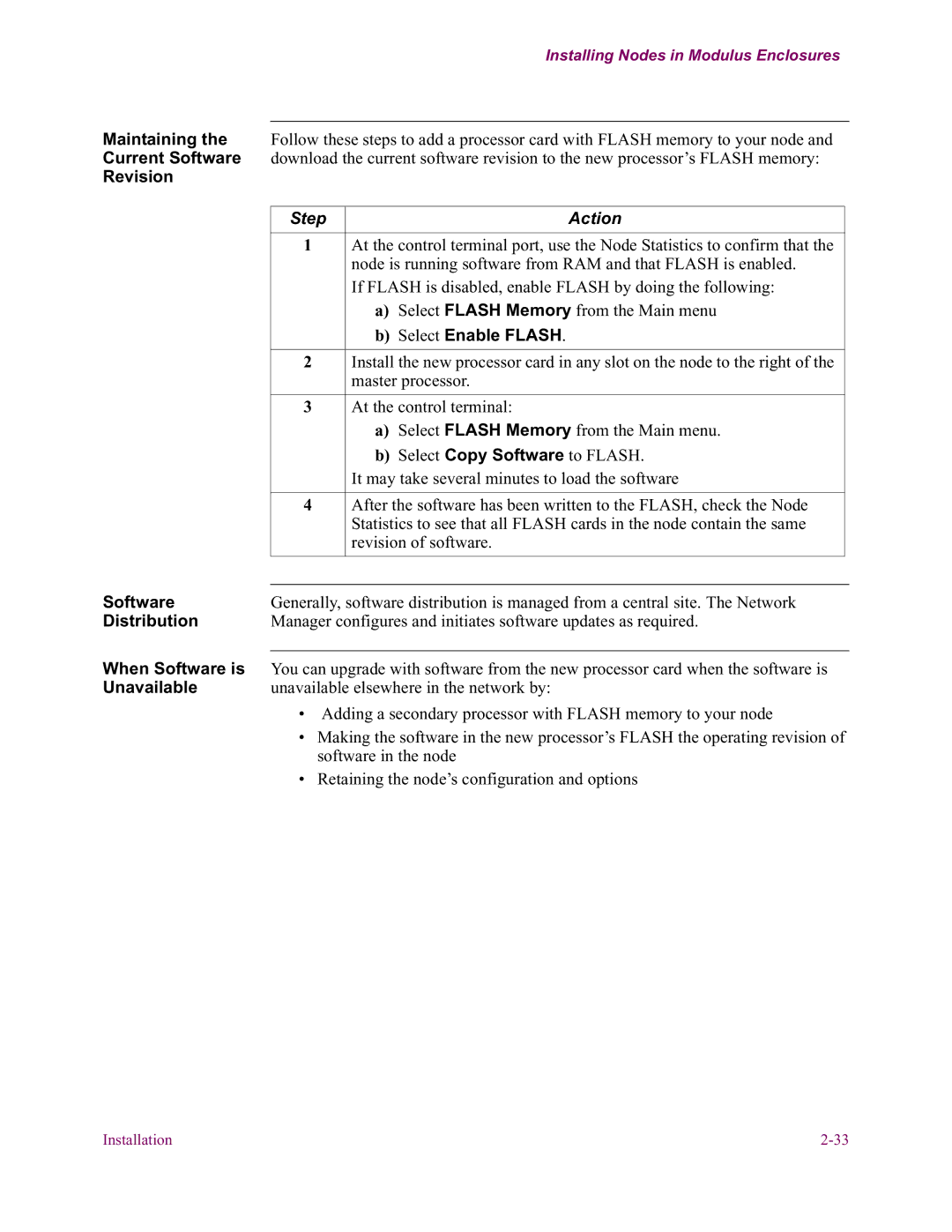Installing Nodes in Modulus Enclosures
Maintaining the | Follow these steps to add a processor card with FLASH memory to your node and | ||
Current Software | download the current software revision to the new processor’s FLASH memory: | ||
Revision |
|
|
|
|
|
|
|
| Step | Action |
|
|
|
|
|
| 1 | At the control terminal port, use the Node Statistics to confirm that the |
|
|
| node is running software from RAM and that FLASH is enabled. |
|
|
| If FLASH is disabled, enable FLASH by doing the following: |
|
|
| a) Select FLASH Memory from the Main menu |
|
|
| b) Select Enable FLASH. |
|
|
|
|
|
| 2 | Install the new processor card in any slot on the node to the right of the |
|
|
| master processor. |
|
|
|
|
|
| 3 | At the control terminal: |
|
|
| a) Select FLASH Memory from the Main menu. |
|
|
| b) Select Copy Software to FLASH. |
|
|
| It may take several minutes to load the software |
|
|
|
|
|
| 4 | After the software has been written to the FLASH, check the Node |
|
|
| Statistics to see that all FLASH cards in the node contain the same |
|
|
| revision of software. |
|
Software |
|
|
|
|
|
| |
Generally, software distribution is managed from a central site. The Network | |||
Distribution | Manager configures and initiates software updates as required. | ||
When Software is You can upgrade with software from the new processor card when the software is
Unavailable | unavailable elsewhere in the network by: | |
| • Adding a secondary processor with FLASH memory to your node | |
| • | Making the software in the new processor’s FLASH the operating revision of |
|
| software in the node |
| • | Retaining the node’s configuration and options |
Installation |