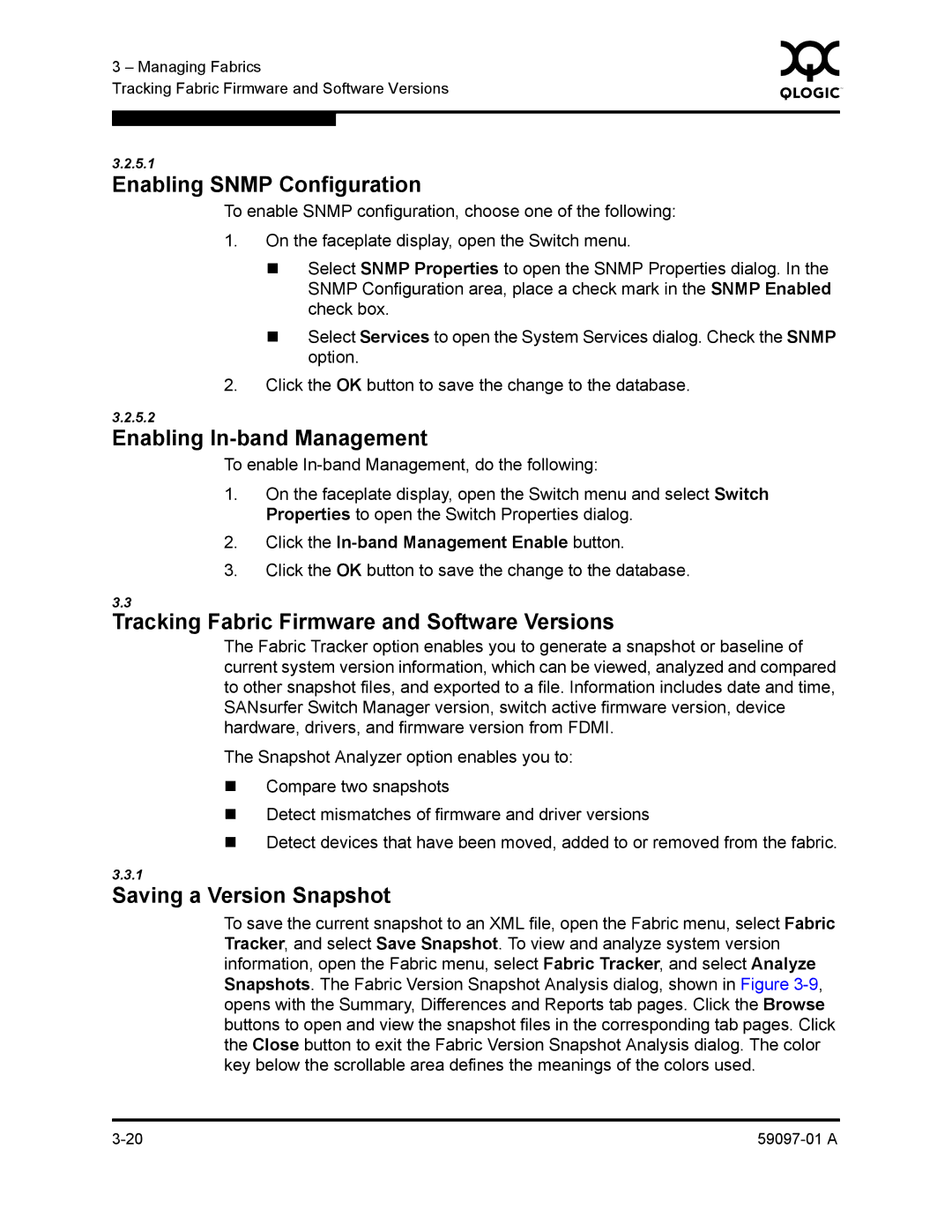3 – Managing Fabrics | 0 | ||
|
| ||
Tracking Fabric Firmware and Software Versions |
|
| |
|
|
|
|
|
|
|
|
3.2.5.1
Enabling SNMP Configuration
To enable SNMP configuration, choose one of the following:
1.On the faceplate display, open the Switch menu.
Select SNMP Properties to open the SNMP Properties dialog. In the SNMP Configuration area, place a check mark in the SNMP Enabled check box.
Select Services to open the System Services dialog. Check the SNMP option.
2.Click the OK button to save the change to the database.
3.2.5.2
Enabling In-band Management
To enable
1.On the faceplate display, open the Switch menu and select Switch Properties to open the Switch Properties dialog.
2.Click the In-band Management Enable button.
3.Click the OK button to save the change to the database.
3.3
Tracking Fabric Firmware and Software Versions
The Fabric Tracker option enables you to generate a snapshot or baseline of current system version information, which can be viewed, analyzed and compared to other snapshot files, and exported to a file. Information includes date and time, SANsurfer Switch Manager version, switch active firmware version, device hardware, drivers, and firmware version from FDMI.
The Snapshot Analyzer option enables you to:
Compare two snapshots
Detect mismatches of firmware and driver versions
Detect devices that have been moved, added to or removed from the fabric.
3.3.1
Saving a Version Snapshot
To save the current snapshot to an XML file, open the Fabric menu, select Fabric Tracker, and select Save Snapshot. To view and analyze system version information, open the Fabric menu, select Fabric Tracker, and select Analyze Snapshots. The Fabric Version Snapshot Analysis dialog, shown in Figure