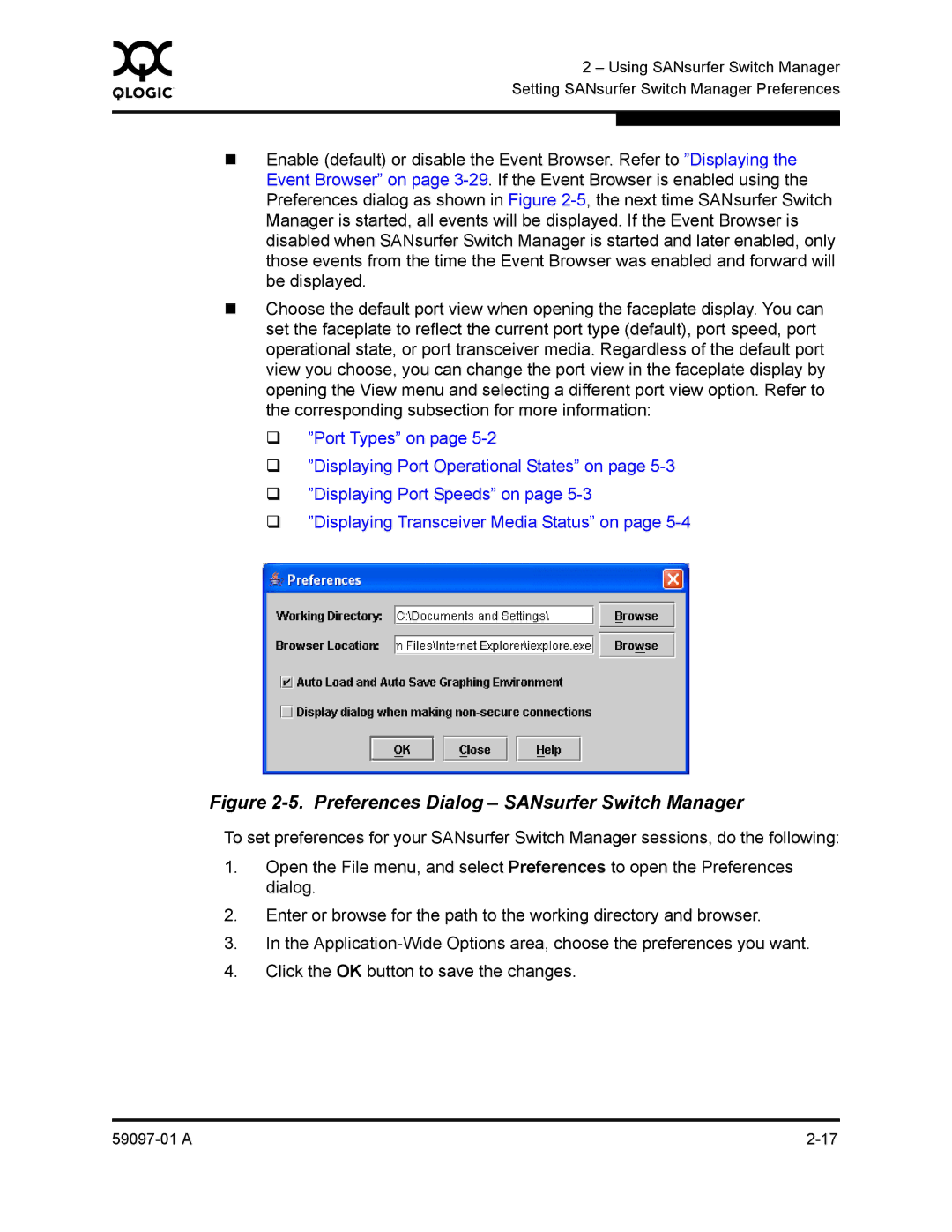0 | 2 – Using SANsurfer Switch Manager | |
| ||
| Setting SANsurfer Switch Manager Preferences | |
|
|
|
|
|
|
Enable (default) or disable the Event Browser. Refer to ”Displaying the Event Browser” on page
Choose the default port view when opening the faceplate display. You can set the faceplate to reflect the current port type (default), port speed, port operational state, or port transceiver media. Regardless of the default port view you choose, you can change the port view in the faceplate display by opening the View menu and selecting a different port view option. Refer to the corresponding subsection for more information:
”Port Types” on page
”Displaying Port Operational States” on page
”Displaying Port Speeds” on page
”Displaying Transceiver Media Status” on page
Figure 2-5. Preferences Dialog – SANsurfer Switch Manager
To set preferences for your SANsurfer Switch Manager sessions, do the following:
1.Open the File menu, and select Preferences to open the Preferences dialog.
2.Enter or browse for the path to the working directory and browser.
3.In the
4.Click the OK button to save the changes.