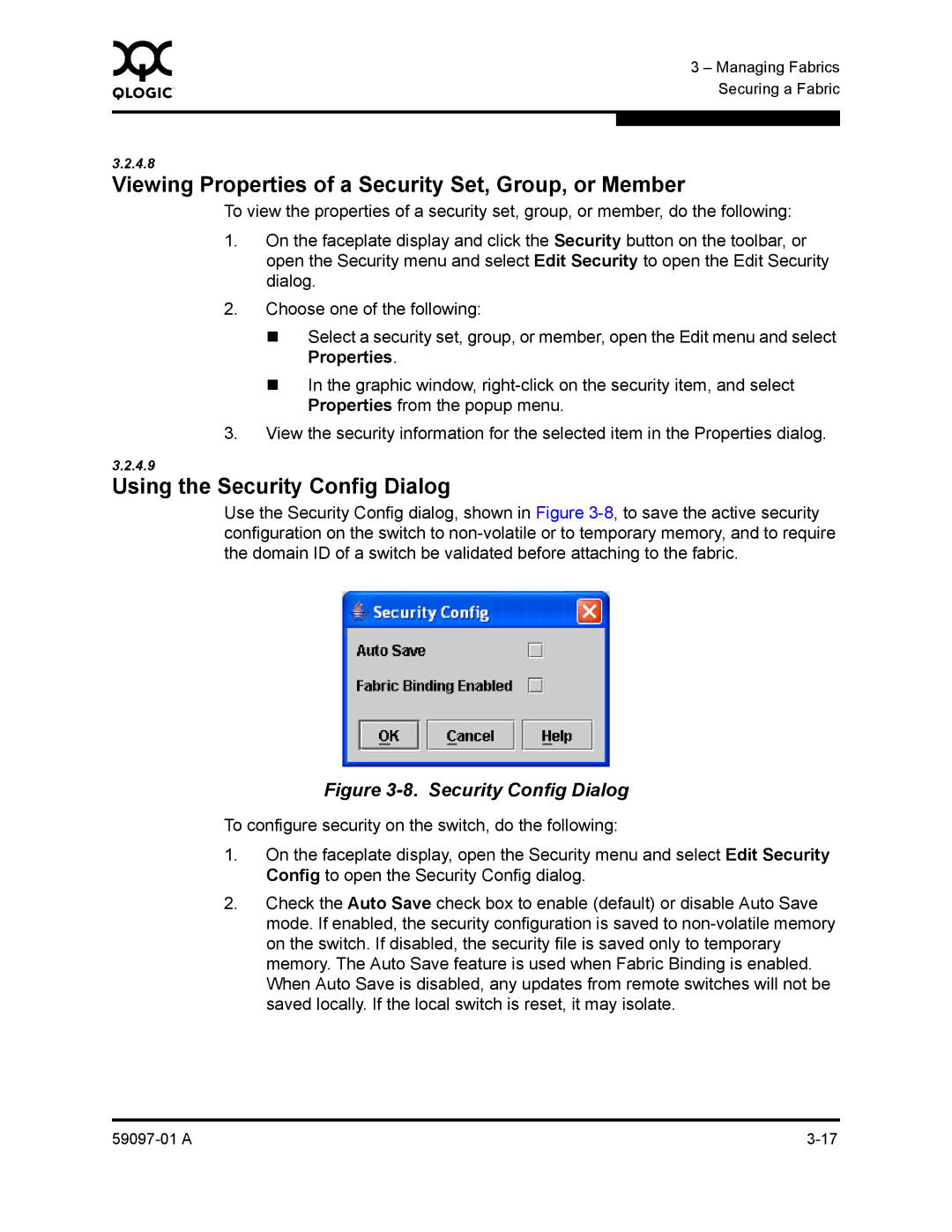0 | 3 – Managing Fabrics |
| |
| Securing a Fabric |
|
|
|
|
3.2.4.8
Viewing Properties of a Security Set, Group, or Member
To view the properties of a security set, group, or member, do the following:
1.On the faceplate display and click the Security button on the toolbar, or open the Security menu and select Edit Security to open the Edit Security dialog.
2.Choose one of the following:
Select a security set, group, or member, open the Edit menu and select Properties.
In the graphic window,
3.View the security information for the selected item in the Properties dialog.
3.2.4.9
Using the Security Config Dialog
Use the Security Config dialog, shown in Figure
Figure 3-8. Security Config Dialog
To configure security on the switch, do the following:
1.On the faceplate display, open the Security menu and select Edit Security Config to open the Security Config dialog.
2.Check the Auto Save check box to enable (default) or disable Auto Save mode. If enabled, the security configuration is saved to