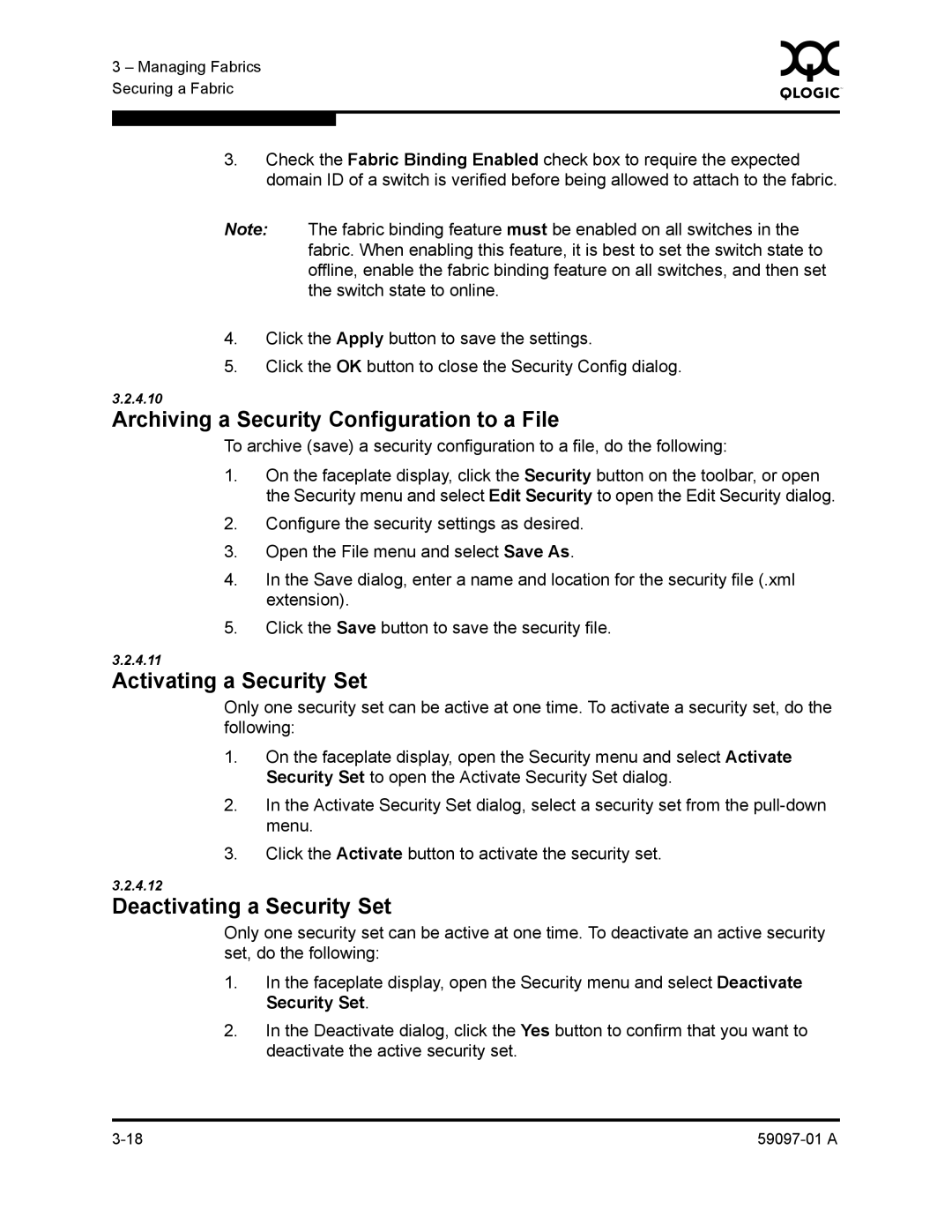3 – Managing Fabrics | 0 | |
|
| |
Securing a Fabric |
|
|
|
|
|
|
|
|
3.Check the Fabric Binding Enabled check box to require the expected domain ID of a switch is verified before being allowed to attach to the fabric.
Note: The fabric binding feature must be enabled on all switches in the fabric. When enabling this feature, it is best to set the switch state to offline, enable the fabric binding feature on all switches, and then set the switch state to online.
4.Click the Apply button to save the settings.
5.Click the OK button to close the Security Config dialog.
3.2.4.10
Archiving a Security Configuration to a File
To archive (save) a security configuration to a file, do the following:
1.On the faceplate display, click the Security button on the toolbar, or open the Security menu and select Edit Security to open the Edit Security dialog.
2.Configure the security settings as desired.
3.Open the File menu and select Save As.
4.In the Save dialog, enter a name and location for the security file (.xml extension).
5.Click the Save button to save the security file.
3.2.4.11
Activating a Security Set
Only one security set can be active at one time. To activate a security set, do the following:
1.On the faceplate display, open the Security menu and select Activate Security Set to open the Activate Security Set dialog.
2.In the Activate Security Set dialog, select a security set from the
3.Click the Activate button to activate the security set.
3.2.4.12
Deactivating a Security Set
Only one security set can be active at one time. To deactivate an active security set, do the following:
1.In the faceplate display, open the Security menu and select Deactivate Security Set.
2.In the Deactivate dialog, click the Yes button to confirm that you want to deactivate the active security set.