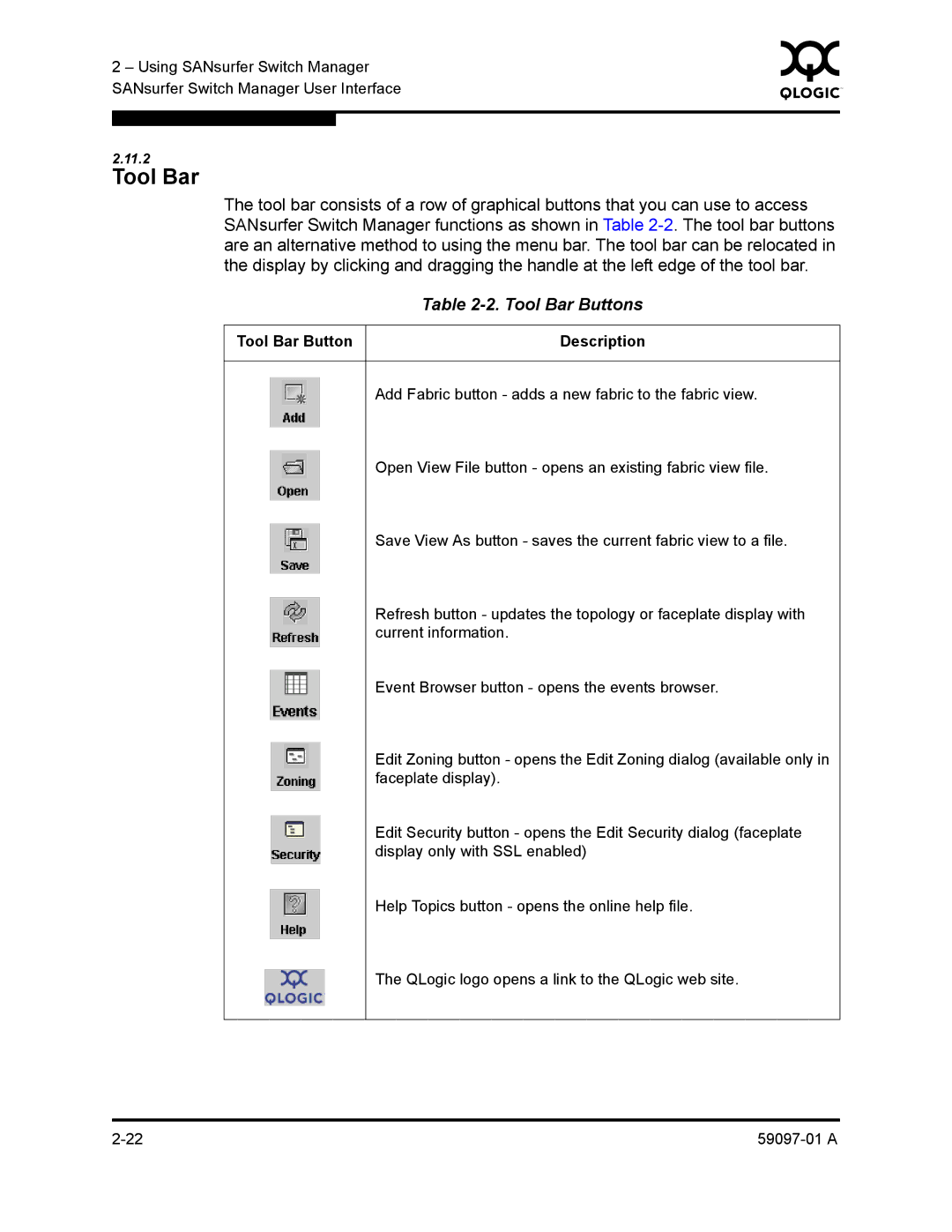2 – Using SANsurfer Switch Manager | 0 | ||
|
| ||
SANsurfer Switch Manager User Interface |
|
| |
|
|
|
|
|
|
|
|
2.11.2
Tool Bar
The tool bar consists of a row of graphical buttons that you can use to access SANsurfer Switch Manager functions as shown in Table
Table 2-2. Tool Bar Buttons
Tool Bar Button | Description |
Add Fabric button - adds a new fabric to the fabric view.
Open View File button - opens an existing fabric view file.
Save View As button - saves the current fabric view to a file.
Refresh button - updates the topology or faceplate display with current information.
Event Browser button - opens the events browser.
Edit Zoning button - opens the Edit Zoning dialog (available only in faceplate display).
Edit Security button - opens the Edit Security dialog (faceplate display only with SSL enabled)
Help Topics button - opens the online help file.
The QLogic logo opens a link to the QLogic web site.