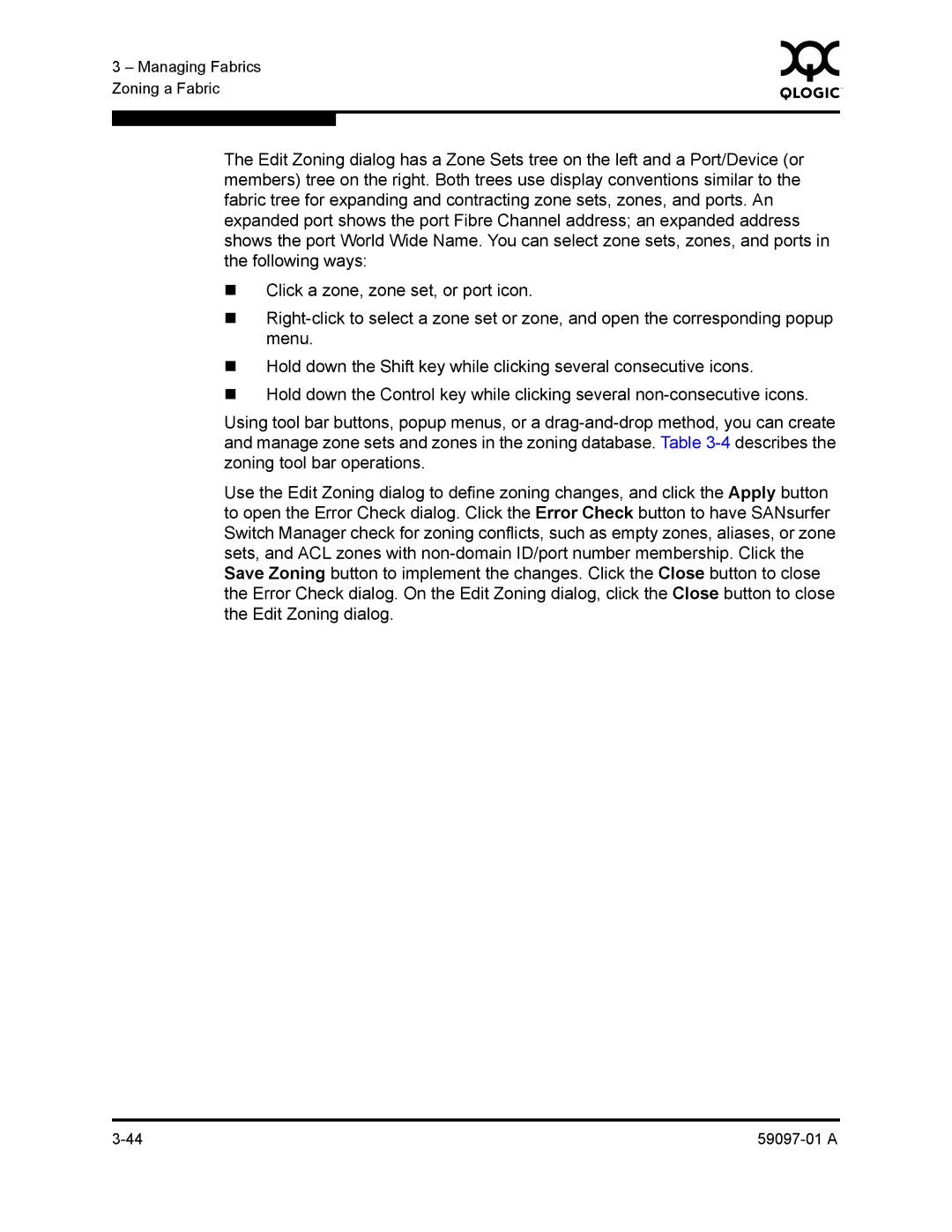3 – Managing Fabrics | 0 | |
|
| |
Zoning a Fabric |
|
|
|
|
|
|
|
|
The Edit Zoning dialog has a Zone Sets tree on the left and a Port/Device (or members) tree on the right. Both trees use display conventions similar to the fabric tree for expanding and contracting zone sets, zones, and ports. An expanded port shows the port Fibre Channel address; an expanded address shows the port World Wide Name. You can select zone sets, zones, and ports in the following ways:
Click a zone, zone set, or port icon.
Hold down the Shift key while clicking several consecutive icons.
Hold down the Control key while clicking several
Using tool bar buttons, popup menus, or a
Use the Edit Zoning dialog to define zoning changes, and click the Apply button to open the Error Check dialog. Click the Error Check button to have SANsurfer Switch Manager check for zoning conflicts, such as empty zones, aliases, or zone sets, and ACL zones with