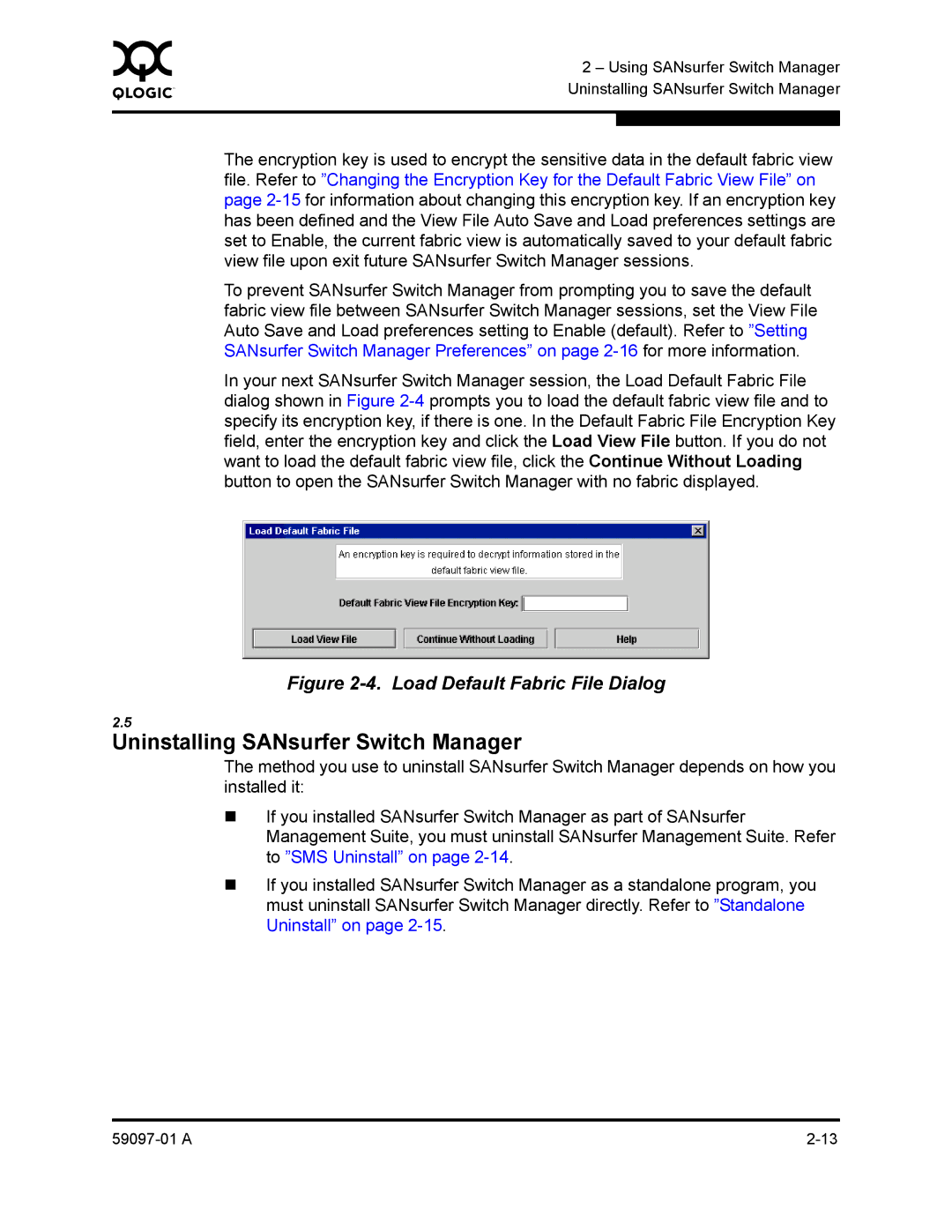0 | 2 – Using SANsurfer Switch Manager | |
| ||
| Uninstalling SANsurfer Switch Manager | |
|
|
|
|
|
|
| The encryption key is used to encrypt the sensitive data in the default fabric view | |
| file. Refer to ”Changing the Encryption Key for the Default Fabric View File” on | |
| page | |
| has been defined and the View File Auto Save and Load preferences settings are | |
| set to Enable, the current fabric view is automatically saved to your default fabric | |
| view file upon exit future SANsurfer Switch Manager sessions. | |
| To prevent SANsurfer Switch Manager from prompting you to save the default | |
| fabric view file between SANsurfer Switch Manager sessions, set the View File | |
| Auto Save and Load preferences setting to Enable (default). Refer to ”Setting | |
| SANsurfer Switch Manager Preferences” on page | |
| In your next SANsurfer Switch Manager session, the Load Default Fabric File | |
| dialog shown in Figure | |
| specify its encryption key, if there is one. In the Default Fabric File Encryption Key | |
| field, enter the encryption key and click the Load View File button. If you do not | |
| want to load the default fabric view file, click the Continue Without Loading | |
| button to open the SANsurfer Switch Manager with no fabric displayed. | |
Figure 2-4. Load Default Fabric File Dialog
2.5
Uninstalling SANsurfer Switch Manager
The method you use to uninstall SANsurfer Switch Manager depends on how you installed it:
If you installed SANsurfer Switch Manager as part of SANsurfer Management Suite, you must uninstall SANsurfer Management Suite. Refer to ”SMS Uninstall” on page
If you installed SANsurfer Switch Manager as a standalone program, you must uninstall SANsurfer Switch Manager directly. Refer to ”Standalone Uninstall” on page