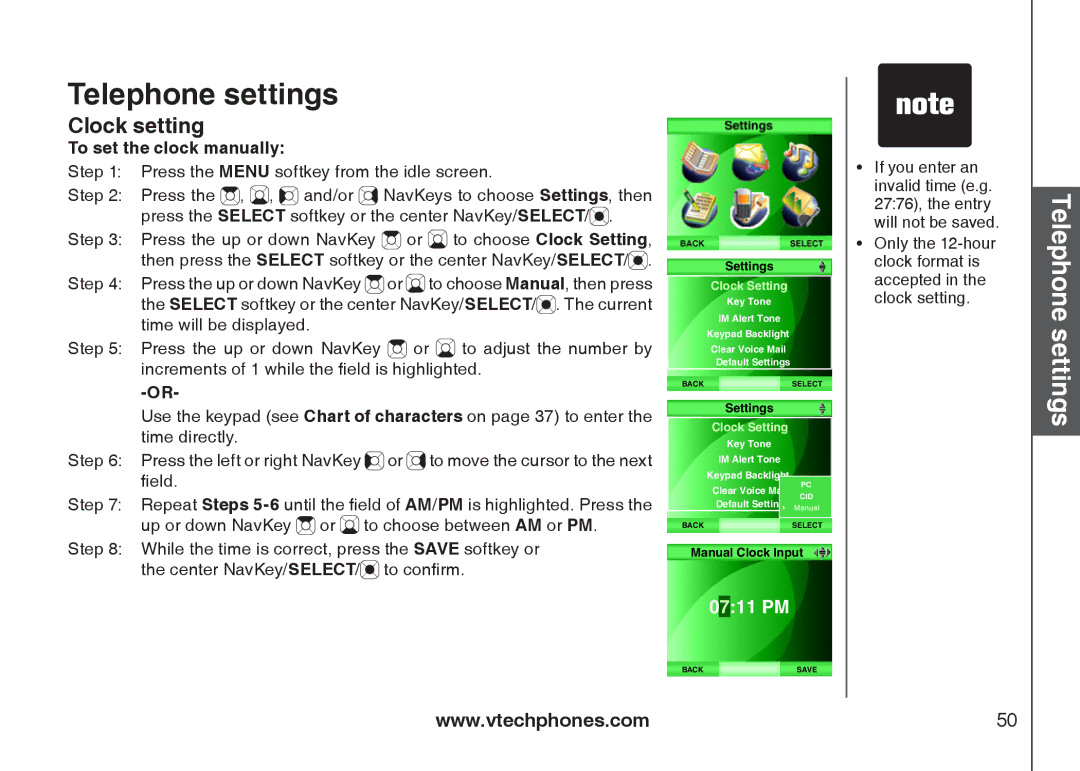Telephone settings
Clock setting
To set the clock manually:
Step 1: Press the MENU softkey from the idle screen.
Step 2: Press the ![]() ,
, ![]() ,
, ![]()
![]() and/or
and/or ![]() NavKeys to choose Settings, then press the SELECT softkey or the center NavKey/SELECT/
NavKeys to choose Settings, then press the SELECT softkey or the center NavKey/SELECT/![]() .
.
Step 3: Press the up or down NavKey ![]() or
or ![]() to choose Clock Setting, then press the SELECT softkey or the center NavKey/SELECT/
to choose Clock Setting, then press the SELECT softkey or the center NavKey/SELECT/![]() .
.
Step 4: Press the up or down NavKey ![]() or
or ![]() to choose Manual, then press the SELECT softkey or the center NavKey/SELECT/
to choose Manual, then press the SELECT softkey or the center NavKey/SELECT/![]() . The current time will be displayed.
. The current time will be displayed.
Step 5: Press the up or down NavKey ![]() or
or ![]() to adjust the number by increments of 1 while the field is highlighted.
to adjust the number by increments of 1 while the field is highlighted.
Use the keypad (see Chart of characters on page 37) to enter the time directly.
Step 6: Press the left or right NavKey ![]()
![]() or
or ![]() to move the cursor to the next field.
to move the cursor to the next field.
Step 7: Repeat Steps ![]() or
or ![]() to choose between AM or PM.
to choose between AM or PM.
Step 8: While the time is correct, press the SAVE softkey or
the center NavKey/SELECT/![]() to confirm.
to confirm.
Settings
Clock Setting
Key Tone
IM Alert Tone
Keypad Backlight
Clear Voice Mail
Default Settings
BACK |
| SELECT |
| Settings |
|
| Clock Setting |
|
| Key Tone |
|
| IM Alert Tone |
|
| Keypad Backlight | PC |
| Clear Voice Mail | |
|
| |
| Default Settings ManualCID | |
BACK |
| SELECT |
Manual Clock Input
07:11 PM
BACKSAVE
��If you enter an invalid time (e.g. 27:76), the entry will not be saved.
��Only the
Telephone settings
www.vtechphones.com | 50 |