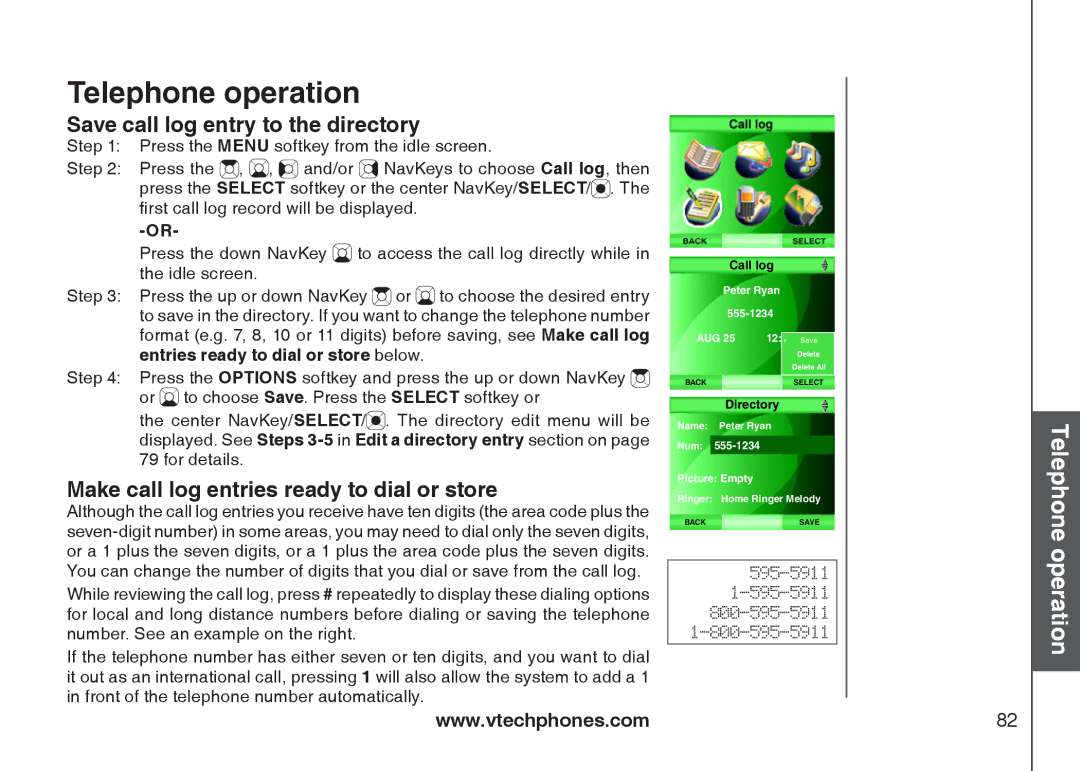Telephone operation
Save call log entry to the directory
Step 1: Press the MENU softkey from the idle screen.
Step 2: Press the ![]() ,
, ![]() ,
, ![]()
![]() and/or
and/or ![]() NavKeys to choose Call log, then press the SELECT softkey or the center NavKey/SELECT/
NavKeys to choose Call log, then press the SELECT softkey or the center NavKey/SELECT/![]() . The first call log record will be displayed.
. The first call log record will be displayed.
Press the down NavKey ![]() to access the call log directly while in the idle screen.
to access the call log directly while in the idle screen.
Step 3: Press the up or down NavKey ![]() or
or ![]() to choose the desired entry to save in the directory. If you want to change the telephone number format (e.g. 7, 8, 10 or 11 digits) before saving, see Make call log entries ready to dial or store below.
to choose the desired entry to save in the directory. If you want to change the telephone number format (e.g. 7, 8, 10 or 11 digits) before saving, see Make call log entries ready to dial or store below.
Step 4: Press the OPTIONS softkey and press the up or down NavKey ![]() or
or ![]() to choose Save. Press the SELECT softkey or
to choose Save. Press the SELECT softkey or
the center NavKey/SELECT/![]() . The directory edit menu will be displayed. See Steps
. The directory edit menu will be displayed. See Steps
Make call log entries ready to dial or store
Although the call log entries you receive have ten digits (the area code plus the
While reviewing the call log, press # repeatedly to display these dialing options for local and long distance numbers before dialing or saving the telephone number. See an example on the right.
If the telephone number has either seven or ten digits, and you want to dial it out as an international call, pressing 1 will also allow the system to add a 1 in front of the telephone number automatically.
Call log
Peter Ryan
AUG 25 | 12:24PMSave |
| Delete |
| Delete All |
BACK | SELECT |
Directory
Name: Peter Ryan
Num:
Picture: Empty
Ringer: Home Ringer Melody
BACKSAVE
Telephone operation
www.vtechphones.com | 82 |