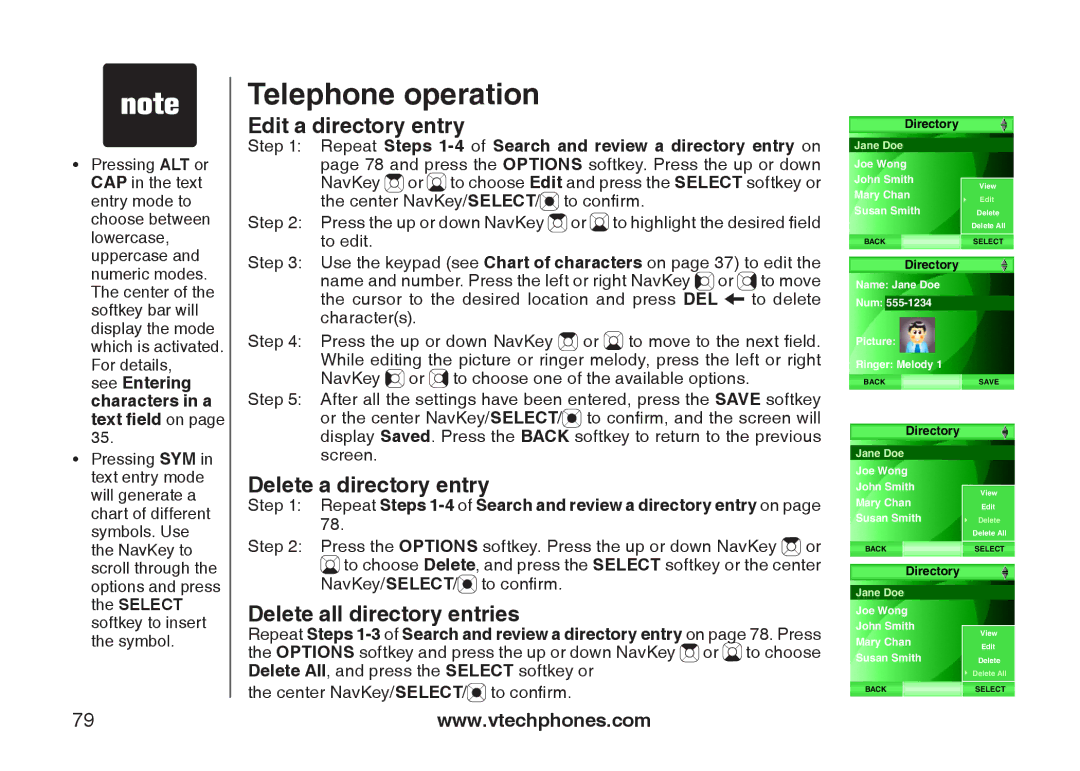��Pressing ALT or CAP in the text entry mode to choose between lowercase, uppercase and numeric modes. The center of the softkey bar will display the mode which is activated. For details,
see Entering characters in a text field on page 35.
��Pressing SYM in text entry mode will generate a chart of different symbols. Use the NavKey to scroll through the options and press the SELECT softkey to insert the symbol.
79
Telephone operation
Edit a directory entry
Step 1: Repeat Steps ![]() or
or ![]() to choose Edit and press the SELECT softkey or the center NavKey/SELECT/
to choose Edit and press the SELECT softkey or the center NavKey/SELECT/![]() to confirm.
to confirm.
Step 2: Press the up or down NavKey ![]() or
or ![]() to highlight the desired field to edit.
to highlight the desired field to edit.
Step 3: Use the keypad (see Chart of characters on page 37) to edit the name and number. Press the left or right NavKey ![]()
![]() or
or ![]() to move the cursor to the desired location and press DEL
to move the cursor to the desired location and press DEL ![]() to delete character(s).
to delete character(s).
Step 4: Press the up or down NavKey ![]() or
or ![]() to move to the next field. While editing the picture or ringer melody, press the left or right NavKey
to move to the next field. While editing the picture or ringer melody, press the left or right NavKey ![]() or
or ![]() to choose one of the available options.
to choose one of the available options.
Step 5: After all the settings have been entered, press the SAVE softkey or the center NavKey/SELECT/![]() to confirm, and the screen will display Saved. Press the BACK softkey to return to the previous screen.
to confirm, and the screen will display Saved. Press the BACK softkey to return to the previous screen.
Delete a directory entry
Step 1: Repeat Steps 1-4 of Search and review a directory entry on page 78.
Step 2: Press the OPTIONS softkey. Press the up or down NavKey ![]() or
or ![]() to choose Delete, and press the SELECT softkey or the center
to choose Delete, and press the SELECT softkey or the center
NavKey/SELECT/![]() to confirm.
to confirm.
Delete all directory entries
Repeat Steps ![]() or
or ![]() to choose Delete All, and press the SELECT softkey or
to choose Delete All, and press the SELECT softkey or
the center NavKey/SELECT/![]() to confirm.
to confirm.
www.vtechphones.com
Directory
Jane Doe |
| |
Joe Wong |
| |
John Smith |
| |
View | ||
Mary Chan | ||
Edit | ||
Susan Smith | ||
Delete | ||
| Delete All | |
BACK | SELECT |
Directory
Name: Jane Doe
Num:
Picture:
Ringer: Melody 1
BACKSAVE
Directory
Jane Doe |
| |
Joe Wong |
| |
John Smith |
| |
View | ||
Mary Chan | ||
Edit | ||
Susan Smith | Delete | |
| Delete All | |
BACK | SELECT |
Directory
Jane Doe |
| |
Joe Wong |
| |
John Smith |
| |
View | ||
Mary Chan | ||
Edit | ||
Susan Smith | ||
Delete | ||
| Delete All | |
BACK | SELECT |