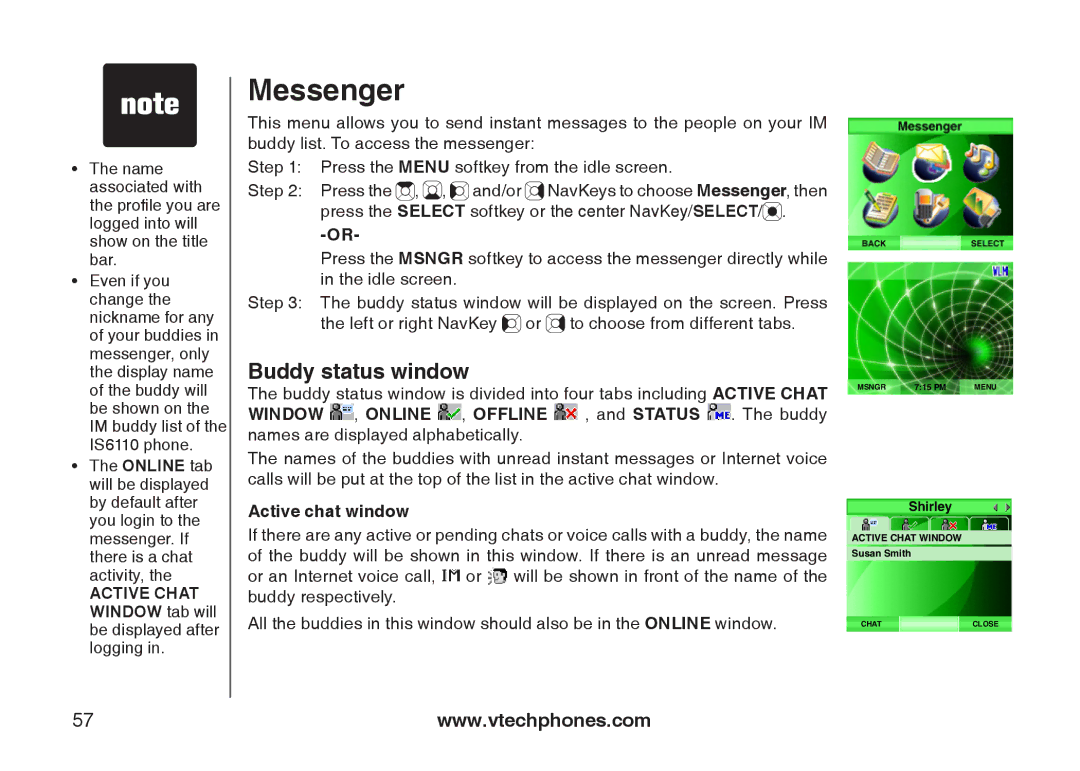��The name associated with the profile you are logged into will show on the title bar.
��Even if you change the nickname for any of your buddies in messenger, only the display name of the buddy will be shown on the IM buddy list of the IS6110 phone.
��The ONLINE tab will be displayed by default after you login to the messenger. If there is a chat activity, the
ACTIVE CHAT WINDOW tab will be displayed after logging in.
Messenger
This menu allows you to send instant messages to the people on your IM buddy list. To access the messenger:
Step 1: Press the MENU softkey from the idle screen.
Step 2: Press the ![]() ,
, ![]() ,
, ![]()
![]() and/or
and/or ![]() NavKeys to choose Messenger, then press the SELECT softkey or the center NavKey/SELECT/
NavKeys to choose Messenger, then press the SELECT softkey or the center NavKey/SELECT/![]() .
.
Press the MSNGR softkey to access the messenger directly while in the idle screen.
Step 3: The buddy status window will be displayed on the screen. Press the left or right NavKey ![]()
![]() or
or ![]() to choose from different tabs.
to choose from different tabs.
Buddy status window
The buddy status window is divided into four tabs including ACTIVE CHAT WINDOW ![]() , ONLINE
, ONLINE ![]() , OFFLINE
, OFFLINE ![]() , and STATUS
, and STATUS ![]() . The buddy names are displayed alphabetically.
. The buddy names are displayed alphabetically.
The names of the buddies with unread instant messages or Internet voice calls will be put at the top of the list in the active chat window.
Active chat window
If there are any active or pending chats or voice calls with a buddy, the name of the buddy will be shown in this window. If there is an unread message or an Internet voice call, ![]() or
or ![]() will be shown in front of the name of the buddy respectively.
will be shown in front of the name of the buddy respectively.
All the buddies in this window should also be in the ONLINE window.
MSNGR | 7:15 PM | MENU |
|
|
|
Shirley
ACTIVE CHAT WINDOW
Susan Smith
CHATCLOSE
57 | www.vtechphones.com |