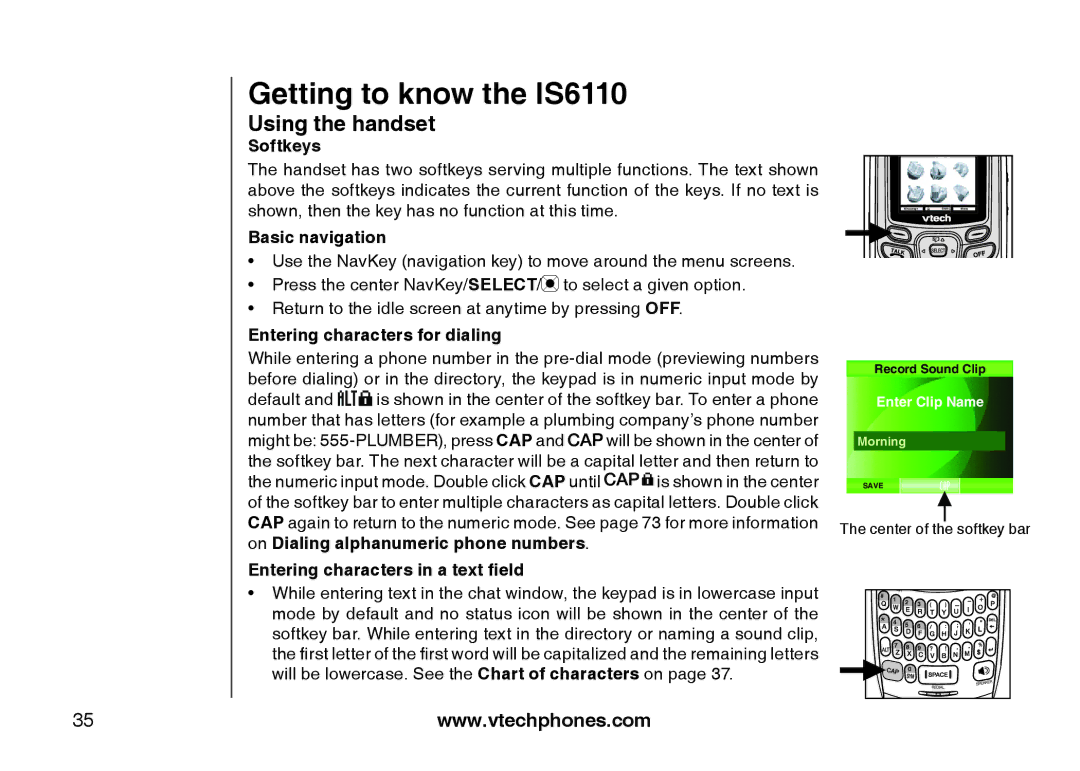Getting to know the IS6110
Using the handset
Softkeys
The handset has two softkeys serving multiple functions. The text shown above the softkeys indicates the current function of the keys. If no text is shown, then the key has no function at this time.
Basic navigation
��Use the NavKey (navigation key) to move around the menu screens.
��Press the center NavKey/SELECT/![]() to select a given option.
to select a given option.
��Return to the idle screen at anytime by pressing OFF.
Entering characters for dialing
While entering a phone number in the
default and ![]()
![]()
![]()
![]()
![]() is shown in the center of the softkey bar. To enter a phone number that has letters (for example a plumbing company’s phone number
is shown in the center of the softkey bar. To enter a phone number that has letters (for example a plumbing company’s phone number
might be: ![]()
![]()
![]() will be shown in the center of the softkey bar. The next character will be a capital letter and then return to
will be shown in the center of the softkey bar. The next character will be a capital letter and then return to
the numeric input mode. Double click CAP until ![]()
![]()
![]()
![]() is shown in the center of the softkey bar to enter multiple characters as capital letters. Double click CAP again to return to the numeric mode. See page 73 for more information on Dialing alphanumeric phone numbers.
is shown in the center of the softkey bar to enter multiple characters as capital letters. Double click CAP again to return to the numeric mode. See page 73 for more information on Dialing alphanumeric phone numbers.
Entering characters in a text field
��While entering text in the chat window, the keypad is in lowercase input mode by default and no status icon will be shown in the center of the softkey bar. While entering text in the directory or naming a sound clip, the first letter of the first word will be capitalized and the remaining letters will be lowercase. See the Chart of characters on page 37.
Messenge | Menu |
Record Sound Clip
Enter Clip Name
Morning
SAVE
The center of the softkey bar
35 | www.vtechphones.com |