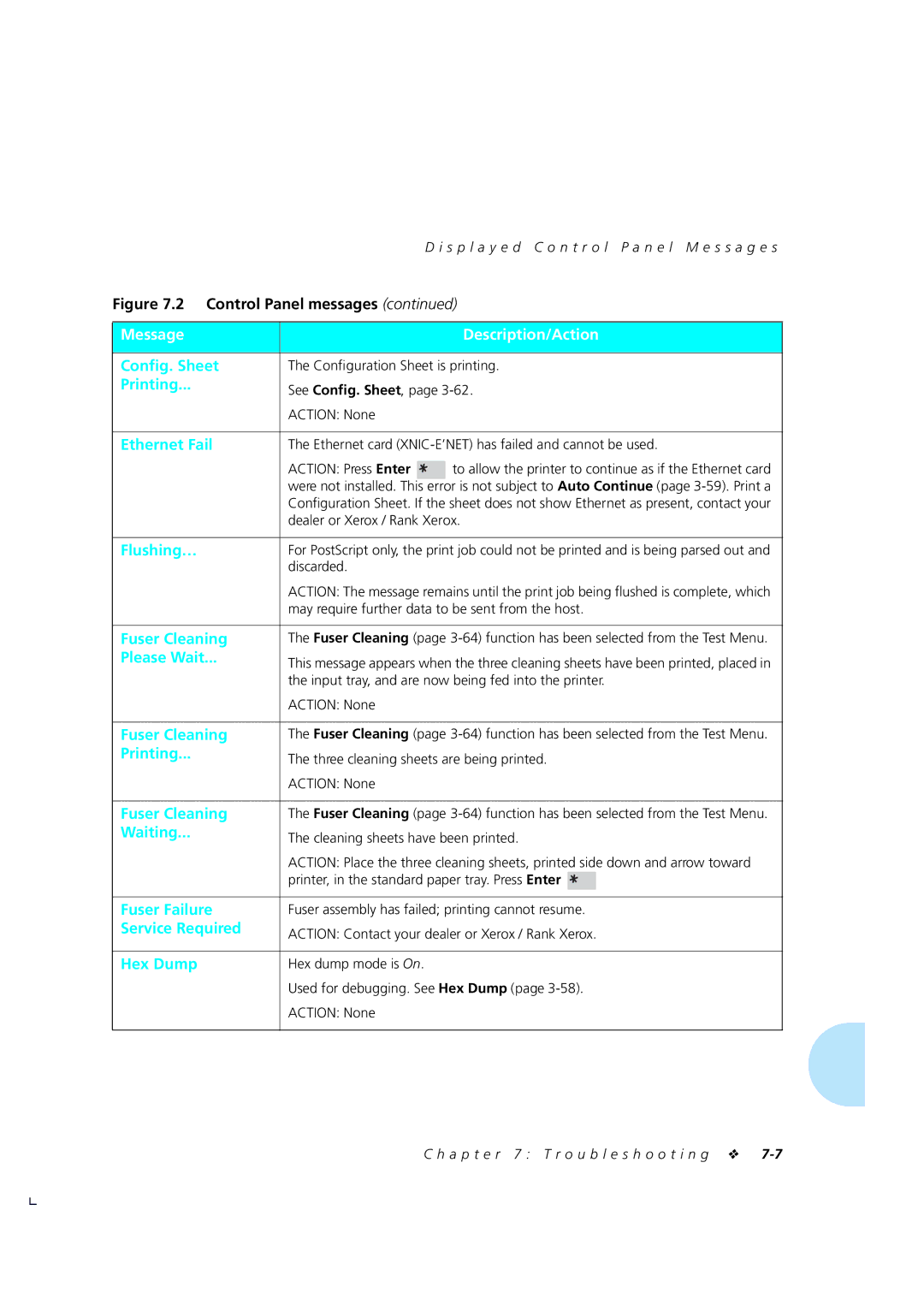Xerox 4505/4505ps and 4510/4510ps Desktop Laser Printers
USA
Table of Contents
B l e o f C o n t e n t s
Index
Glossary
Page
Overview
Chapter
E r v i e w
Overview
4510/4510ps only
Printer Components
Control Panel on the printer. See Using the Control Panel
Factory Settings
A r i n g t h e P r i n t e r
Sharing the Printer
M o r y C o n s i d e r a t i o n s
Memory Considerations
Paper Trays
Overview Paper Input Paper Output Paper Specifications
Loading Paper
A p t e r 2 H a n d l i n g P a p e r
Selecting a Paper Source
A p t e r 2 H a n d l i n g P a p e r
P e r I n p u t
Paper Input
P e r O u t p u t
Paper Output
Dimensions
Weight
Paper Size Dimensions
P e r Specification s
COM-10 Envelope
Legal
Monarch Envelope
DL Envelope
Multipurpose MP Tray Standard Paper Tray
Paper Trays
P e r T r a y s
Paper†
Standard Tray
Sheets
250
Legal
Optional Tray Paper † Capacity ‡ Sheets
Folio 8.5 x 250 Legal 8.5 x Letter 8.5 x
Envelope
Paper† Capacity‡ Sheets
Multipurpose Tray
P e r T r a y s
Optional Lower Base
A d i n g P a p e r
Loading Paper
Loading Standard or Lower Paper Tray
Remove the tray from Printer
Load paper in the tray
If necessary, adjust Side guide to Correct paper width
Making sure the paper
Is tucked under
Insert the paper tray Printer
Feeding Multipurpose Paper Tray
Adjust the side guides To the desired paper Size
Feed paper or Envelopes into the MP Tray
Face up
Loading Letterhead Pre-printed Drilled, or Label Paper
Loading Envelopes
PCL Paper Source Alternate Names
Printing a
L e c t i n g a P a p e r S o u r c e
Standard
Source Mapping Settings
Source Mapping Description Setting
Standard Standard-Lower
PCL Paper Source Without With Lower Base
MP Tray
Lower
Source Mapping Examples
Example
You have a lower base installed. You want to load as much
You do not have a lower base installed. You want to print
Will automatically switch between the trays according to
Mostly on white A4 paper but sometimes on pre-printed A4
2-10. You want to print mostly on white A4
Xerox PCL 5e emulation Windows printer driver also has this
Other pages of your document. Neither your software
Navigating the Menu System
Overview Control Panel Features
Main Menu System Language
PCL Menu
PostScript Menu
Reset Menu
Interface Menu
System Menu
Control Panel
N t r o l P a n e l F e a t u r e s
Control Panel Features
Indicator Description
Indicator Lights
Online
Form Feed
Keys
Reset
Key Description
Menu
Changes to values will be saved unless you first press Enter
Enter
Down
Reset All
Reset Printer Reset Menus
Navigating the Menu System
Language PCL Menu
Symbol Description Example
Menu System Indicators
Press Online to take the printer offline
Setting a Menu Option
Message
I n M e n u S y s t e m
Main Menu System
Main Menu hierarchy
Language Options
Language
Options English Equivalent
N g u a g e
L M e n u
PCL Menu
PCL Menu hierarchy showing factory settings
PCL Menu hierarchy
PCL Menu Options
Copies
Option Setting Description
Font Source
Internal
10.00
Font Number
Pitch
Interaction of Default Source and Source Mapping
Default Source
Point Size
12.00
See Selecting a Paper Source
Source Mapping
Orientation
Paper Size
MP Tray Size
60* USA
Form Length
64* Europe
Roman-8
Symbol Set
Off
Jam Recovery
Protection
Printer Settings that Affect Memory page 3-67 for
Resolution
TrueRes
600x600
State Saving
Protection or Resolution
Temporary fonts and macros are always
Cleared at the end of every print job
S t S c r i p t M e n u
PostScript Menu
PostScript Menu Hierarchy
11 PostScript Menu hierarchy showing factory settings
Default Tray
Copies Default Tray Manual Size Tray Switching
PostScript Menu Options
TrueRes
Lower tray when the printer is feeding
Tray Switching
Do not remove either the standard or
Paper
Manual Size
Print Errors
Higher resolutions require more printer memory. See
Contents of virtual memory will not
Down in Page Protection or Resolution
Be saved if there is not enough free
Memory
Interface Menu Hierarchy
Interface Menu
Token Ring Menu See
T e r f a c e M e n u
13 Interface Menu hierarchy showing factory settings
Serial Menu
LocalTalk Menu‡
Port Timeout
Port Enable
Parallel Menu Options
System Language
Lang. Sensing
Auto Job End
Also see Printer Settings that Affect Memory
Auto Job End should be On if the printer
Is on a network
Transfer Rate
Bidirectional
Only set Bidirectional On if you have a
Software application that supports it
Serial Menu Options
Lang. Sensing
When Off, the print job does not end after
Enough to exceed the Port Timeout
Port Timeout interval. It could be the Port Timeout
3-67for other ways to correct the problem
DTR Polarity
Baud Rate
Handshake
Host computer data bits setting
Data Bits setting must match
How the parity bit is used in error checking
Parity setting must match the host
Has been inactive for this amount of time
Secs Time interval for determining when to poll the next
LocalTalk Menu Option
Ethernet Menu Options
Lang. Sensing
Correct frame type
Frame Type
802.3
Token Ring Menu Options
Language is used only when the printer cannot
When Lang. Sensing page 3-55 is On, System
Incoming data stream, then switching to
Language setting if it fails to sense the language
18 Token Ring Menu options showing factory settings
S t e m M e n u
System Menu
System Menu Hierarchy
Hex Dump
System Menu Options
Chime
System Messages
Resumes operation after certain system errors if
When Auto Continue is Off, the printer does not
Control of the resumption of printing after system
Two examples are
Power Saver
Defaults
15 min
30 min
S t M e n u
Test Menu
Test Menu Hierarchy
Function Description
Test Menu Functions
Config. Sheet
Demo
PCL Font List
Have loaded and what Symbol Set page 3-25 you are using
PS Font List
Test Print
Memory Check
Fuser Cleaning
S e t M e n u
Reset Menu Hierarchy
Reset Menu Functions
Option Description
Protection Off
Printer Settings that Affect Memory
I n t e r S e t t i n g s t h a t a f f e c t M e m o r y
PostScript Menu
Protection or Resolution setting
With Page Protection Off
Setting 300 dpi 600 dpi
With Page Protection set
PostScript and PCL PostScript and/or PCL 10 MB
Page
A p t e r 4 U s i n g F o n t s
Using Fonts
Temporary and Permanent Fonts
Scalable font
Bitmapped font
Where Fonts Reside
N t s R e s i d e n t o n t h e P r i n t e r
Fonts Resident on the Printer
TrueType Fonts
Intellifont Fonts
N t s R e s i d e n t o n t h e P r i n t e r
D i n g F o n t s
Adding Fonts
PostScript
Font cards for the 4505/4505ps and 4510/4510ps contain PCL
Font Cards
Fonts within Software Applications
L e c t i n g a F o n t
Selecting Font
W n l o a d i n g F o n t s
Temporary and Permanent Fonts
W n l o a d i n g F o n t s
W n l o a d i n g F o n t s
Page
A p t e r 5 a d d i n g P r i n t e r O p t i o n s
Adding Printer Options
Paper trays
Sheet lower base with paper tray
LocalTalk card
Ethernet card
Token Ring card
Font card
4505ps and 4510ps Users
Installing a
Install i n g a S I M M
Install i n g a S I M M
Install i n g a S I M M
Thumbscrews are not Removable
Plugged
Place the controller Board on a ream Paper
When removing a Simm Be careful not to damage
Be careful not to damage Locking clips located
Insert the new Simm into either Simm slot
Press the Simm down until the clips lock it Place
Push the controller Board firmly into Place
Replace the printer Controller board
Printer controller board and the chassis
If the thumbscrews do not
Replace the rear cover
Easily turn, reseat
Controller board and try
Install i n g a S I M M
Press Menu
Power on 1 Printer
Press Online
Press Enter again to start printing a Configuration Sheet
Press Enter
Total system memory = nnnn KB
Verify the Simm has been correctly installed
Font Card
Install i n g a F o n t C a r d
When installing Pcmcia font cards, printing a PCL Font List
A p t e r 6 M a i n t a i n i n g t h e P r i n t e r
Maintaining the Printer
Maintaining the printer in good operating condition is
P l a c i n g t h e E P C a r t r i d g e
Replacing the EP Cartridge
Press the side latches down to release Open the front cover
Remove Multipurpose MP Tray, if installed
Please recycle it
Remove the old EP Cartridge
You may have to pull firmly Dispose of the tab and tape
E E P C a r t r i d g e
Close the front cover
P l a c i n g t h e E P C a r t r i d g e
S e r C l e a n i n g C y c l e
Fuser
On the Control Panel, press Online
Wait for the Control Panel to display
Press Up or Down until you see
Online Ready
J u s t i n g t h e P r i n t D e n s i t y
Adjusting Print Density
Select the System Menu see Select Print Density
E a n i n g t h e P r i n t e r
Cleaning the Printer
A n s p o r t i n g t h e P r i n t e r
Helpful Hints for Moving the Printer
A p t e r 7 Troubleshooting
Troubleshooting
Critical
Before Calling for Service
Moderate
Serious
Serial number
Locating Your Printer’s Serial Number
Message Description/Action
Displayed Control Panel Messages
0001†
0040†
Comm. Error
Power Off & On
0101†
1000†
Cleaning sheets have been printed
Three cleaning sheets are being printed
Fuser assembly has failed printing cannot resume
Action None A p t e r 7 Troubleshooting
Service Required
Install
EP Cartridge
IOT NVM Fail
LocalTalk card XNIC-L’TALK has failed and cannot be used
Display
Lower tray needs paper
Load that size or press Enter
MP Tray
Lower-Standard
MP-Low-Std
MP-Lower
Reduce resolution to 300 dpi
See Printer Settings that Affect Memory
Install additional memory. See Installing a Simm
Formatting and printing are halted
Printing
Too Complex
Please Read
Last Print
List of PostScript fonts page 3-63 is printing
Reset Menus has been invoked from the Reset Menu
Printer is online and waiting for data to print
Print jobs, temporary fonts, and macros from memory
Std. Tray Empty
Turn Power Off
Std. Tray Out
Temp Font/Macro
Printer has changed resolution to
Printer is exiting power-saver mode
Message clears when the next job prints
Being used by the application
Message clears when the next job prints
Printer has changed resolution to
MessageDescription/Action
Page
P e r J a m s
Paper Jams
Printer paper path
Area inside Printer near the fuser Caution may be hot
Clearing Paper Jams from Standard Tray or Lower Base
P e r
P e r J a m s
P e r
Clearing Paper Jams from MP tray
I n t e r O p e r a t i o n a l P r o b l e m s
Printer Operational Problems
Problem Action
On printer and try again
If garbled data, check Configuration Sheet to confirm that
Print a PCL Font List See Chapter
Print another PCL Font List
Hierarchy
I n t Q u a l i t y P r o b l e m s
Problem Possible Causes Corrective Actions
Light/faint prints
Blank Prints
Defective EP cartridge Replace EP cartridge
Background/black
Prints
Spot deletions
Deletions
Horizontal line
Horizontal dark streaks
Vertical dark streaks
Defective EP cartridge Replace EP cartridge Ghost images
Residual image
Previous pages is Dealer or Xerox / Rank Xerox
Current
Fused image
Unfused or partially
Skewed prints
See Chapter
Should fall within plus or minus two
Both horizontal and vertical folds
Lines
Be in your software application
Excessively dark
TrueRes Smoothing problems
Appendix a
4505ps Printer Specifications
Document Services for Printing software diskettes
Factory-provided features 2 MB printer memory
On the 4505ps printer
PostScript option
4510ps Printer Specifications
1 0 a n d 4 5 1 0 p s P r i n t e r Specification s
Up to 20,000 prints
35.2 x 39.4 x 25.4 cm
On the 4510ps printer
All paper sizes
Printer Language Paper Size Printable Area Width Length
PostScript
X 11 Letter
Cable Specifications
B l e Specification s
ACK
Signal Signal Name Source Function Pin #
Init Host
RS-232C Serial Interface Ccitt
Settings are for 8 bit data with 1 stop bit and parity none
Figure A.4 Pin assignment for RS-232C
Signal Name Pin # RS-232C Direction Function
RS-422A Serial Interface Ccitt
Signal Name Pin # RS-422A Direction Function
Null Modem Network Interface
Figure A.6 Null Modem wiring
Appendix B
Page
Graphics are printed on the page. Figure B.1 lists the PCL
Function Parameter Command Decimal Value Hexadecimal Value
Length and Size
L P r i n t e r C o m m a n d s
Reverse Landscape
Horizontal Column Spacing
Perforation Skip Mode
Margins and Text Length
Cursor Positioning
End-of-Line Termination
Math-8 027 040 056
Ventura Math 027 040 054
Primary Height # Points 027 040 115 # ... # 28 73 # ... #
Spacing
Stroke Weight
Primary Typeface Family
Transparent Print
Font Default
Underline
C2S 027 042 099 050 2A 63 32
Soft Symbol Set Management / Creation
Raster Graphics
Graphics
Imaging
Print Model
Rectangle Dimensions
USER-DEFINED Pattern / Management Creation
Macros
Programming Hints
PCL Vector Graphics SWITCHING/SET-UP Picture Frame
G L / 2 C o n t e x t P r i n t e r C o m m a n d s
Context Printer Commands
Command Mnemonic Parameters
Polygon Group
Character Group
White
Pen required, 1 for black recommended or 0 for
Height must be less than
User Defined Line Type Index ,gap1 . . . gapn
N t r o l codes
Function Symbol Decimal Description
Control Codes
Page
P e n d i x C I / O P o r t P o l l i n g C-1
Appendix C
For the 4505/4505ps printers
P e n d i x C I / O P o r t P o l l i n g C-3
For the 4510/4510ps printers
Auto Job End is On
Page
P e n d i x D O r d e r i n g I n f o r m a t i o n D-1
Appendix D
Printer Memory Simm
Printer Options
Option/Part No Description Comments
P e n d i x D O r d e r i n g I n f o r m a t i o n D-3
Printer Memory option, above
Font Cards
Network Interfaces
P e n d i x D O r d e r i n g I n f o r m a t i o n D-5
Paper Trays
4505/4505ps and 4510/4510ps
Lower Base
Base attaches to the bottom
Type/Part No Description Comments
Additional Order Items
EP Cartridge
Cables
Software Diskettes
Services for Printing Guide
For more information on Xerox
Software drivers and utilities for
P e n d i x D O r d e r i n g I n f o r m a t i o n D-9
User Documentation
P e n d i x D O r d e r i n g I n f o r m a t i o n D-11
Page
Appendix E
P e n d i x E E n v i r o n m e n t a l Specification s E-1
Acoustic Noise Figures maximums
Xerox Commitment to Environmental Quality
Class B
P e n d i x E E n v i r o n m e n t a l Specification s E-3
Operational Safety
P e n d i x E E n v i r o n m e n t a l Specification s E-5
Luokan 1 Laserlaite Klass 1 Laser Apparat Varoitus
Laser Safety Finland Sweden
O s s a r y GL-1
Glossary
Page
O s s a r y GL-3
Downloaded fonts See Downloading
Page
O s s a r y GL-5
Page
O s s a r y GL-7
Manual tray See MP tray
Page
O s s a r y GL-9
Printer description See Description
Printer reset See Reset
O s s a r y GL-11
Page
O s s a r y GL-13
Page
D e x
Index
Emulation, see Lang. Sensing option, State Saving option
Adding, see SIMM, Installing
Procedure 6-9 to
Options 3-41 to
Lower tray 2-14 to
Options 3-32 to
PCL Menu 3-15 to Options 3-18 to
Test Menu 3-61 to Functions 3-62 to
System Menu 3-57 to 3-60 Options 3-58 to
Toner, see EP cartridge
Options 3-54 to