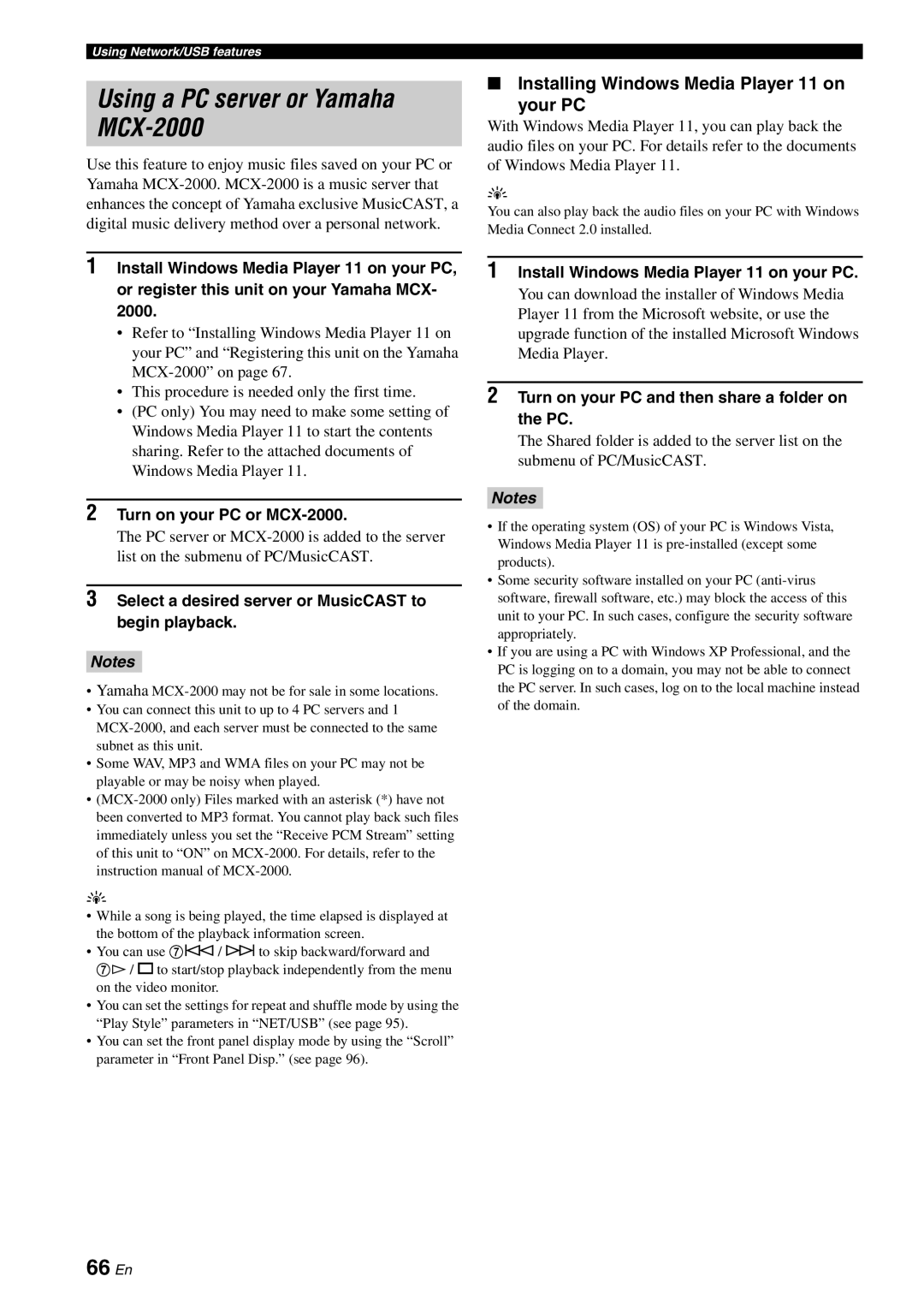RX-V3800 specifications
The Yamaha RX-V3800 is a sophisticated AV receiver that combines cutting-edge technology with exceptional sound quality. Designed for home theater enthusiasts, the RX-V3800 offers an extensive array of features that enhance audio-visual experiences whether you’re watching movies, playing video games, or listening to music.One of the standout features of the RX-V3800 is its powerful amplification system, providing an impressive total output of 130 watts per channel across seven channels. This ensures that your audio remains clear and impactful, even at higher volumes. The receiver supports a wide range of audio formats, including Dolby TrueHD, DTS-HD Master Audio, and PCM, enabling it to deliver high-definition sound that fully complements high-definition video.
Another significant aspect of the RX-V3800 is its advanced video processing capabilities. The receiver is equipped with the Faroudja DCDi processing technology, which enhances video quality by reducing artifacts and delivering smoother picture performance. It supports upscaling of standard-definition video to 1080p, ensuring that older video sources look sharp and vibrant when viewed on modern televisions.
In terms of connectivity, the RX-V3800 is versatile and accommodating. It features multiple HDMI inputs and outputs, allowing you to connect a variety of devices, from Blu-ray players to gaming consoles. The receiver also includes component, composite, and S-Video inputs, making it compatible with older equipment. The ability to connect to Ethernet provides options for streaming music over the network and accessing a range of online content.
The RX-V3800 integrates Yamaha’s YPAO (Yamaha Parametric room Acoustic Optimizer) technology, which automatically calibrates the sound output based on the acoustic characteristics of your room. This results in an optimized listening environment, providing balanced audio tailored to your specific space.
Moreover, the RX-V3800 comes equipped with an intuitive user interface that simplifies navigation through settings and options. The on-screen GUI enhances usability, making it easy to access various features and customize your home theater experience.
With support for various multi-room configurations, the RX-V3800 allows for audio distribution throughout your home, creating an immersive experience in multiple areas. Combined with its robust build quality and sleek design, the Yamaha RX-V3800 is an exemplary choice for audiophiles and movie lovers looking to elevate their entertainment systems to new heights. Whether it's the booming sound of an action film or the subtleties of a live concert, the RX-V3800 ensures that every detail is heard and felt.