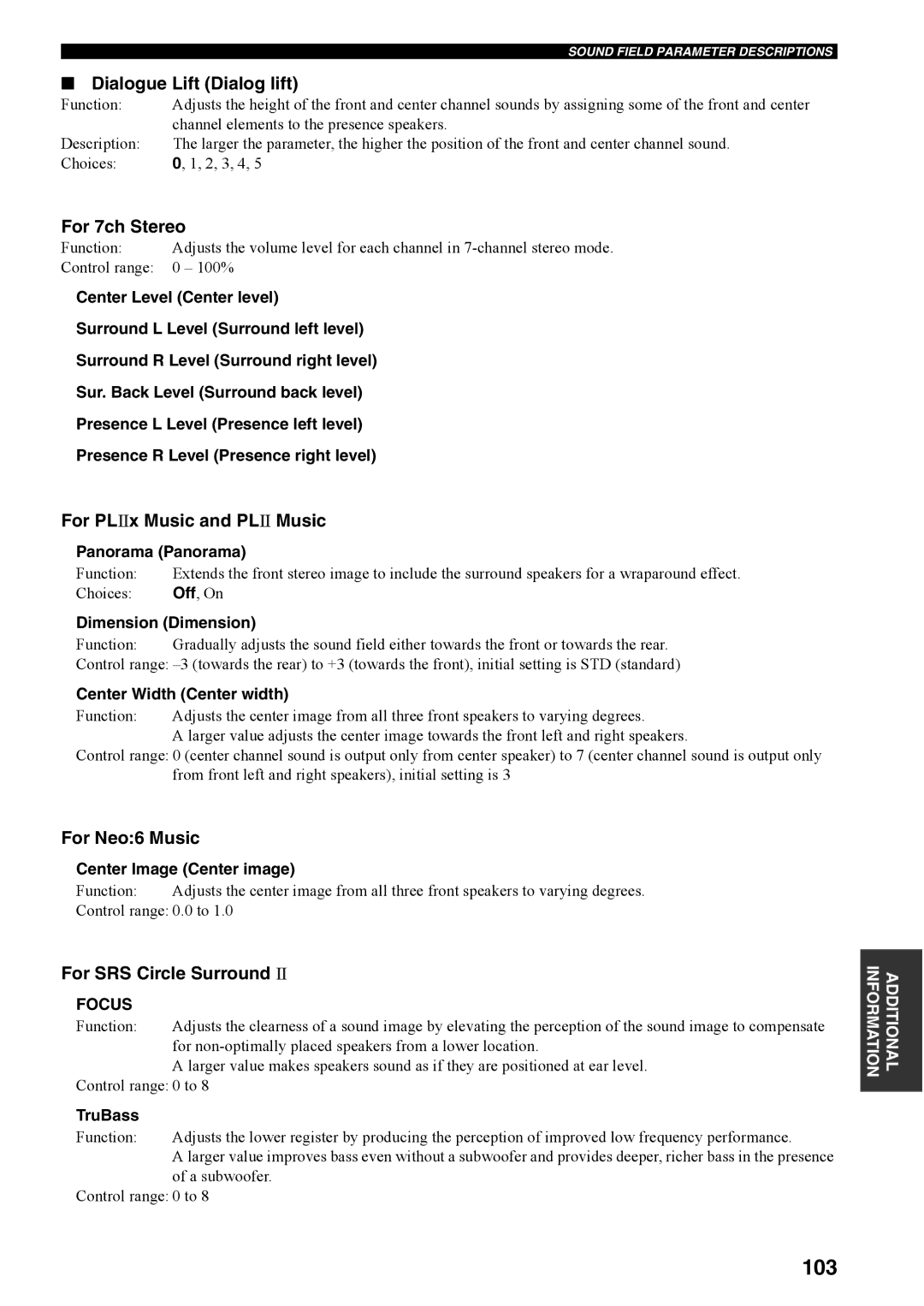RX-V4600
Important Safety Instructions
Example of Antenna Grounding
FCC Information for US customers
Serial No
Iii
For Canadian Customers
Contents
Other features
Features
Built-in 7-channel power amplifier
Sound field features
Please check that you received all of the following parts
Supplied accessories
Getting Started
Remote control Zone 2/Zone 3 remote control
Installing batteries in the remote controls
Front panel
Controls and Functions
Opening and closing the front panel Door
Macro ON/OFF
Remote control
TOP, Band
Return
Sleep
System Power
Macro
Standby
Handling the remote controls
Zone 2/Zone 3 remote control
Using the remote controls
QRSt U
Front panel display
3 4 A B
Memory indicator
SP a B indicators
Silent Cinema indicator
HiFi DSP indicator
AC Inlet
Rear panel
AC Outlets
Speaker placement
Speaker Setup
Di-pole speaker layout
Banana plug connections
Connecting to PRESENCE/ZONE 2 or Presence speaker terminals
Tighten the knob to secure the wire
Speaker connections
A. model Right Left Surround speakers Surround back speakers
Subwoofer jack
Front terminals
Center terminals
Surround terminals
Digital jacks
Connections
Cable indications
Analog jacks
A. model Video Monitor
Connecting video components
Connections for DVD playback
DVD player
Multi-format player External decoder
Connecting to the Multi CH Input jacks
For 6-channel input
Use these jacks to connect any video source, such as a
Connections for other video components
Video AUX jacks on the front panel
Connections for audio components
Connecting audio components
Connecting a turntable
Connecting Hdmi components
Connecting to an external amplifier
Connecting i.LINK components
75-ohm/300-ohm antenna adapter U.K. model only
Connecting the antennas
Connecting the AM loop antenna
Memory back-up
Connecting the power cable
Connecting the AC power cable
Asia and General models only
Turn on the video monitor connected to this unit
Speaker impedance setting
Turning on the power
Press STANDBY/ON to exit the setting
Introduction
Auto Setup
Optimizer microphone setup
Press k / n repeatedly to select Auto Setup
Starting the setup
Press k / n repeatedly to select Setup Menu
For Wiring, Distance, Size or Level, select
Press n to select Start, then press Enter
Press n to select Setup Type, then select
For Equalizing, press k / n to select
Confirming the results
If you set Setup Type to Auto
If you set Setup Type to Step
During auto setup
Troubleshooting for the auto setup procedure
Before auto setup
W2Over Distance
After auto setup
W1Out of Phase
W3Level Error
Basic operations
Playback
Rotate Program to select the desired program
Selecting sound field programs
Front panel operation
Select a sound field program if desired
To mute the sound
Remote control operation
To adjust the tone
Additional operations
Decoders select with l / h
To listen with headphones
Selecting the Multi CH Input
Enjoying multi-channel software 7.1 channel surround
Enjoying 2-channel software in surround
Press Select on the remote control to select the decoder
When you select the SUR. Standard program
Night listening modes
To cancel, press Pure Direct again
This adjusts the level of compression
Listening to high fidelity stereo sound
Virtual Cinema DSP
Listening to unprocessed input signals
Downmixing to 2 channels
Playing video sources Background
Auto
Selecting audio input modes
Displaying information about the input Source
Manual tuning
Tuning
Automatic tuning
Automatic preset tuning options
Presetting stations
Automatically presetting FM stations
Repeat steps 1 to 5 to store other stations
Manually presetting stations
Tune into a station
Press Memory MAN’L/AUTO FM
Press PRESET/TUNING Edit again
Selecting preset stations
Exchanging preset stations
Press and hold PRESET/TUNING Edit for more than 3 seconds
HD Radio manual tuning
Using HD Radio
HD Radio tuning
HD Radio automatic tuning
Music information
Preset group / FM or AM / Frequency
Frequency information
Station information
Recording
Special considerations when recording DTS software
Sources Control
Sound Field Program Descriptions
For movie/video sources
Remote Sources Control
7ch Stereo
For music sources
Advanced Operations
Using the sleep timer
Setting the sleep timer
Canceling the sleep timer
System Options
Option Options menu
Auto Setup Auto setup menu
Audio Info. Audio signal information menu
System Memory System memory menu
Manual Setup Basic Speaker Set
Changing parameter settings
Assignment Input/output assignment
Input Select
Information Information
Choices Auto, DTS
Decoder Mode Decoder mode
Volume Trim Volume trimming
Audio Select Audio selection
Input Channels
Press l / h to select OK and press Enter when complete
Rename Rename
Multi CH Assign Multi channel assignment
Speaker Speaker dynamic range
Manual Setup Sound
Dynamic Range Dynamic range
LFE Level Low-frequency effect level
Parametric EQ Parametric equalizer
Press h to access the settings window
Select Exit and press Enter to exit the settings window
Audio Option Audio options
Tone Control Tone control
PR/SB Select Presence/surround back speaker selection
Manual Setup Basic
Use this menu to set up basic system parameters
Center Center speaker
Test Tone Test tone
Speaker Set Speaker set
Front Front speakers
Bass Cross Over Bass cross over
Surround Back Surround back left/right speakers
Presence Presence speakers
Bass Out Bass out
Speaker distances
Swfr Phase Subwoofer Phase
Speaker Distance Speaker distance
Unit Unit
SB Speaker Dist. Surround back speaker distance
THX Set THX settings
Use to manually adjust the THX settings
Speaker Level Speaker level
Enter
Manual Setup Option
Display Display
Sur.Initialize Surround initialize
Multi Zone Multi zone
Choices Auto, Last
Memory Guard Memory Guard
Press Enter to recall the settings
To save settings
To recall settings
Press Enter to save the settings
Controlling other components
Remote Control Features
Control area
Controlling this unit
Set AMP/SOURCE/TV to Source
Setting remote control codes
Remote Control Code Default Settings
Controlling optional components Optn area
Press Enter to set the number
Setting remote control AMP codes
Setting remote control tuner codes
Press Enter
To 10 cm 2 to 4
Press Learn again to exit from the setup mode
Press an input selector button to select a source component
Learn appears in the display window
Press Learn using a ballpoint pen or similar object
Press Learn again to exit the learning mode
Changing source names in the display window
Macro buttons First Second Third
Using the Macro feature
Press a macro button
Set Macro ON/OFF to on Press a macro button
Press Macro using a ballpoint pen or similar object
Macro operations
Programming macro operations
Clear appears in the display window
Press Clear by using a ballpoint pen or similar object
Press k / n to select the clear mode
Clearing function sets
Selected component name appears in the display window
Press Clear to exit from the clear mode
Clearing individual functions
Clearing a learned function
Press Macro again to exit
Press Clear to exit the clearing mode
Clearing a macro function
Press Learn again to exit
VCR
Controlling each component
Zone 2/Zone 3 connections
System configuration and connections example
Using external amplifiers
Zone 2/ZONE
SOURCE/REMOTE
Using this unit’s internal amplifier
Controlling Zone 2/Zone 3 from the front panel
Set REC OUT/ZONE 2 on the front panel to
To control Zone 2/Zone
Controlling Zone 2/Zone 3 using the remote control
To enable Zone mode on the remote Control
Press Learn to complete the Zone setup
For DVDs encoded with DTS
Turning on this unit or setting it to Standby mode
Press Select k / n to exit from Zone 2/Zone 3 mode
Special considerations for DTS software
Front Panel Display Menus
Advanced setup menu
Front panel display system options menu
Auto Setup
Basic Menu
Manual Setup
Input Menu
Sound Menu
Option Menu
Hdmi Menu
Link Menu
Daisy chain connections
What is i.LINK?
Connecting i.LINK components
Link compatibility with this unit
Listening to playback from i.LINK Components
Basic i.LINK operations
Changing i.LINK Select parameters
Assigning i.LINK components
Choices PHONO, CD, CD-R, MD/TAPE, DVD, DTV
Select Input select
Input Assign Input assign
Auto Play Auto Play
Status display messages
Error messages
Link indicator
Link display messages
Hdmi compatibility with this unit
Using Hdmi
What is HDMI?
Connecting Hdmi audio components
Connecting Hdmi components
Hdmi video and audio signal flow
Connecting Hdmi video components Hdmi indicator
Listening to playback from Hdmi Components
Basic Hdmi operations
Changing Hdmi parameters
Assigning Hdmi components
Choices RX-V4600, Other
Displaying information about Hdmi video signal input
Displaying information about Hdmi video signal output
Support Audio Support audio
Elements of a sound field
What is a sound field?
Resetting parameters to the factory values
Editing Sound Field Parameters
DSP Level DSP level
Init. Delay Initial delay
Sound Field Parameter Descriptions
100
101
Rev. Level Reverberation level
Rev. Delay Reverberation delay
102
Rev. Time Reverberation time
103
104
General
Troubleshooting
105
106
107
Tuner
108
109
Remote control
110
Glossary
Audio formats
111
Sound field programs
Audio information
112
113
Video signal information
Gain
Parametric Equalizer Information
114
Frequency
Video Section
Specifications
115
Audio Section
General
116
AM Section
LD Player
Cable CD Recorder
DVD Player
DVD Recorder
Satellite Tuner
Tape Deck
Contec
VCR
Polk Audio Tenosal
WF09590
 x Music and PL
x Music and PL Music
Music