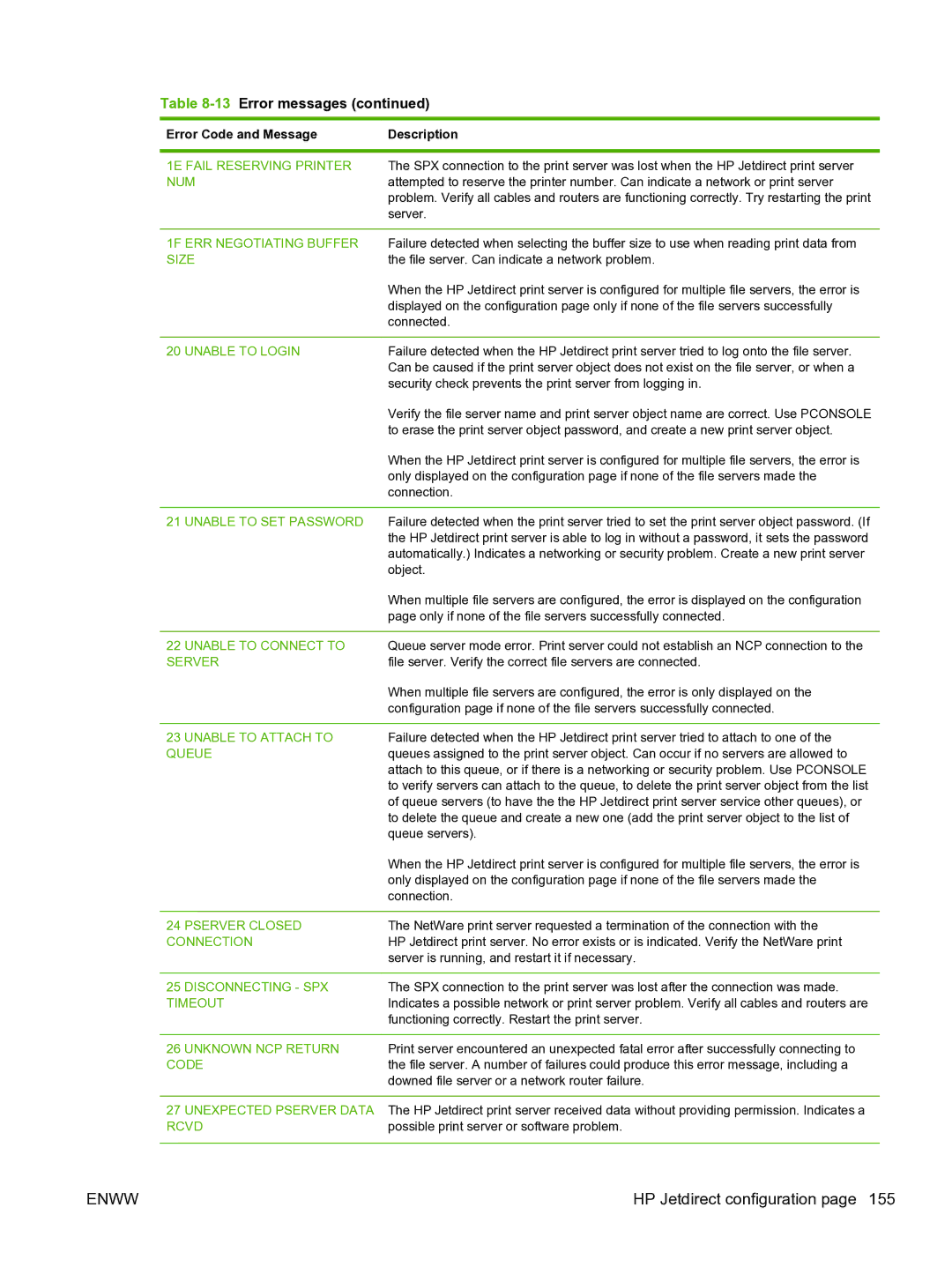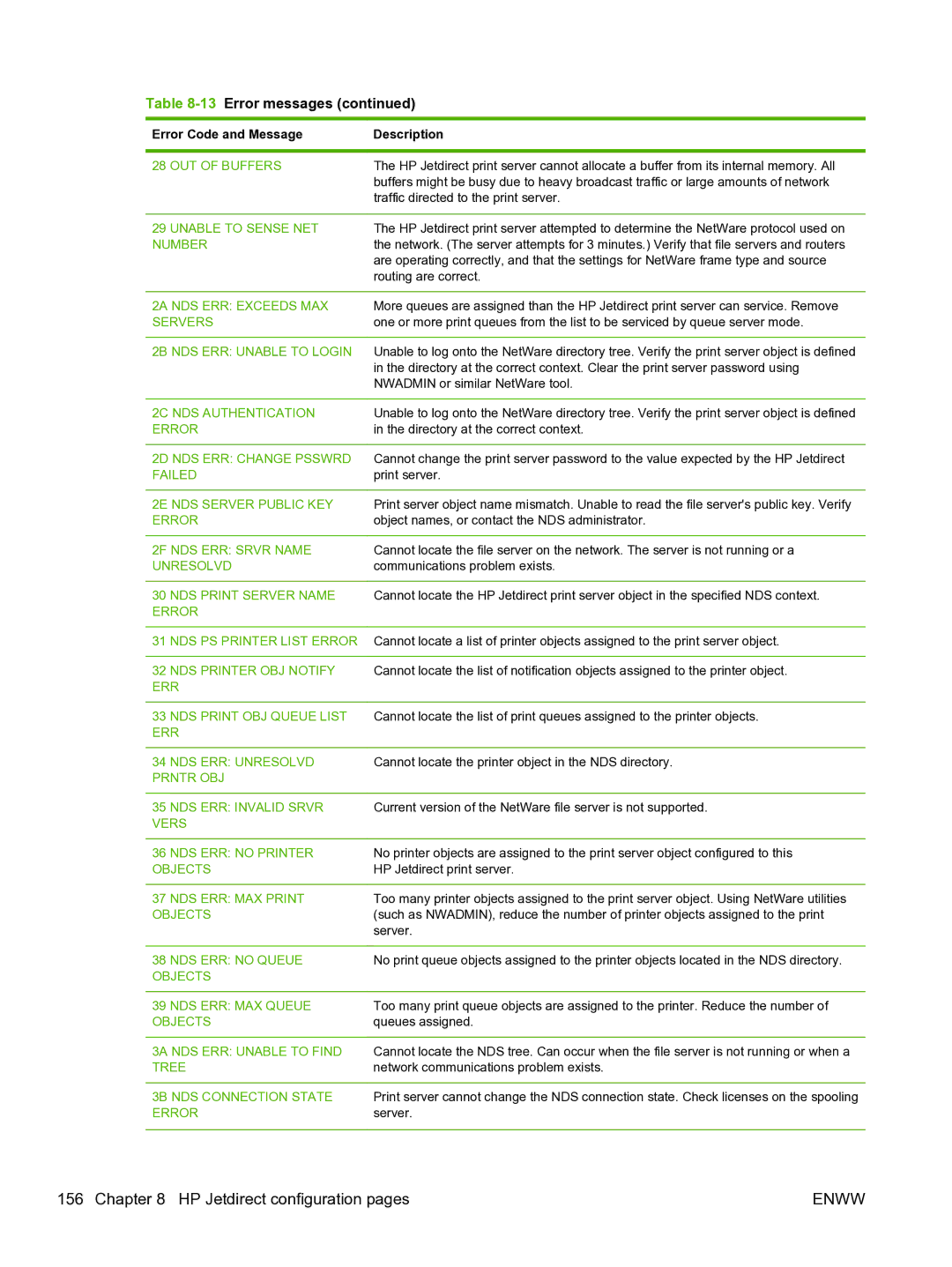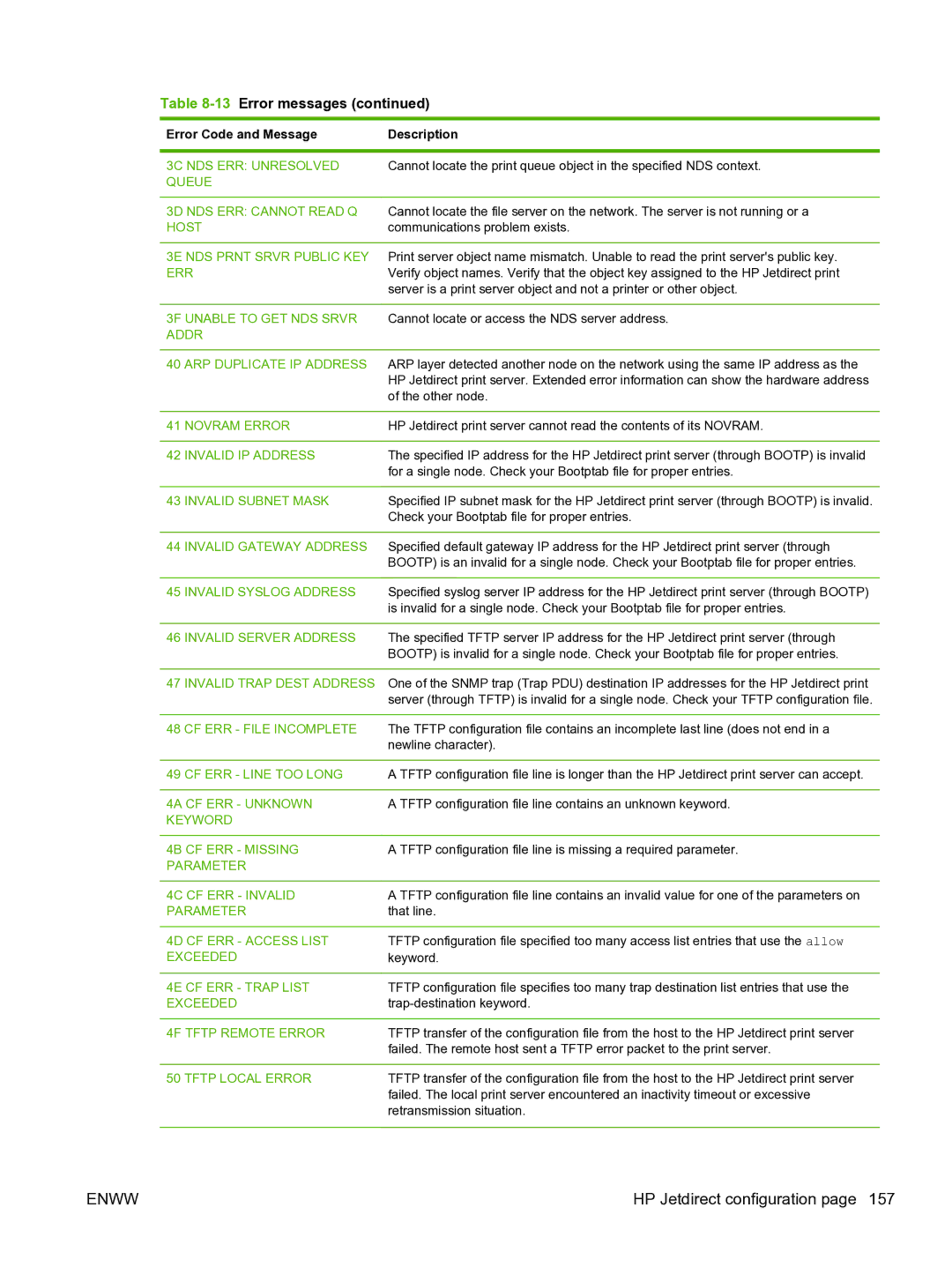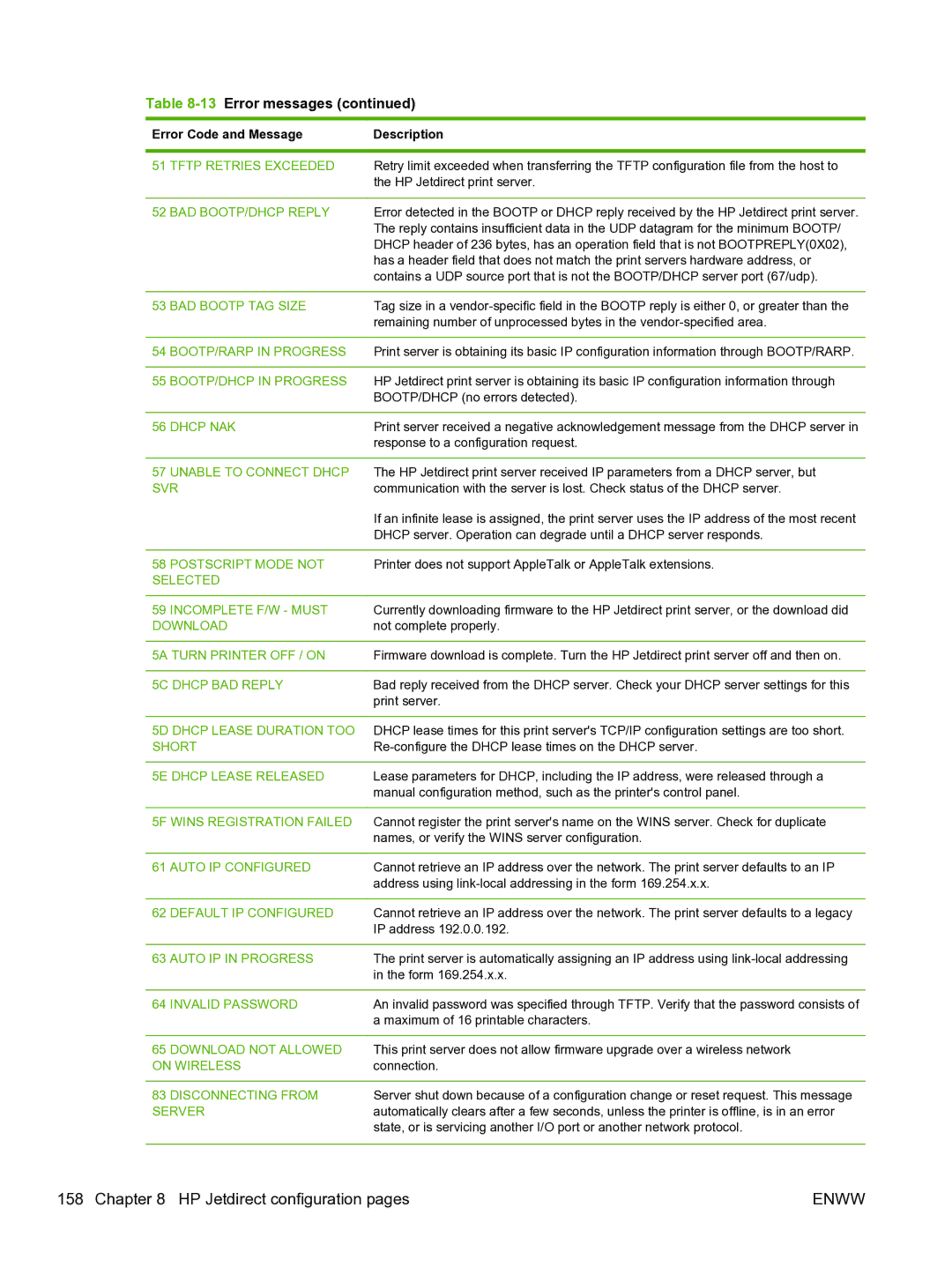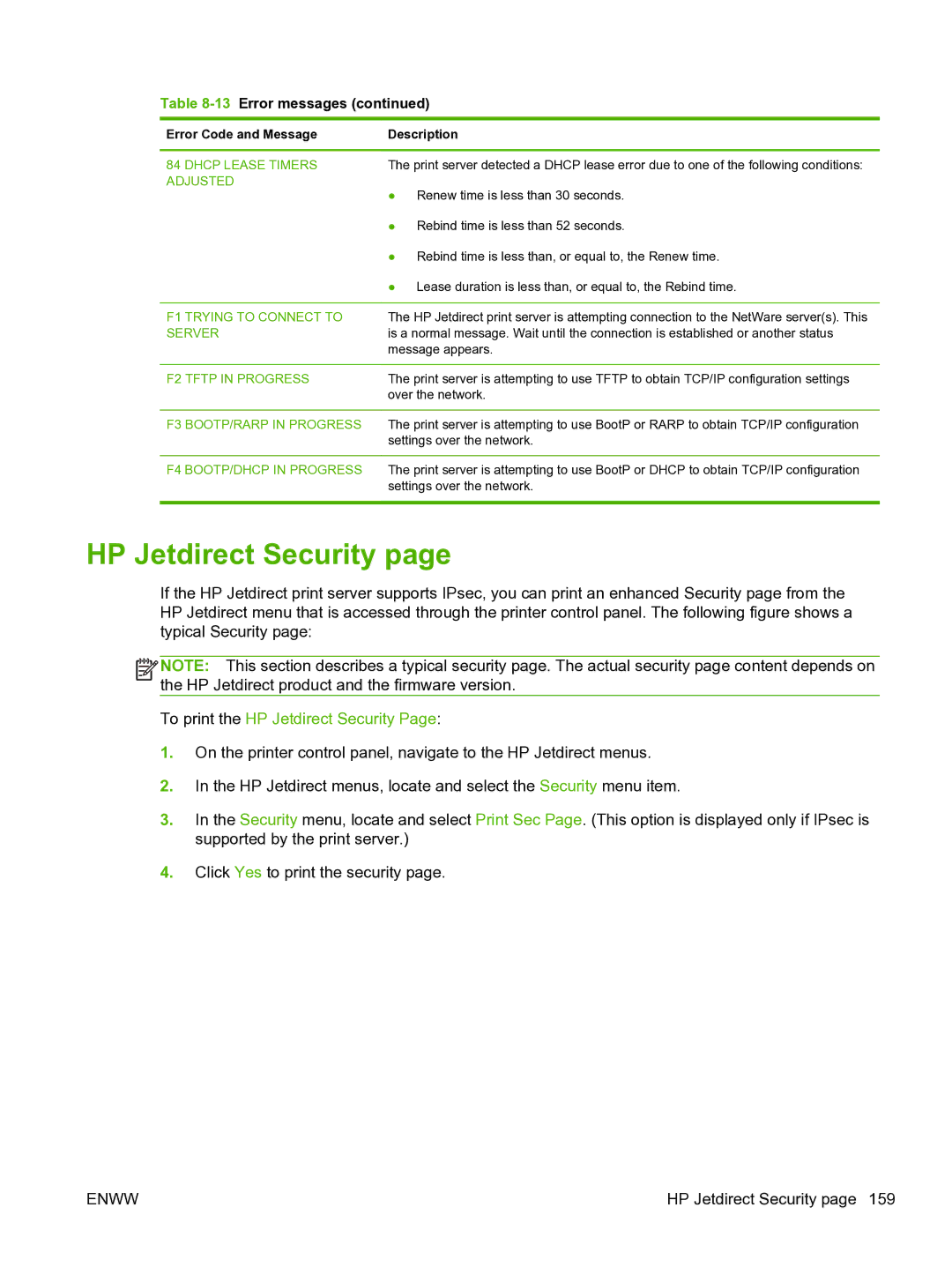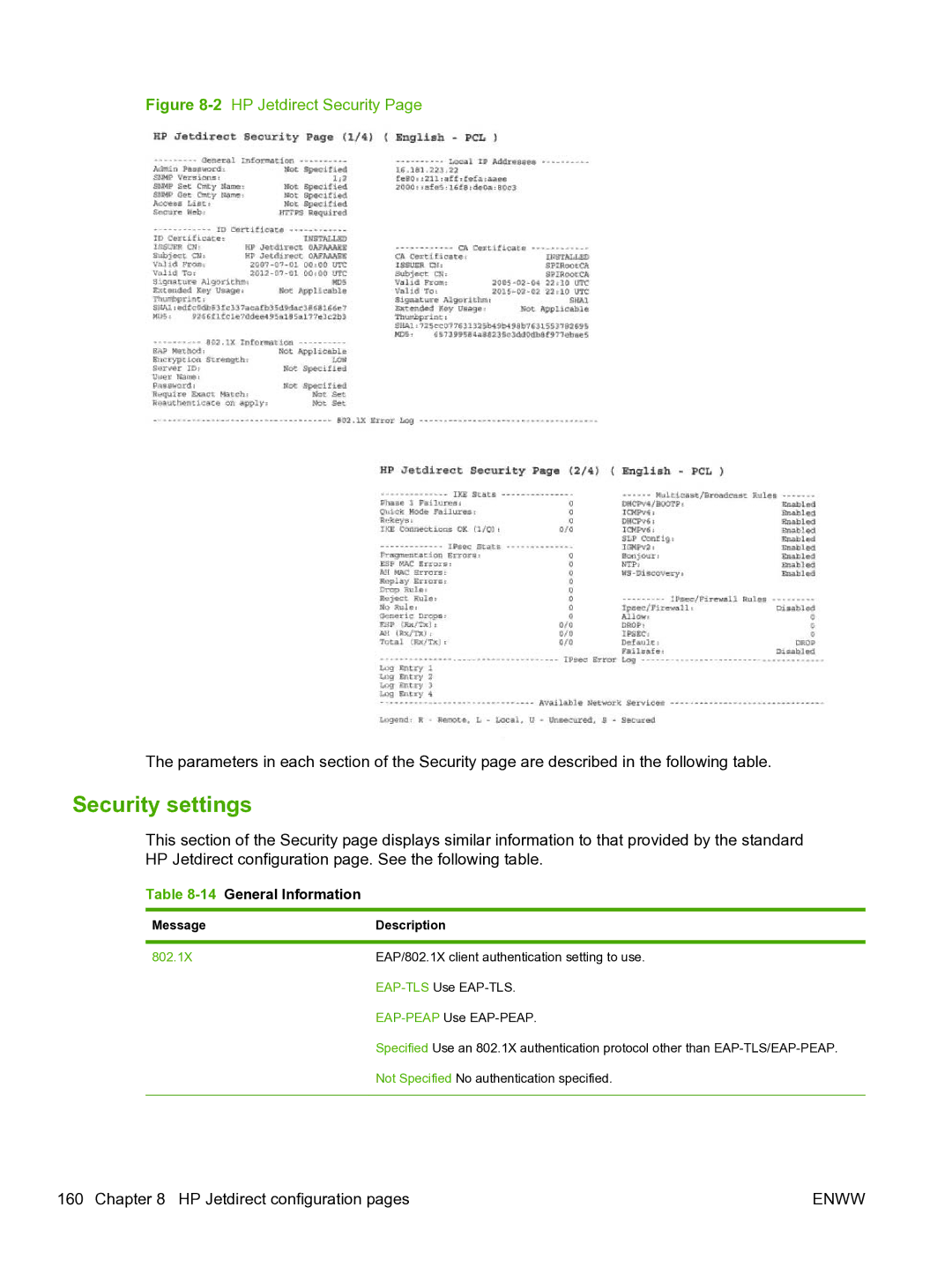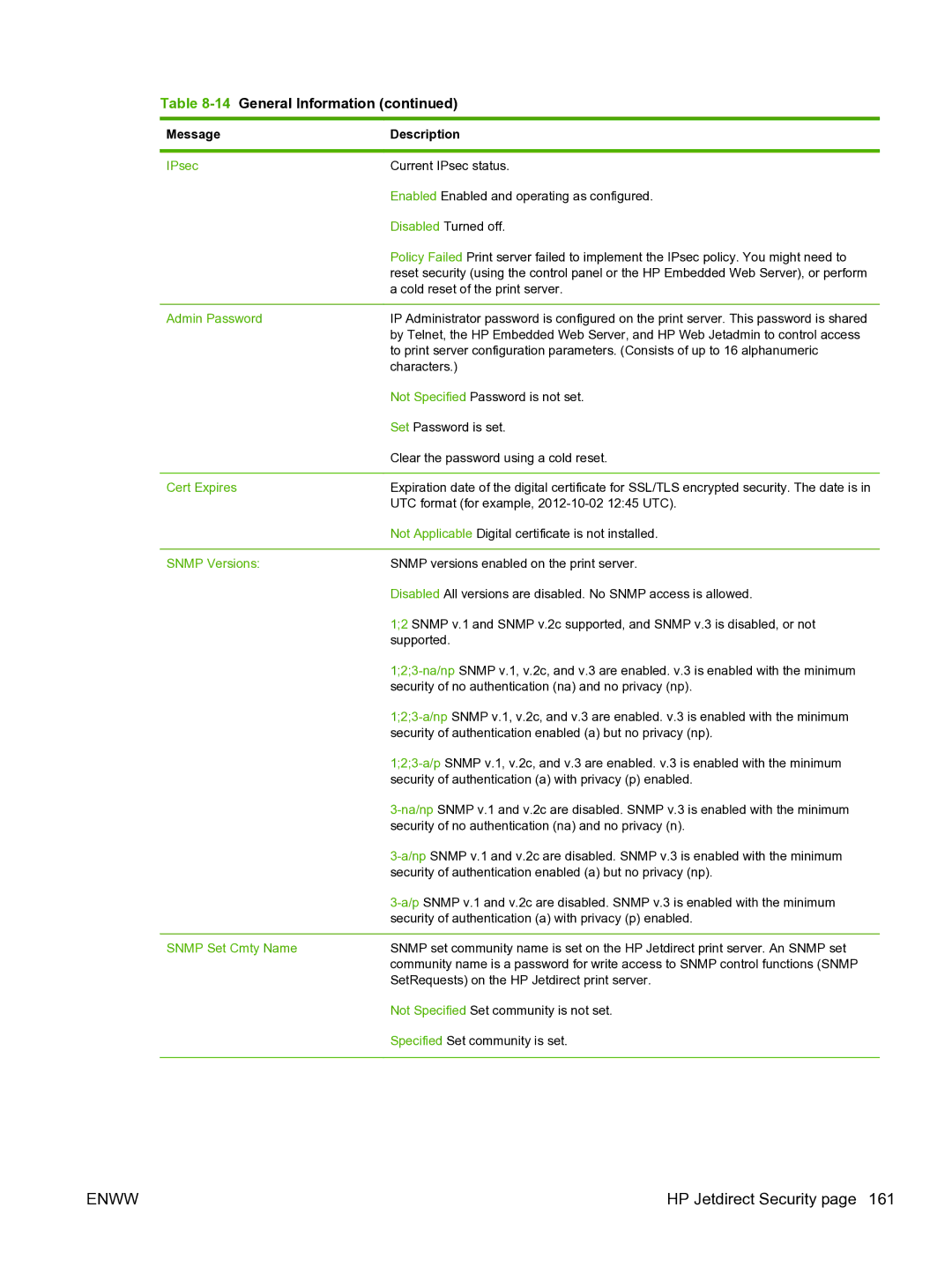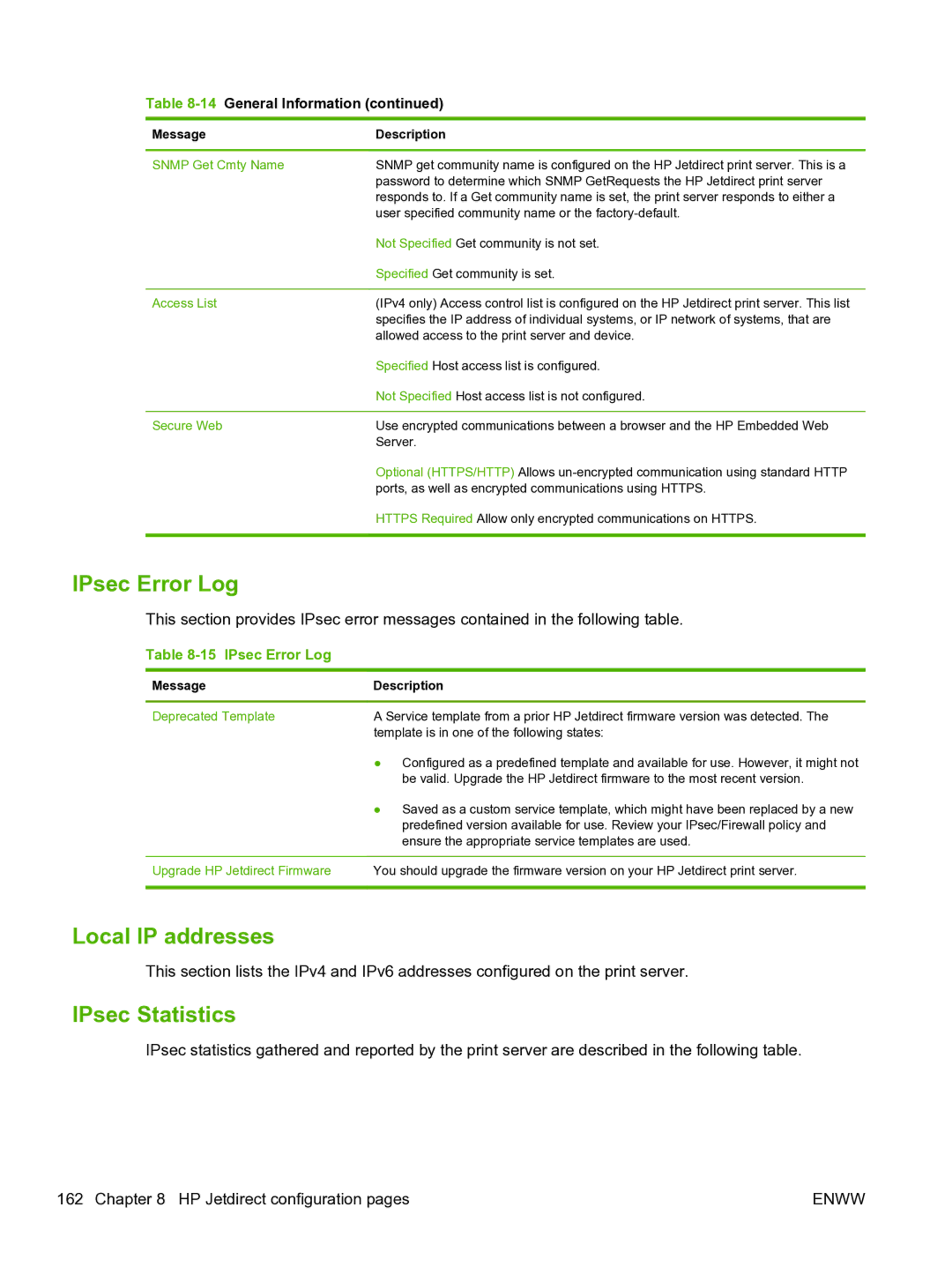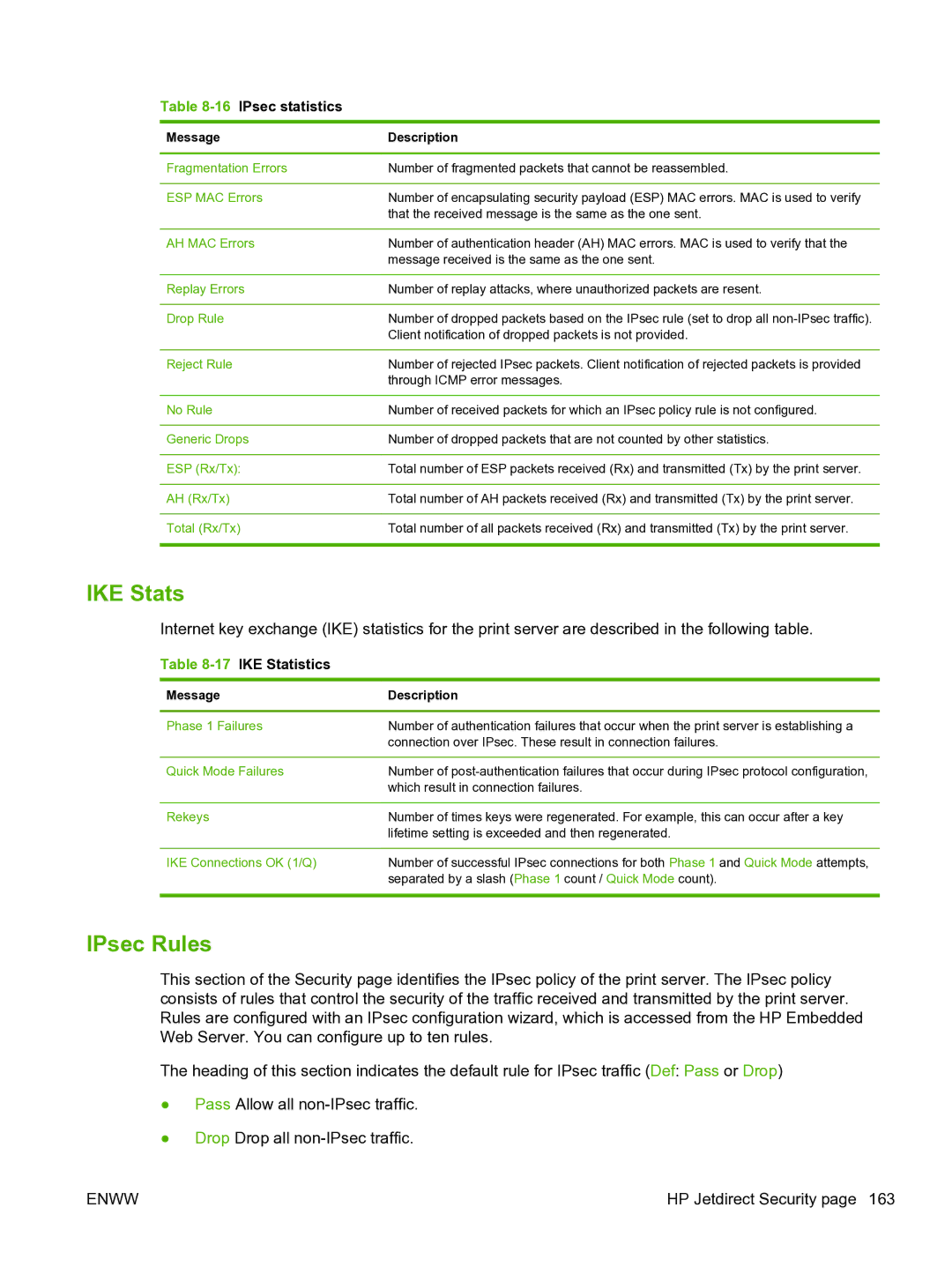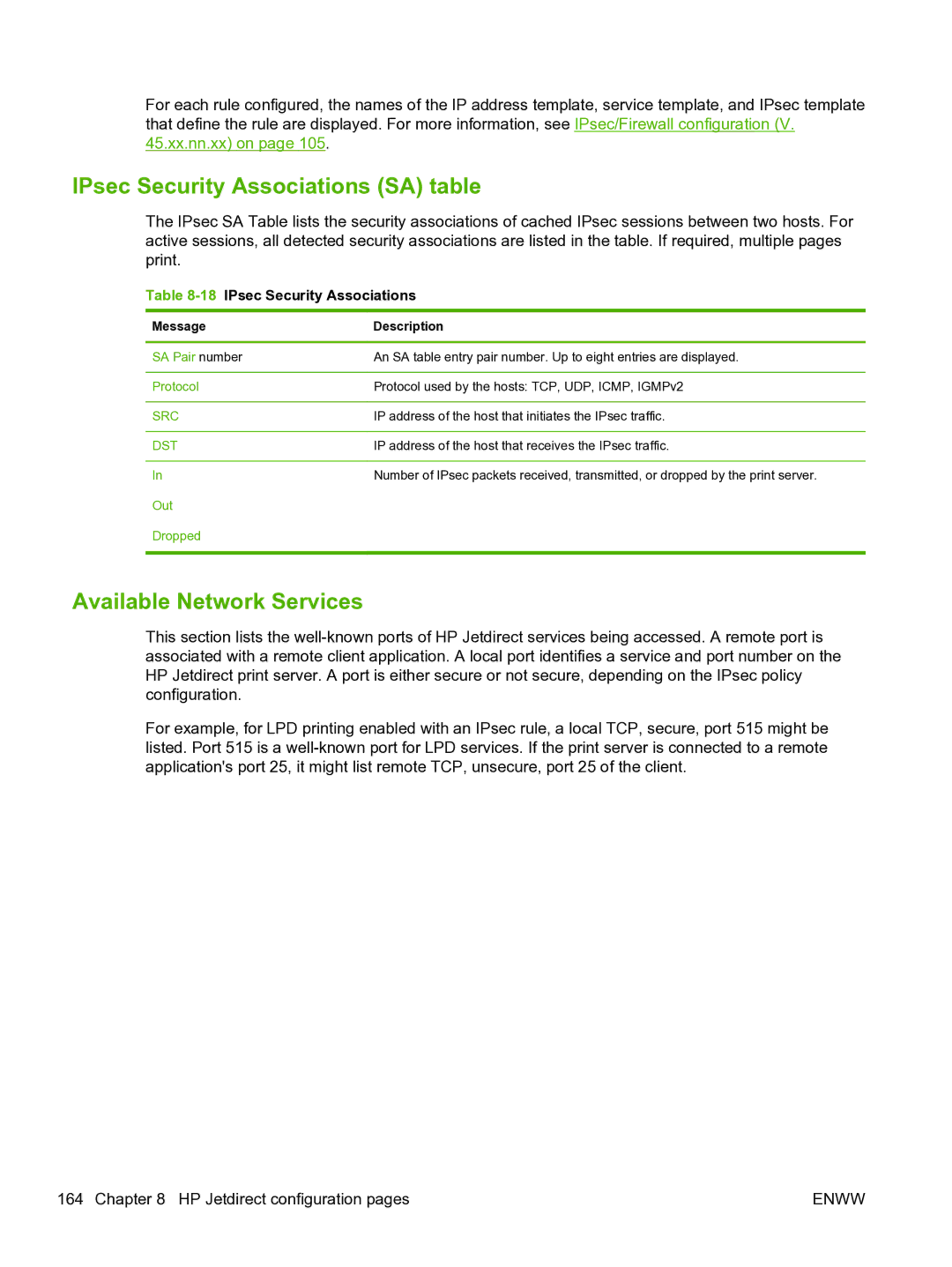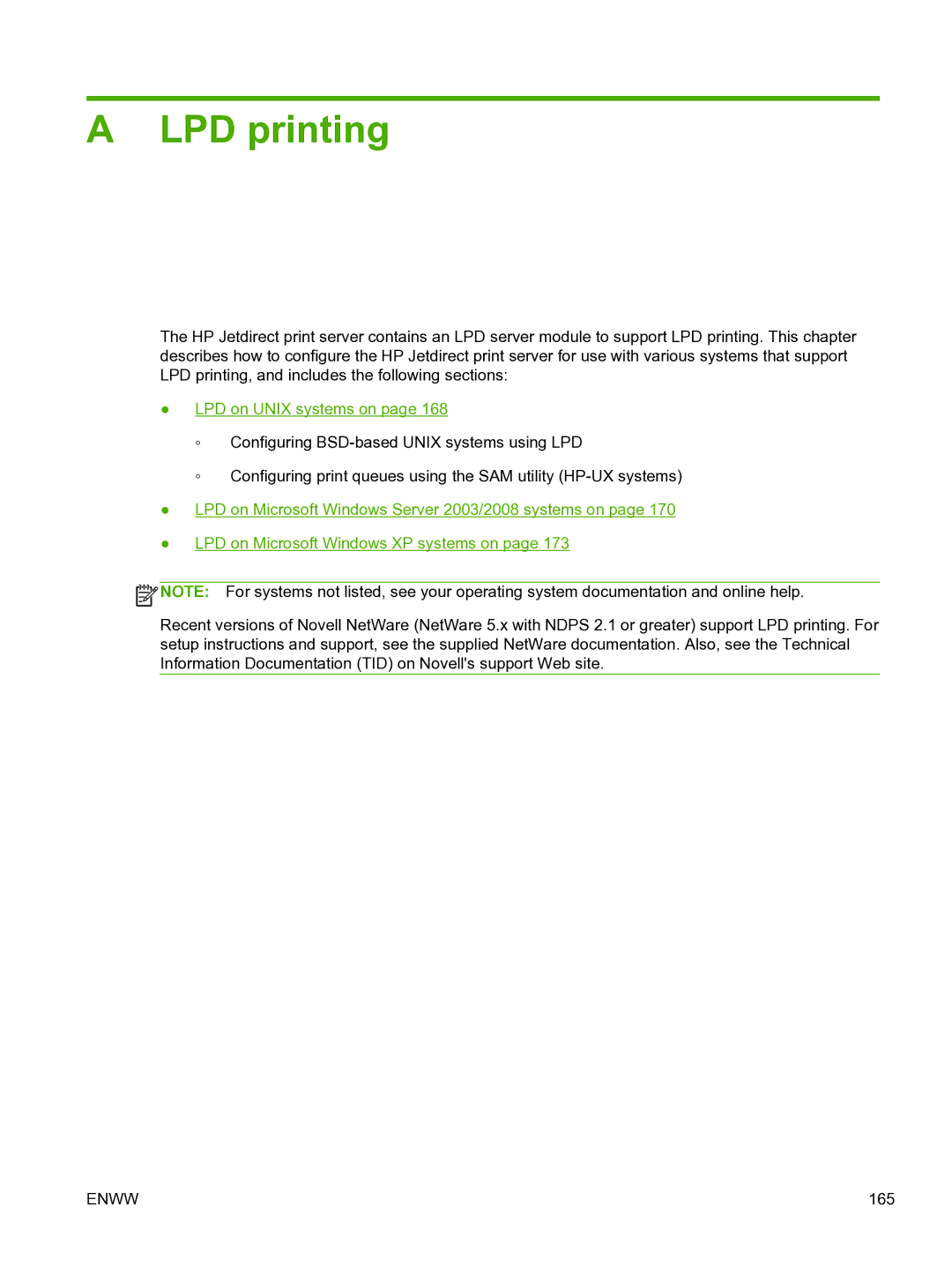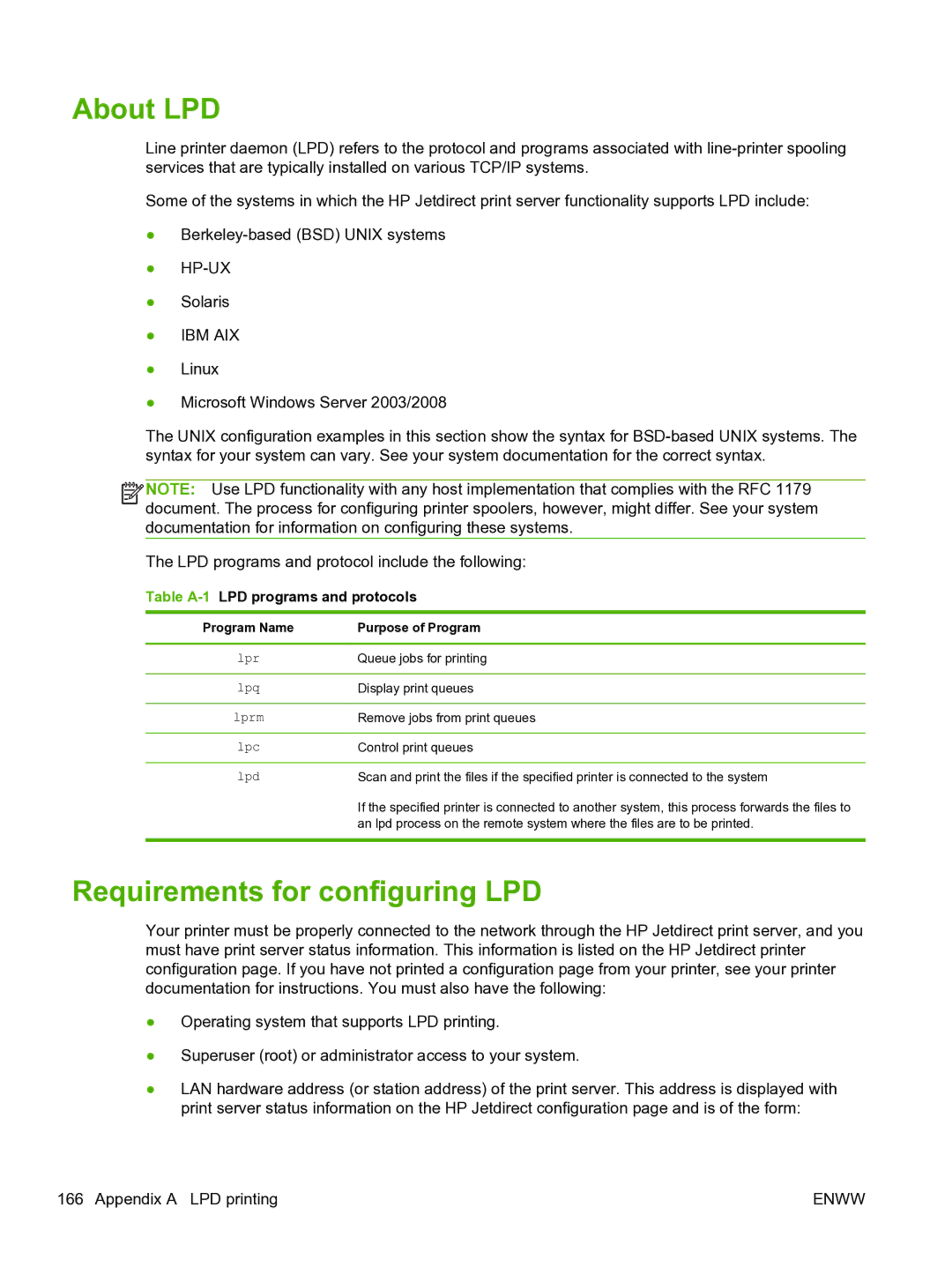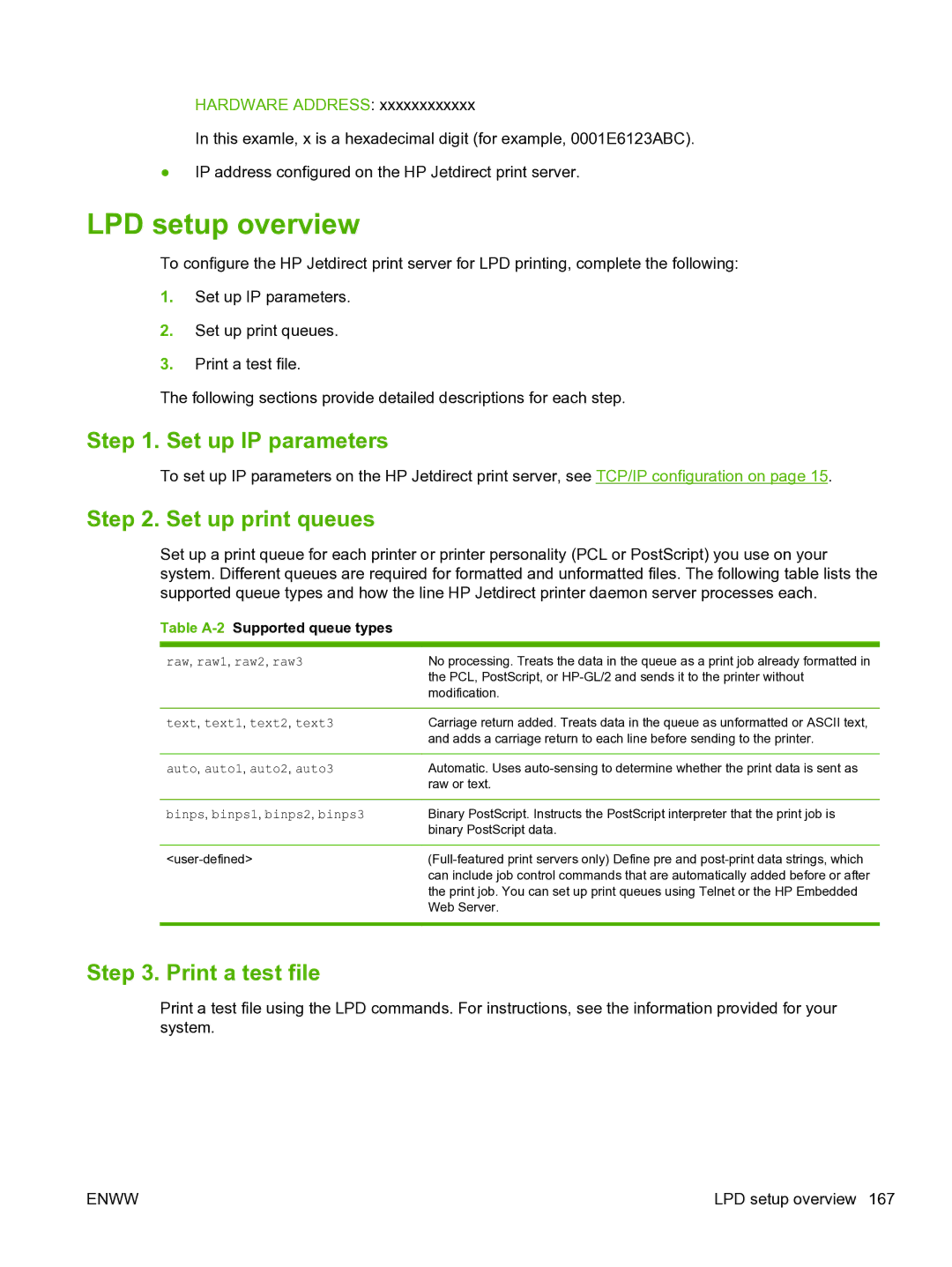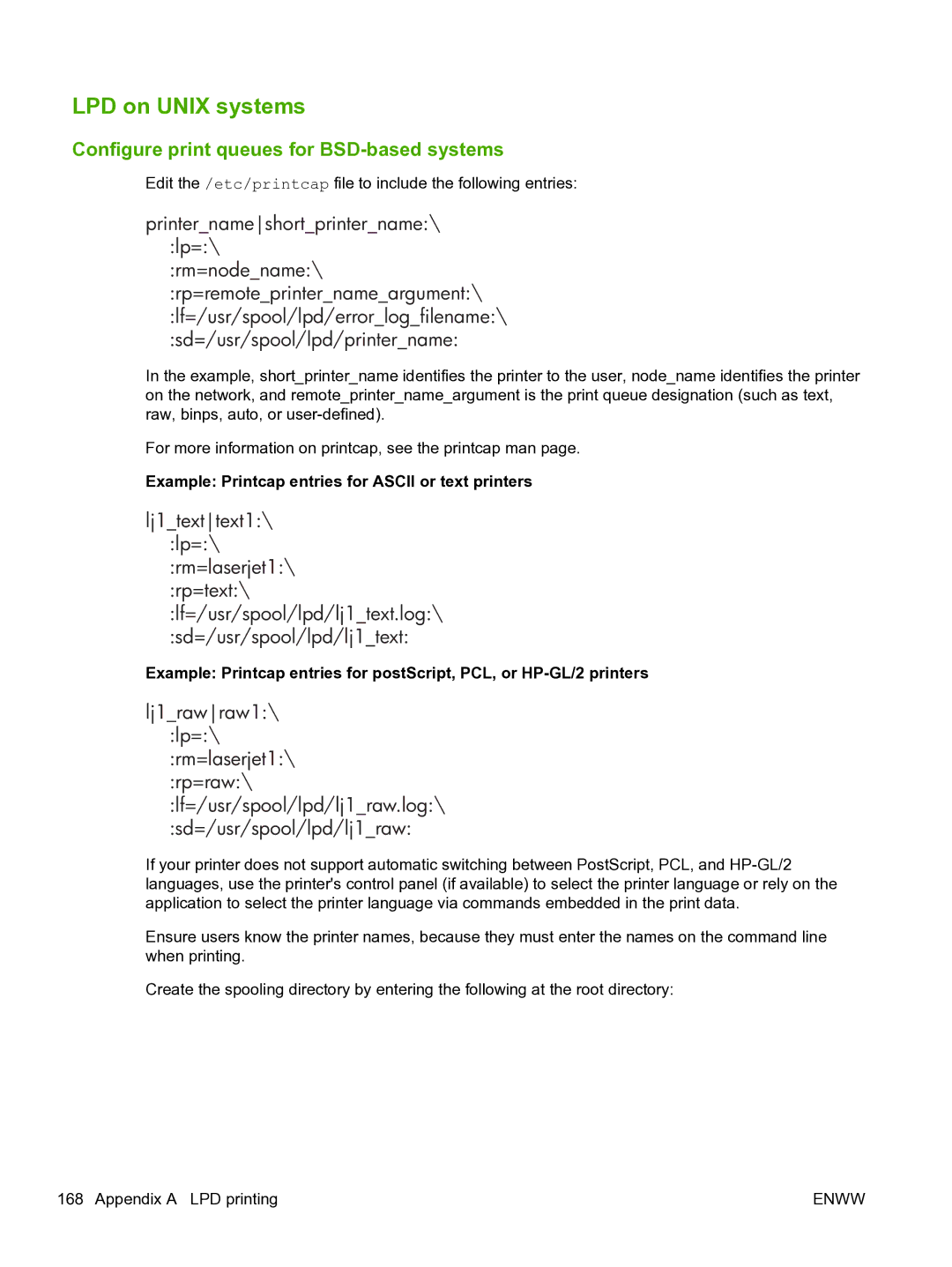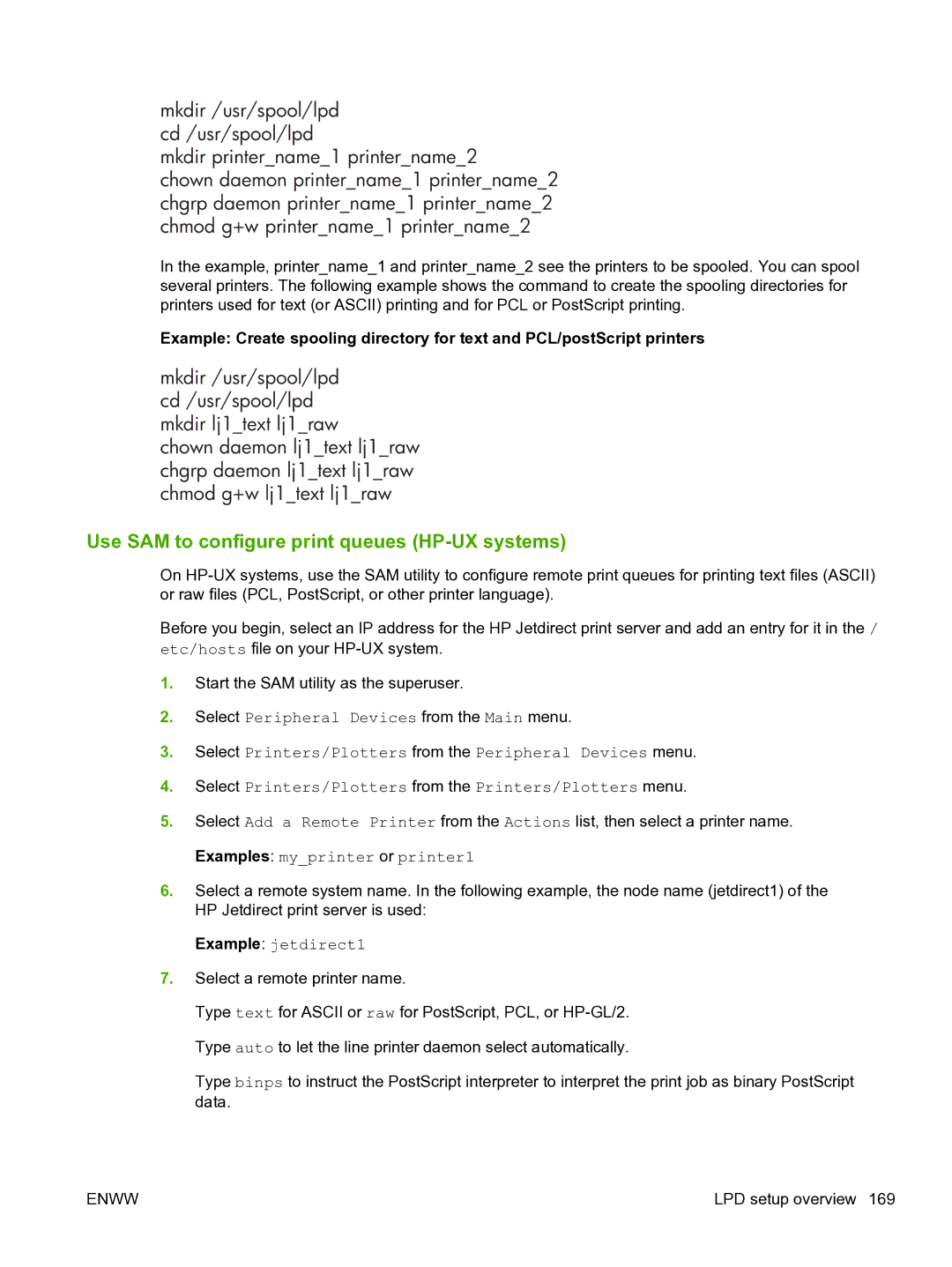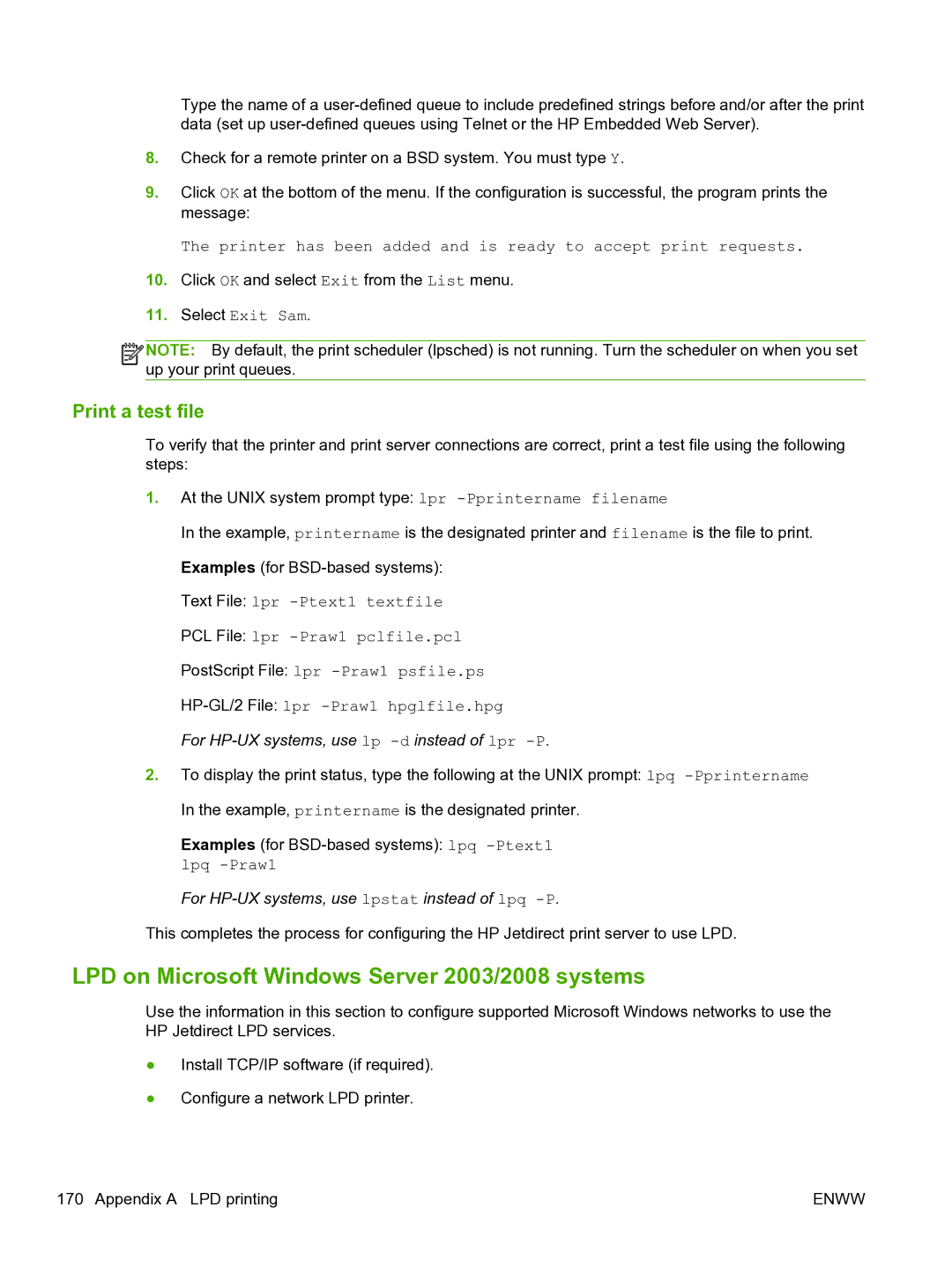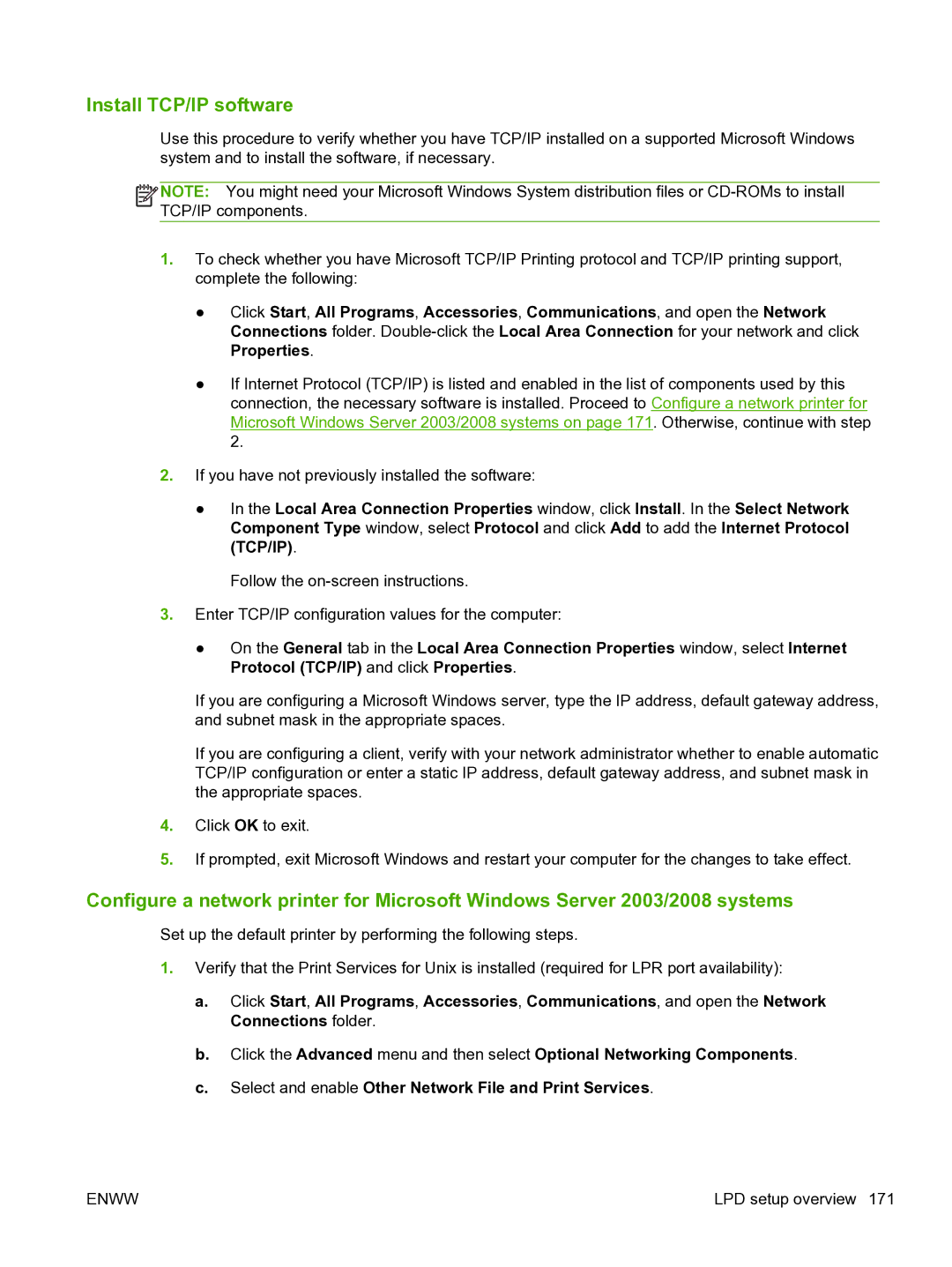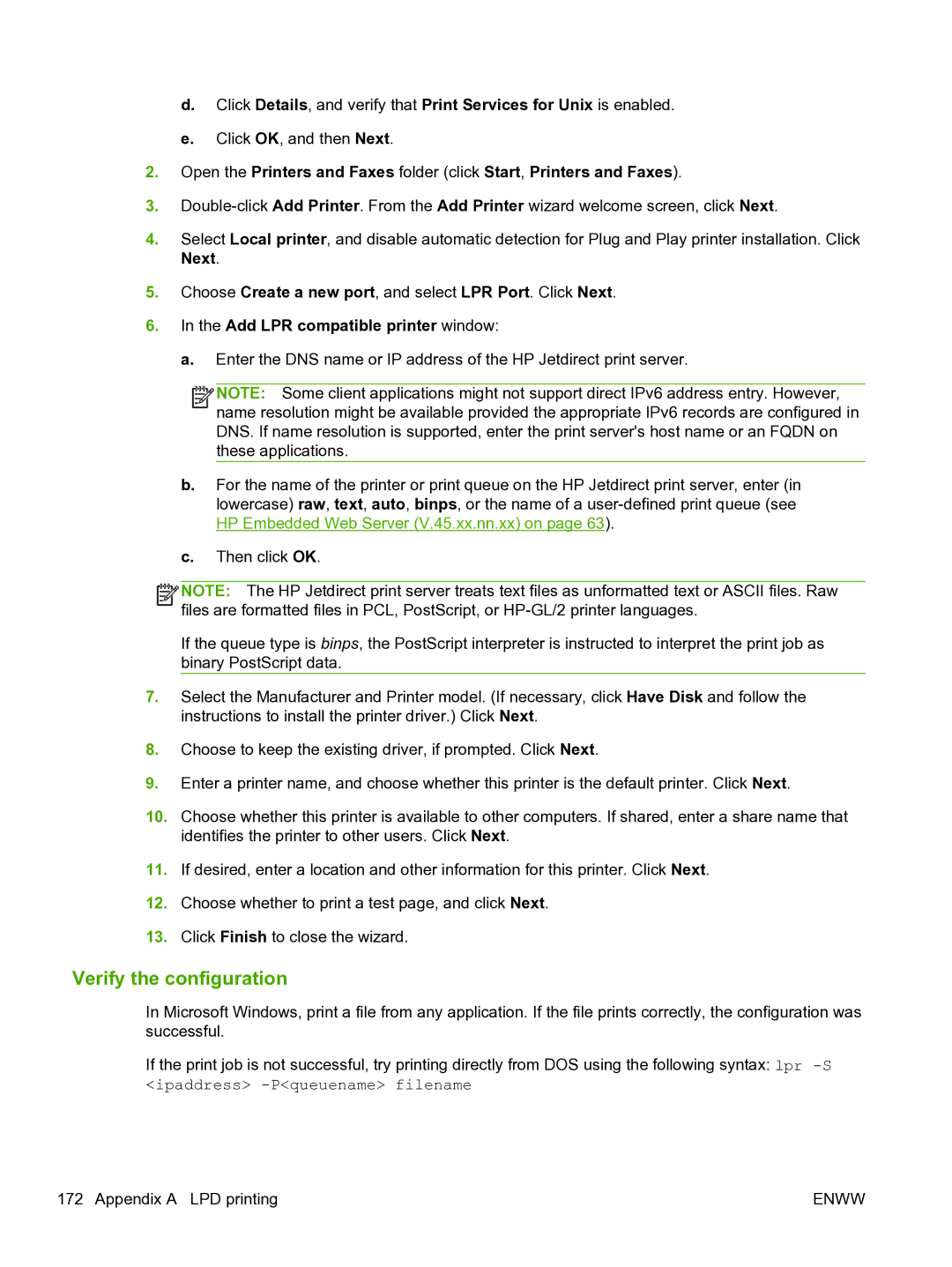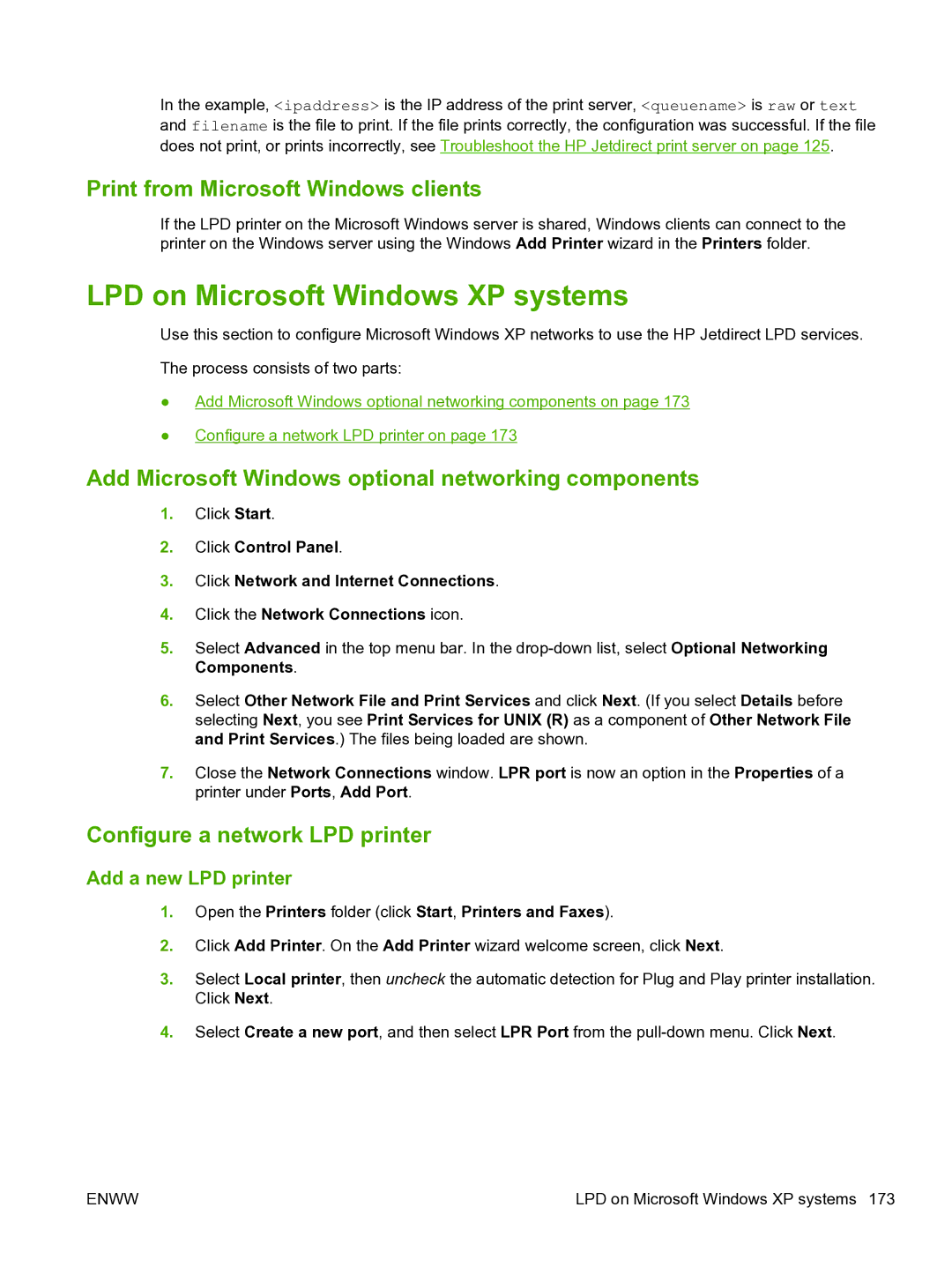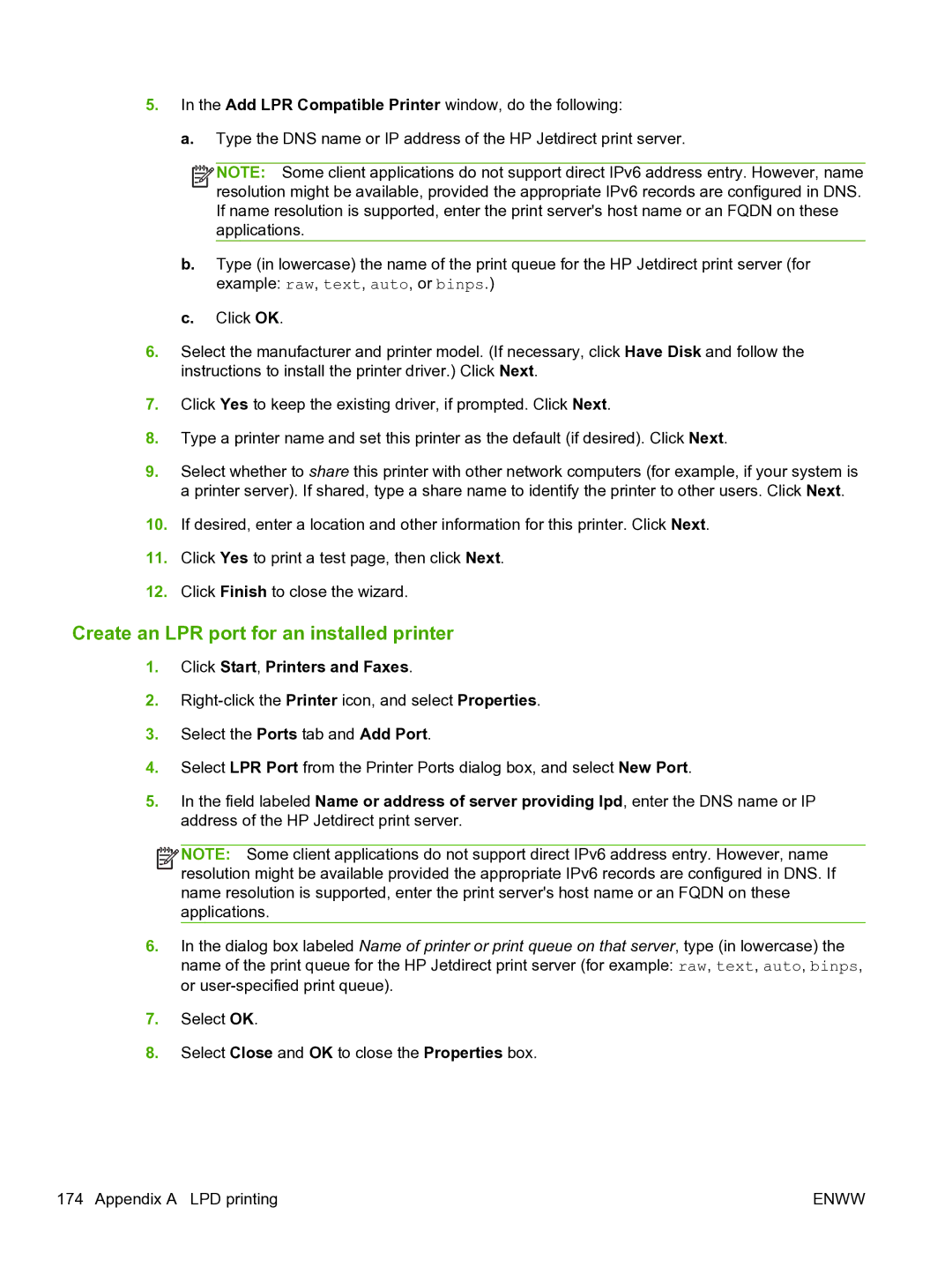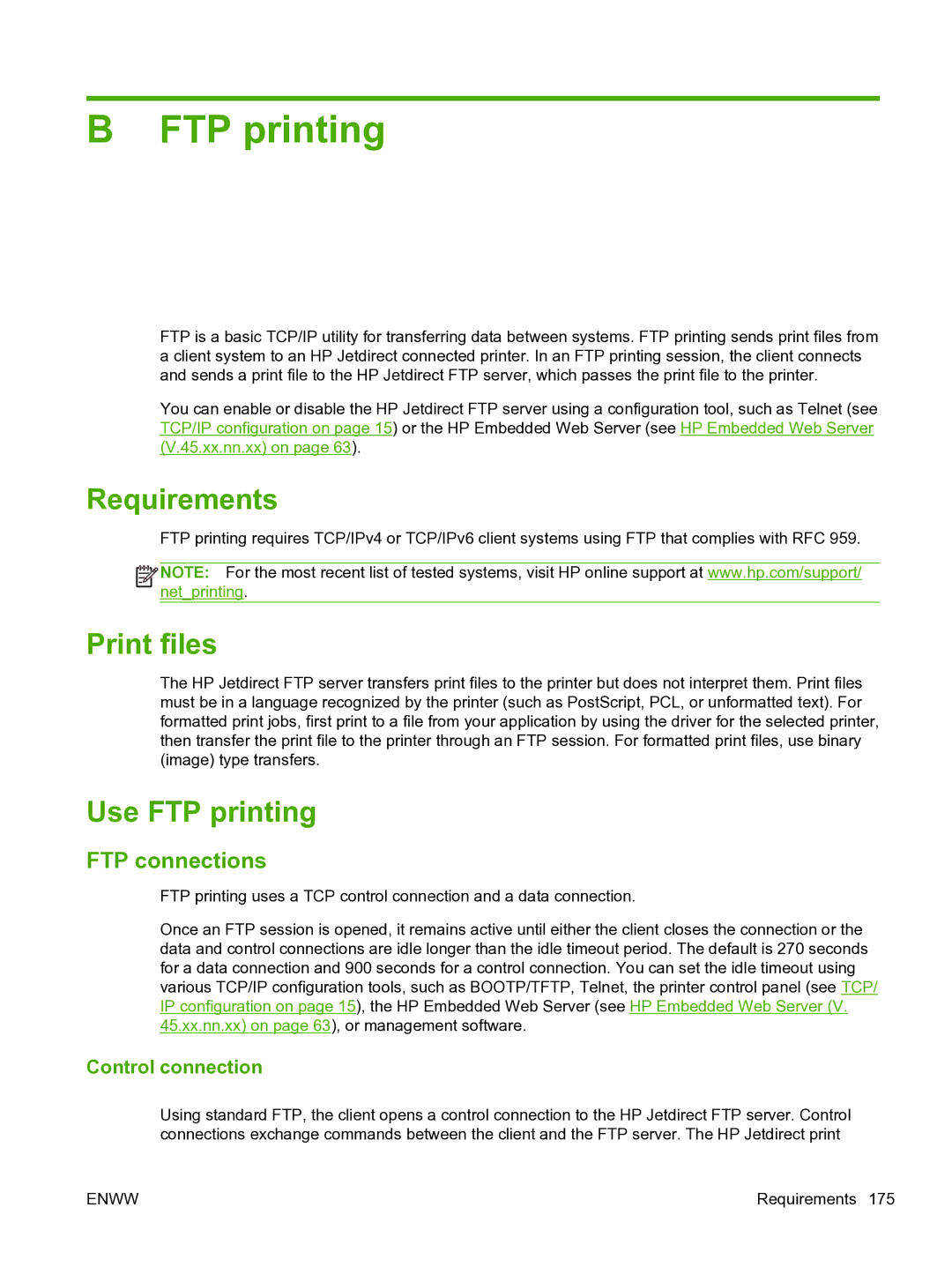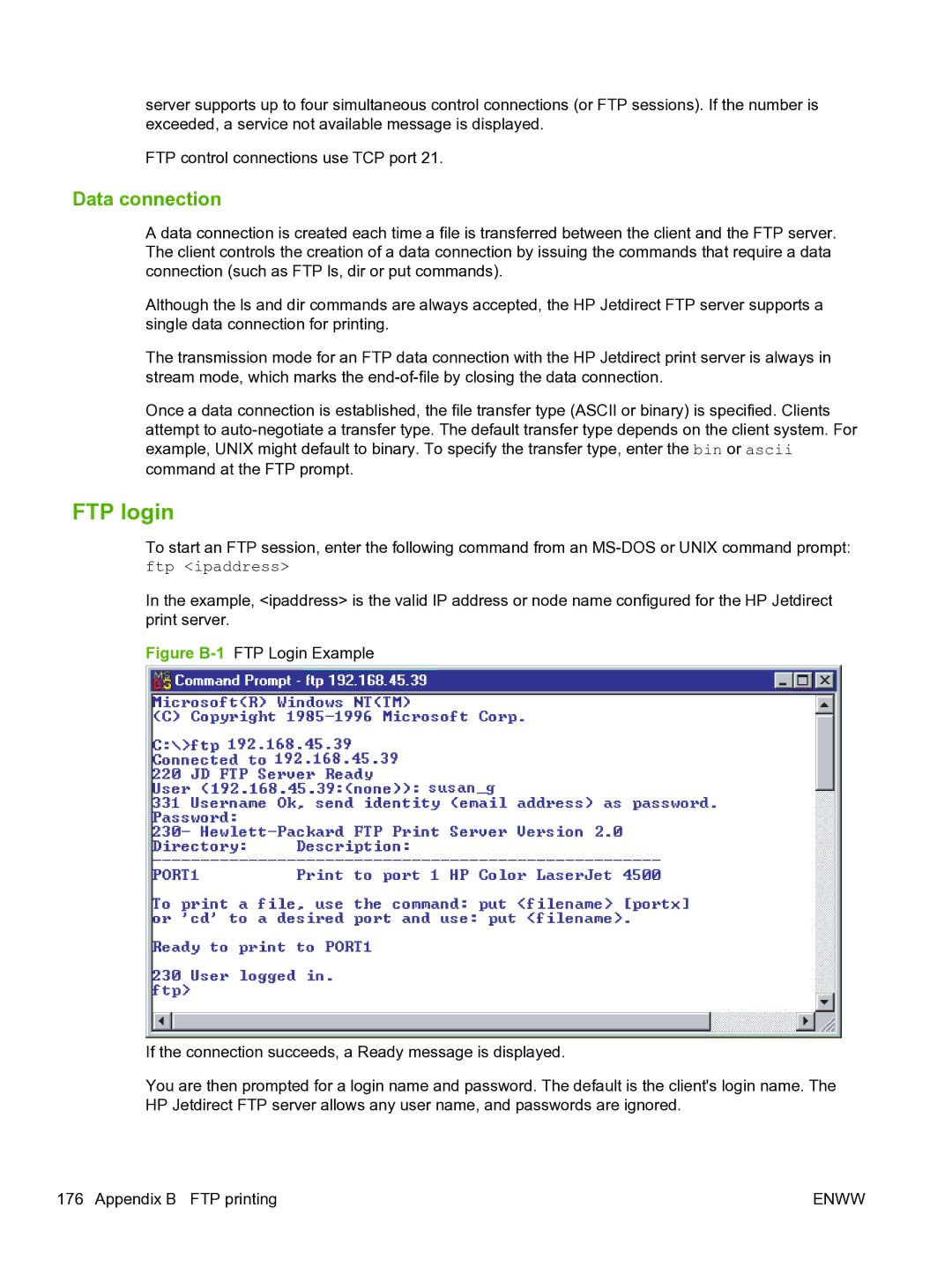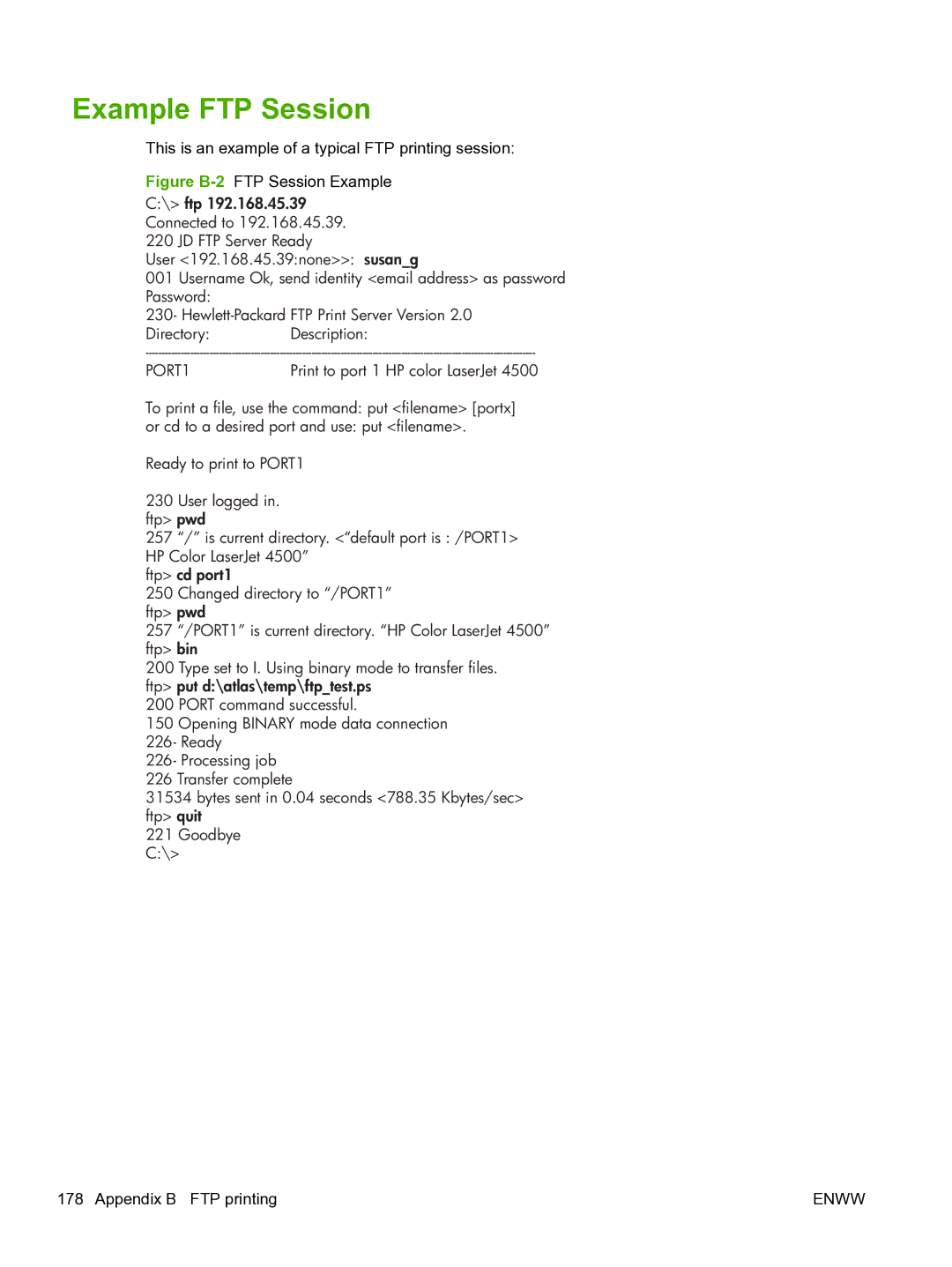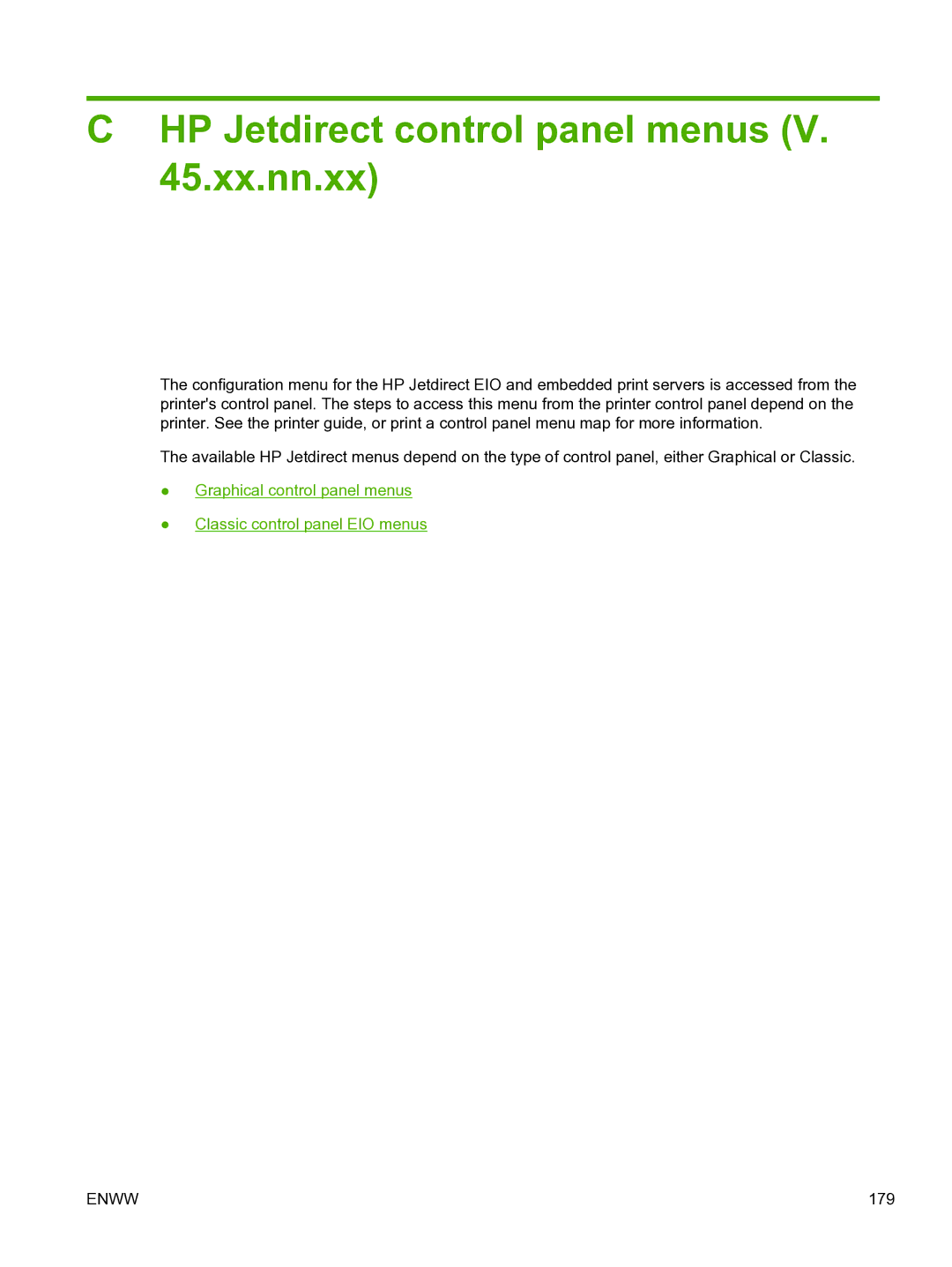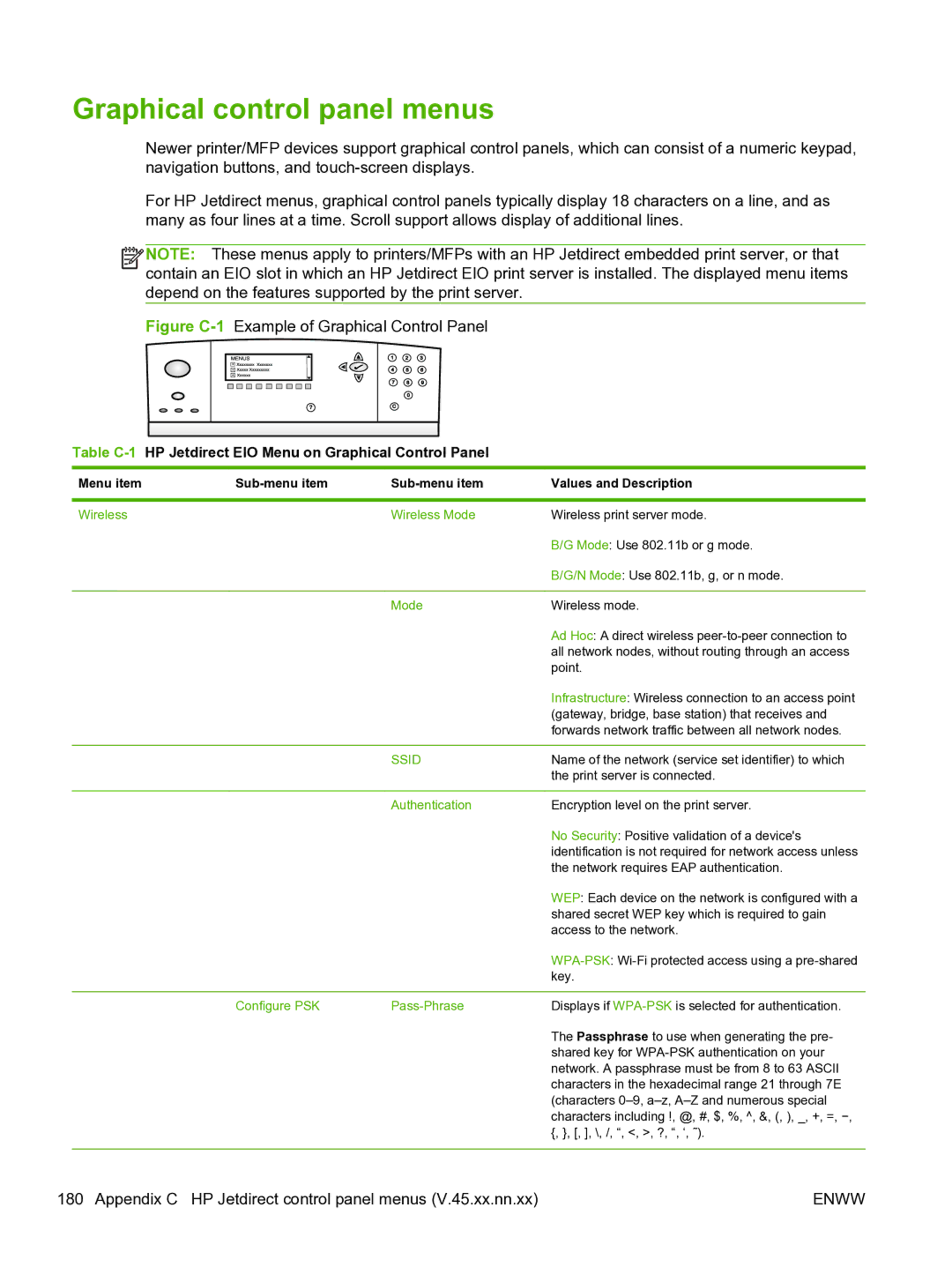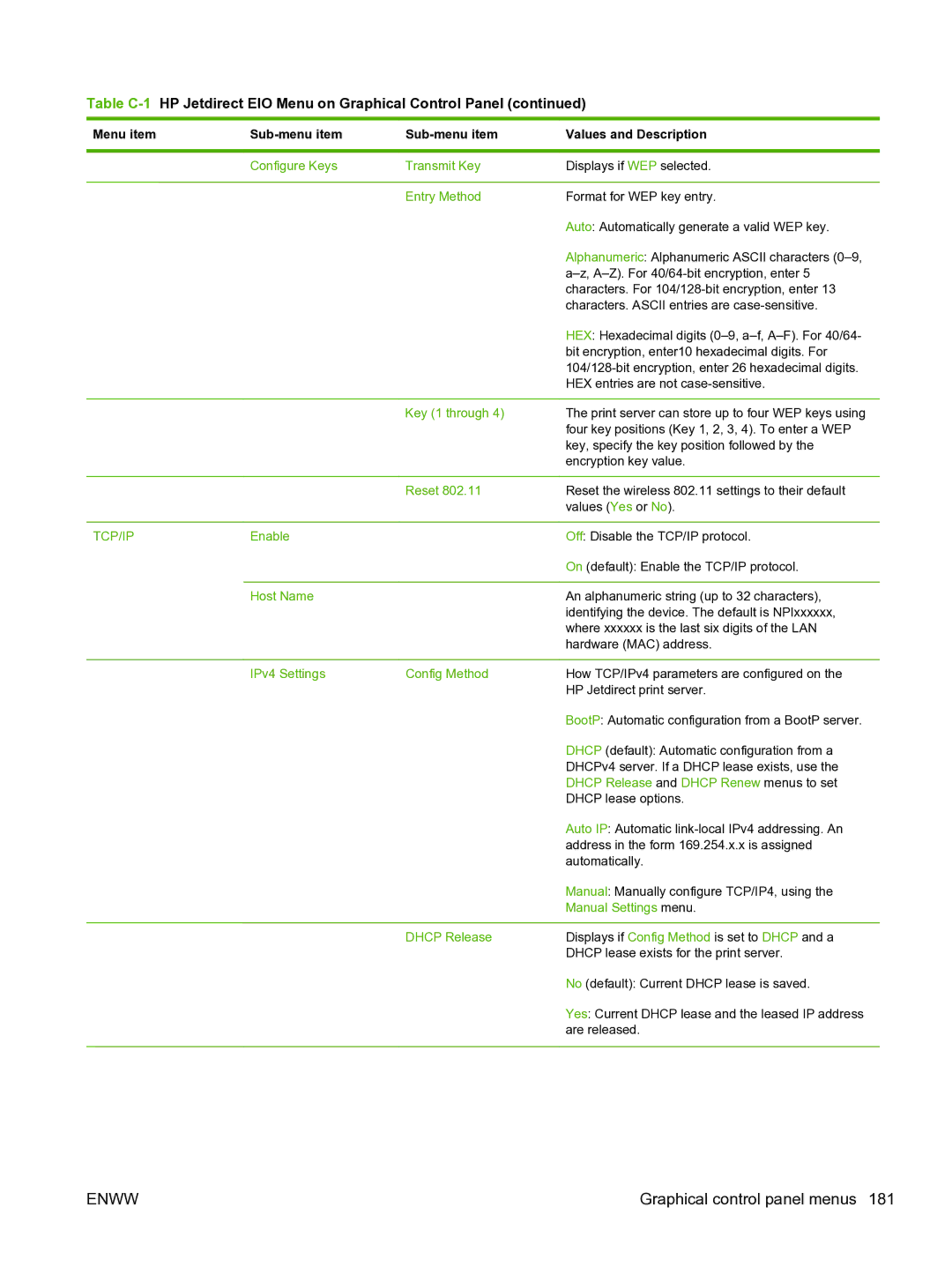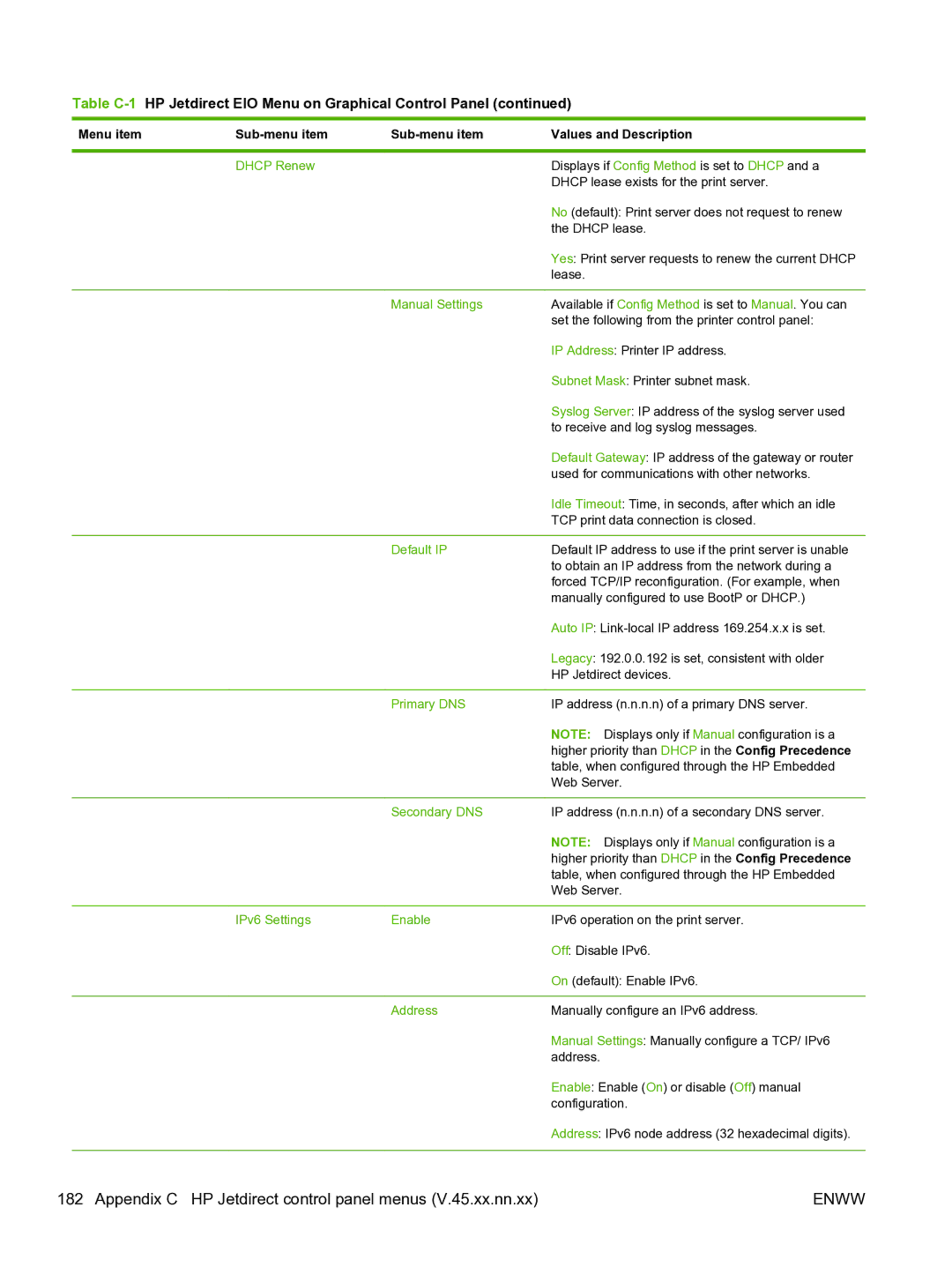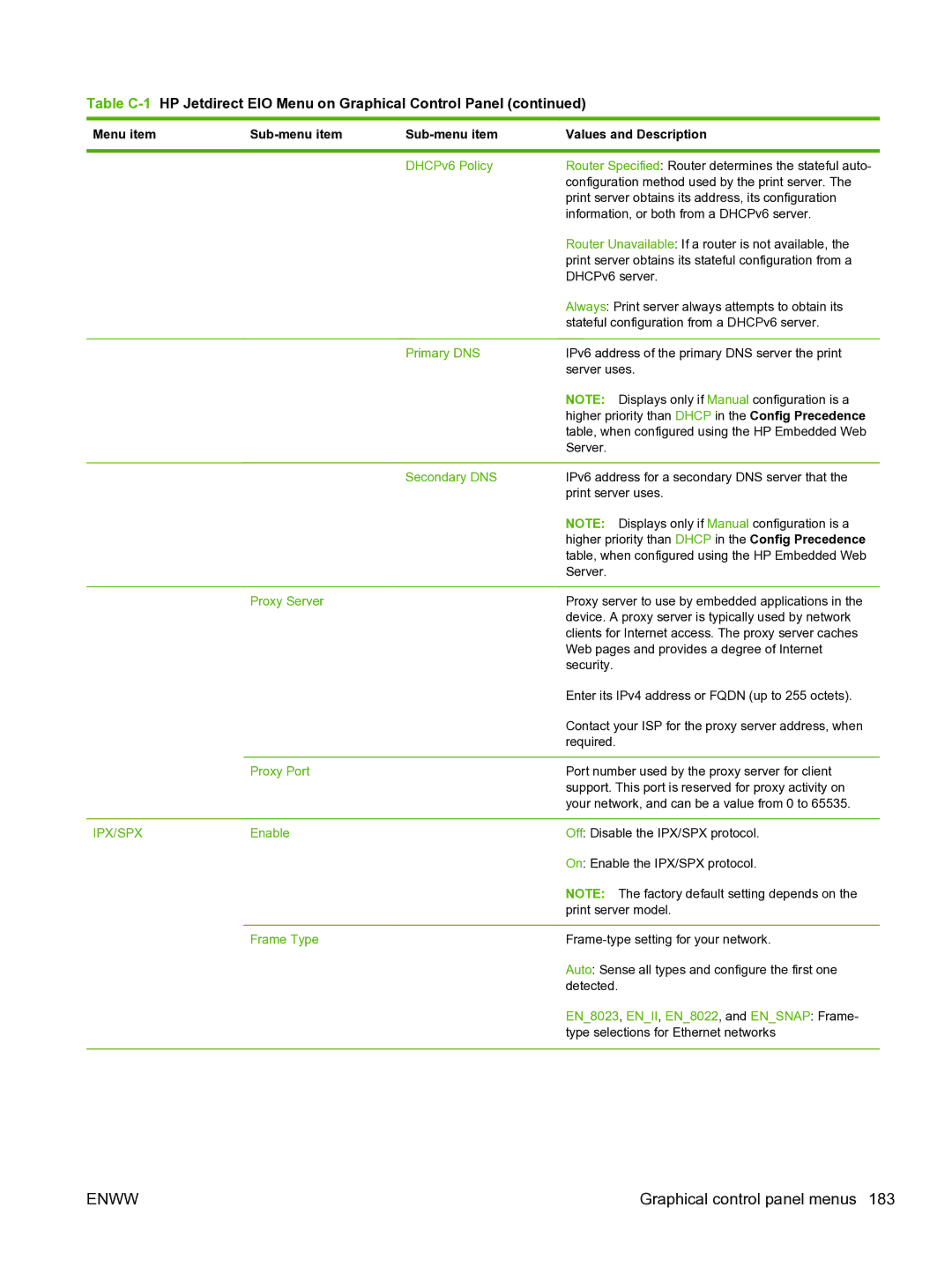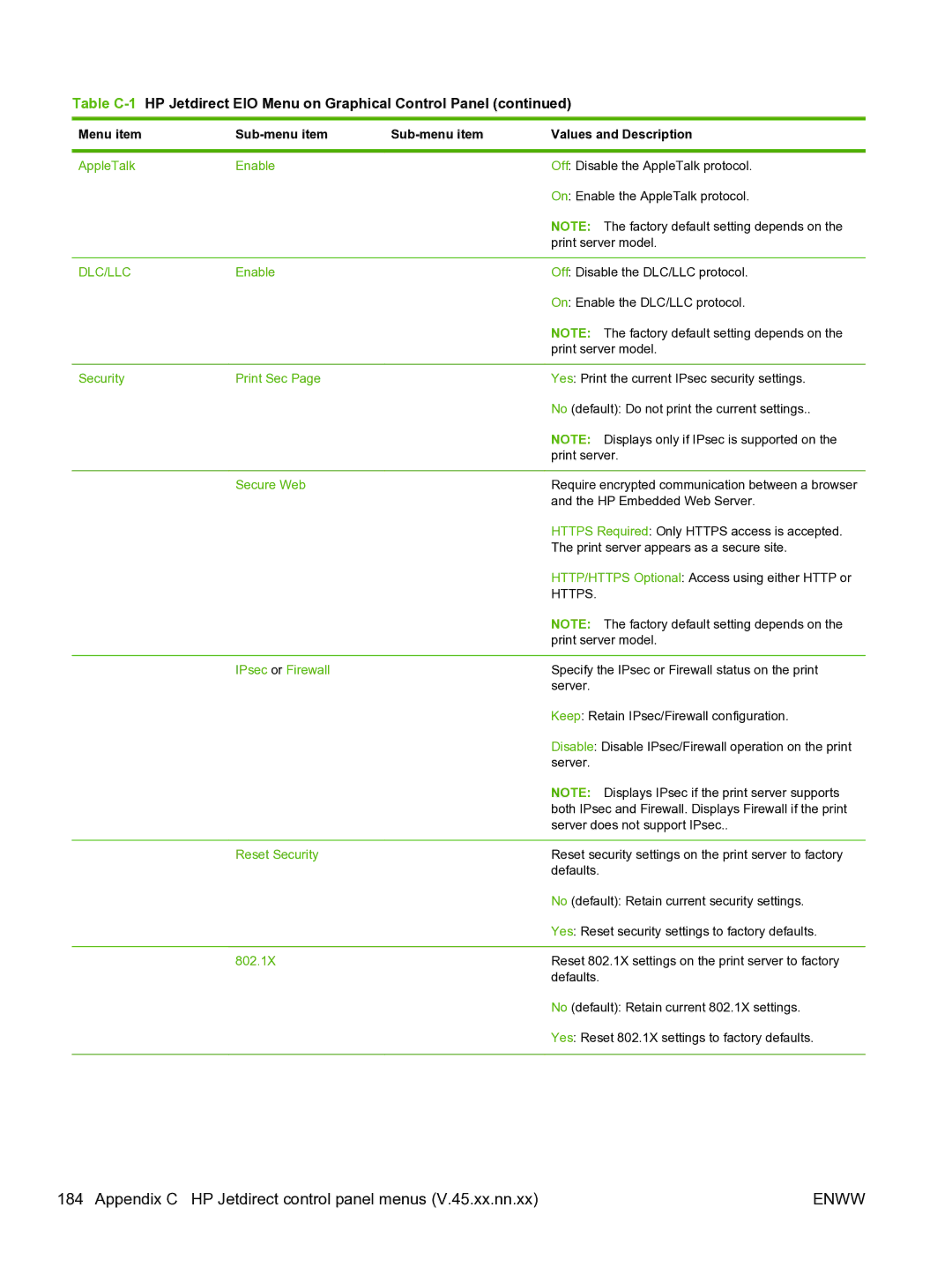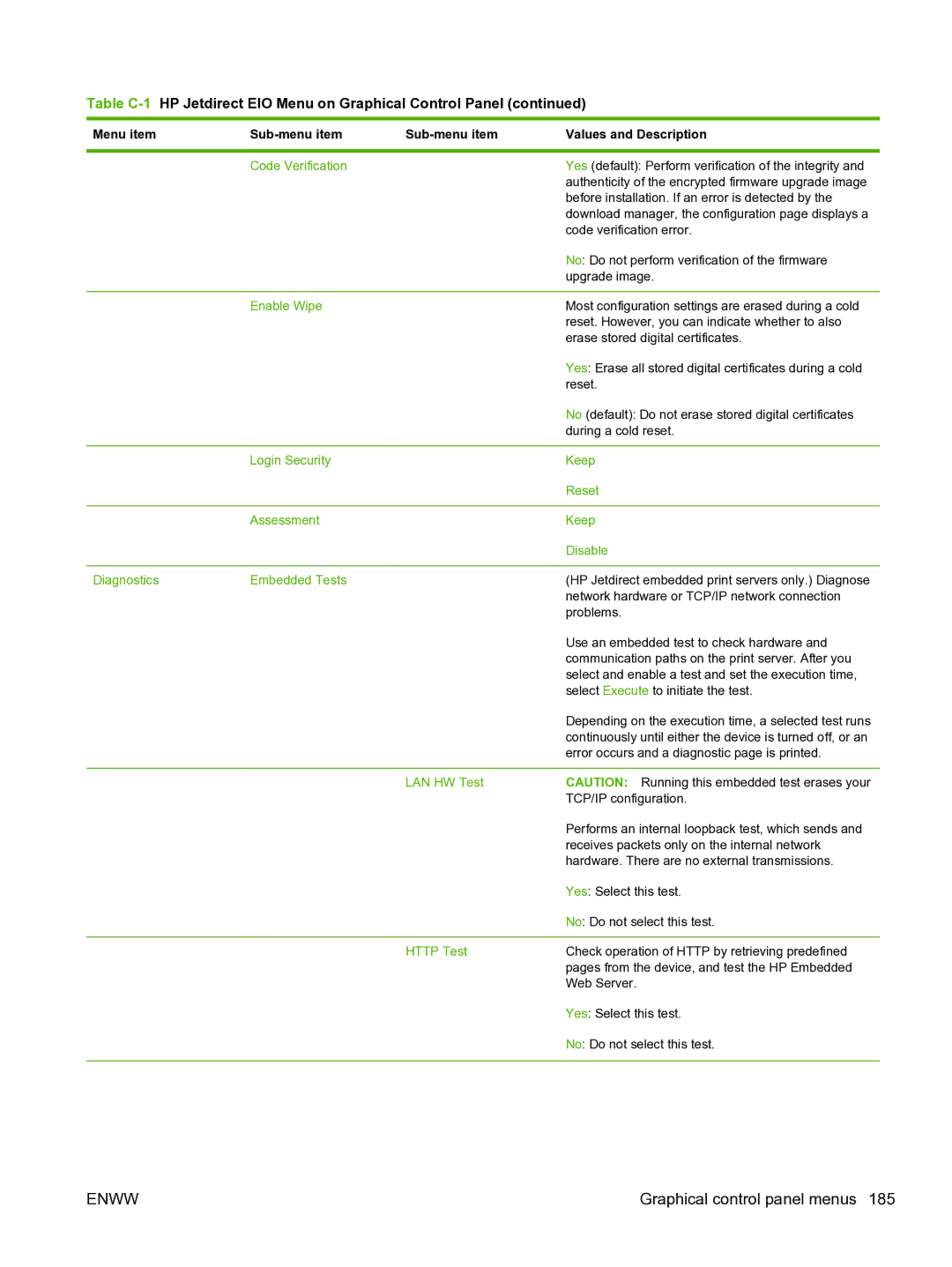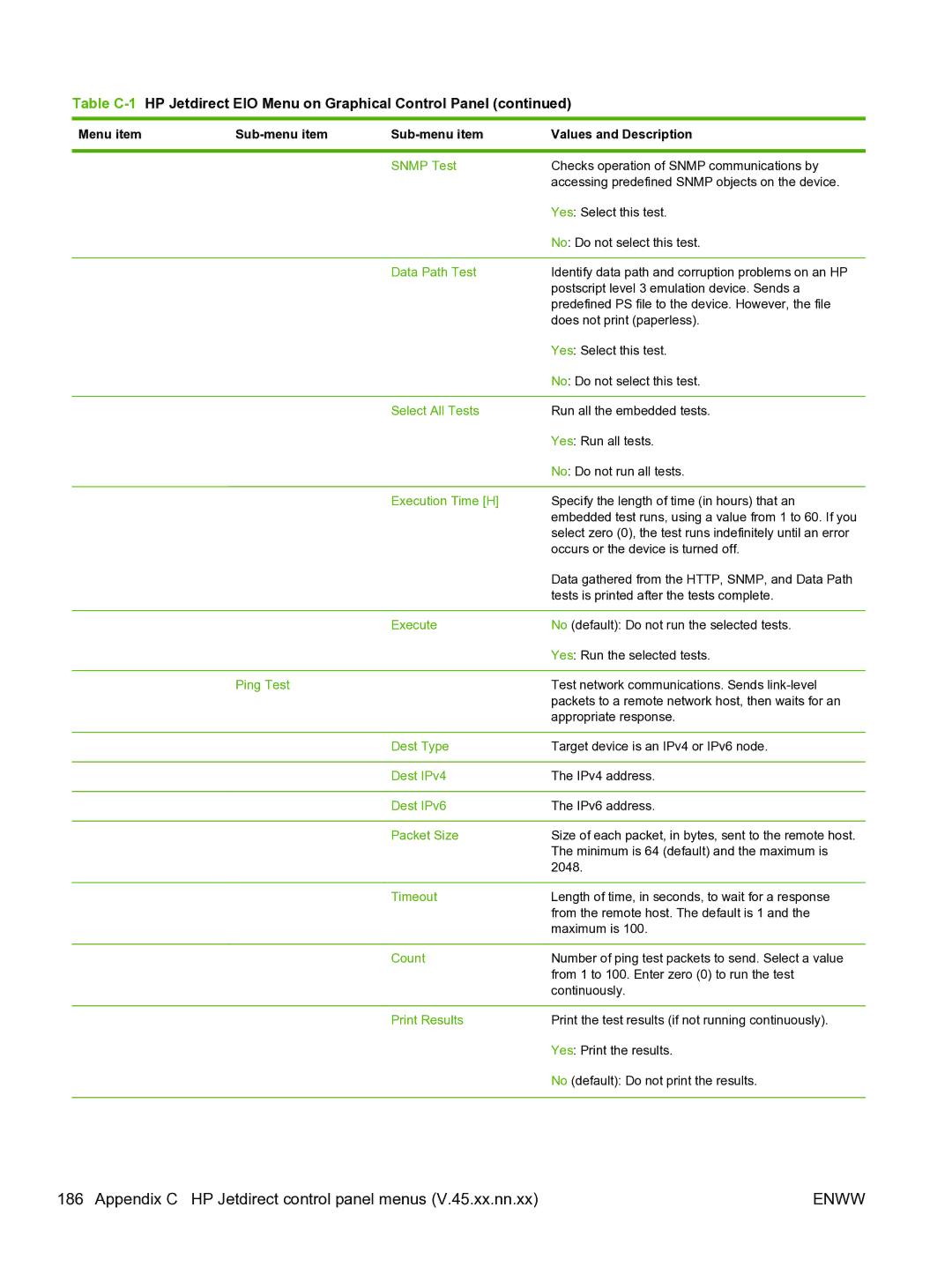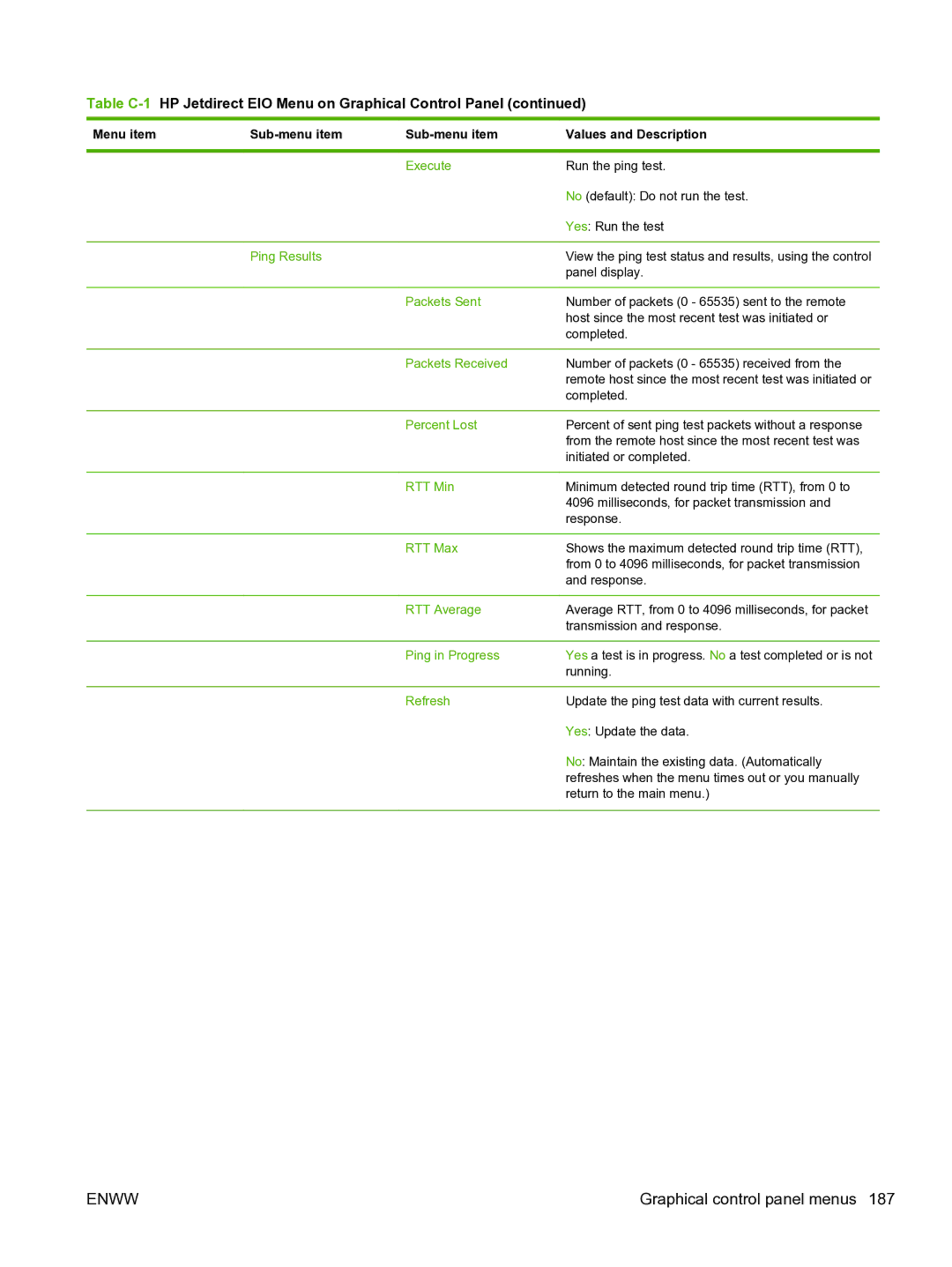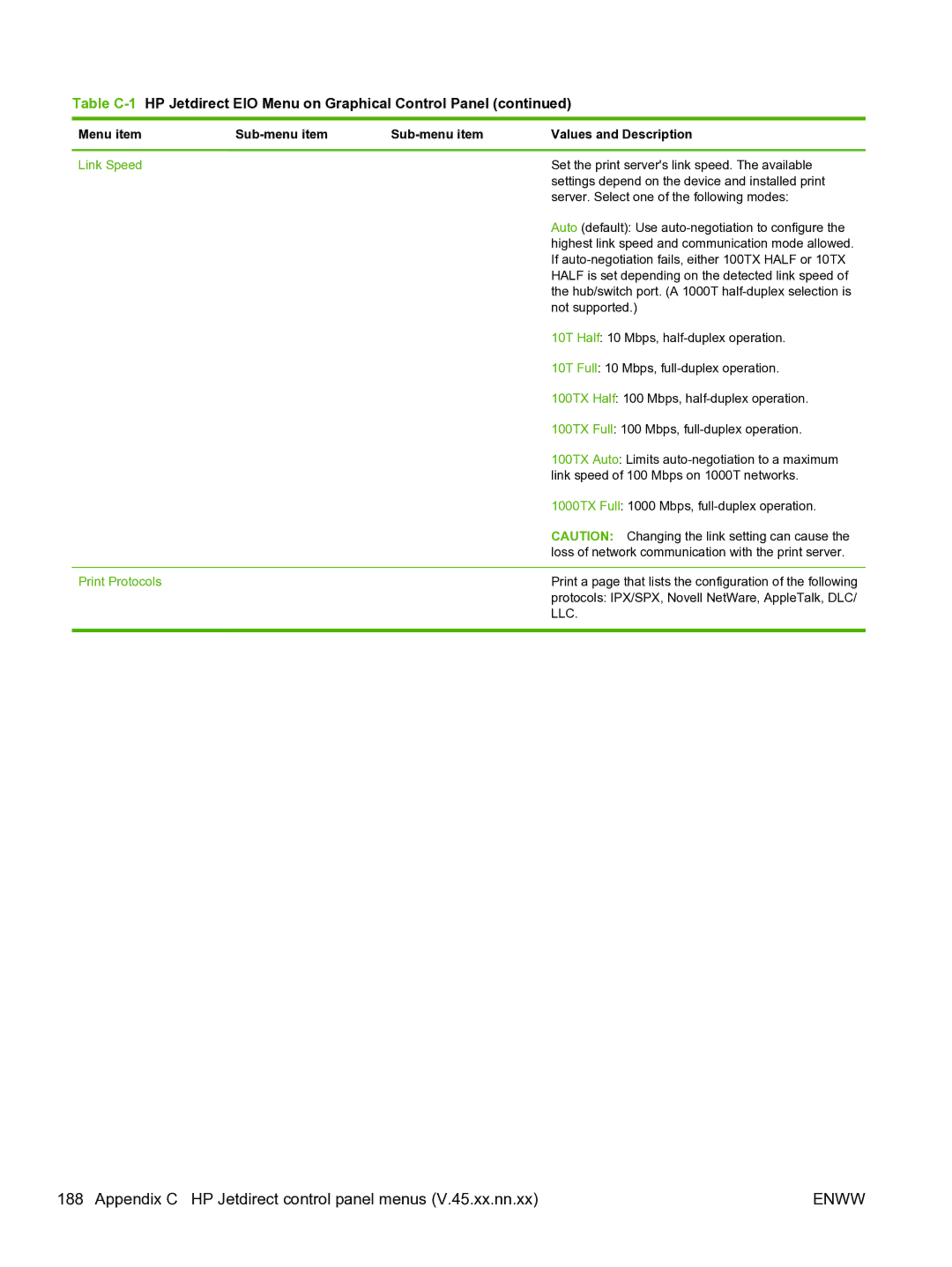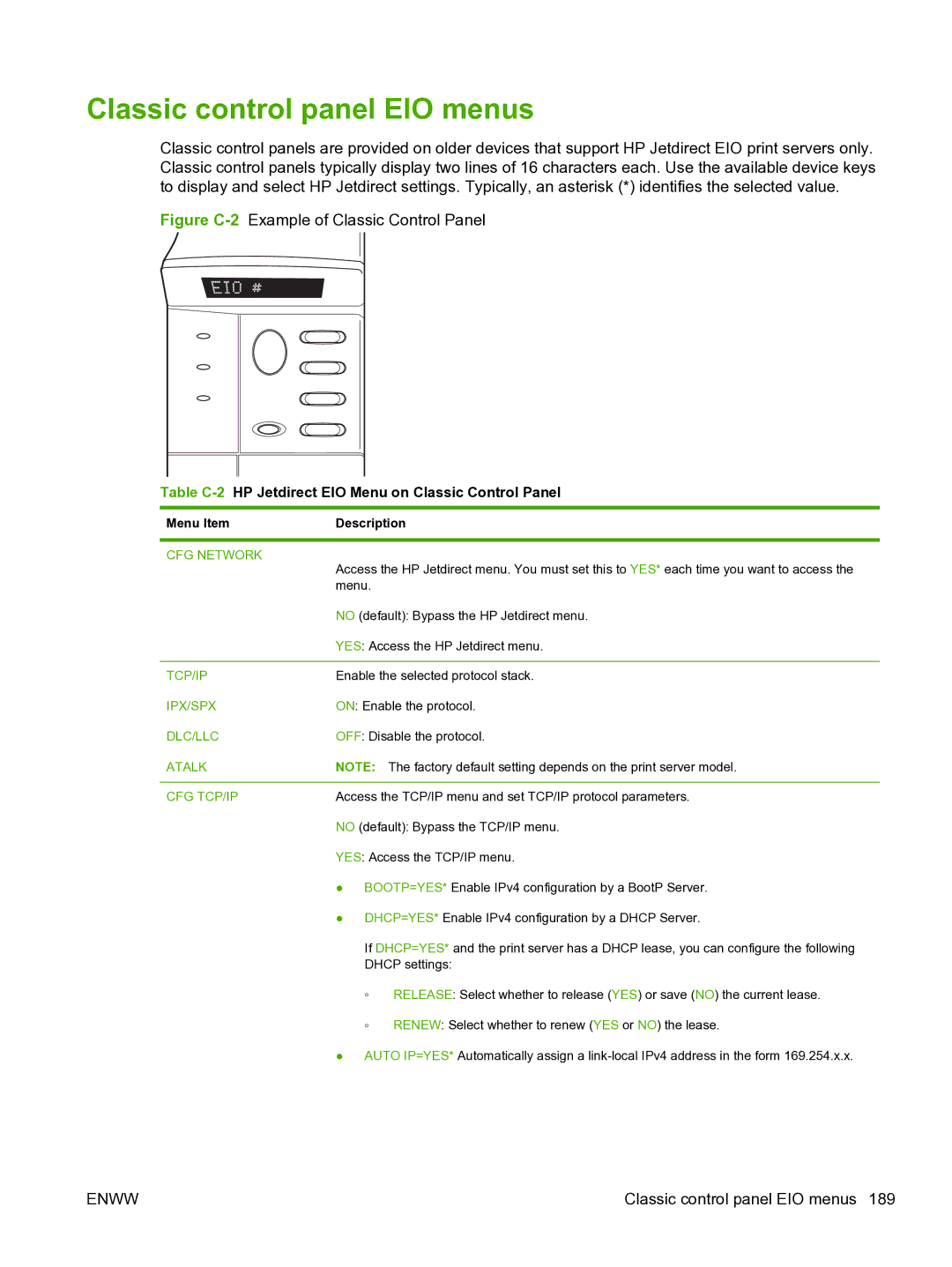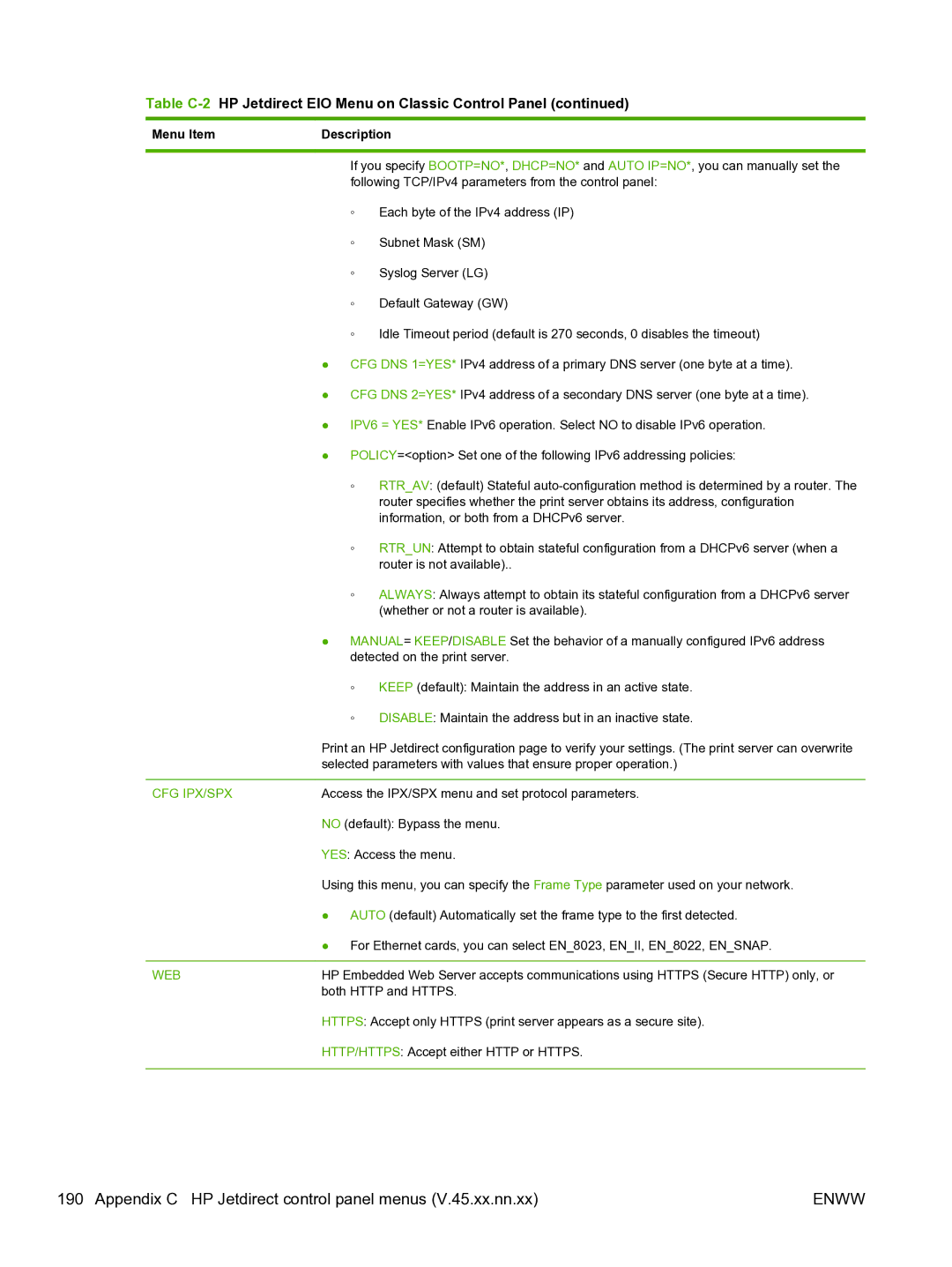HARDWARE ADDRESS: xxxxxxxxxxxx
In this examle, x is a hexadecimal digit (for example, 0001E6123ABC).
●IP address configured on the HP Jetdirect print server.
LPD setup overview
To configure the HP Jetdirect print server for LPD printing, complete the following:
1.Set up IP parameters.
2.Set up print queues.
3.Print a test file.
The following sections provide detailed descriptions for each step.
Step 1. Set up IP parameters
To set up IP parameters on the HP Jetdirect print server, see TCP/IP configuration on page 15.
Step 2. Set up print queues
Set up a print queue for each printer or printer personality (PCL or PostScript) you use on your system. Different queues are required for formatted and unformatted files. The following table lists the supported queue types and how the line HP Jetdirect printer daemon server processes each.
Table A-2 Supported queue types
raw, raw1, raw2, raw3 | No processing. Treats the data in the queue as a print job already formatted in |
| the PCL, PostScript, or |
| modification. |
|
|
text, text1, text2, text3 | Carriage return added. Treats data in the queue as unformatted or ASCII text, |
| and adds a carriage return to each line before sending to the printer. |
|
|
auto, auto1, auto2, auto3 | Automatic. Uses |
| raw or text. |
|
|
binps, binps1, binps2, binps3 | Binary PostScript. Instructs the PostScript interpreter that the print job is |
| binary PostScript data. |
|
|
| can include job control commands that are automatically added before or after |
| the print job. You can set up print queues using Telnet or the HP Embedded |
| Web Server. |
|
|
Step 3. Print a test file
Print a test file using the LPD commands. For instructions, see the information provided for your system.
ENWW | LPD setup overview 167 |