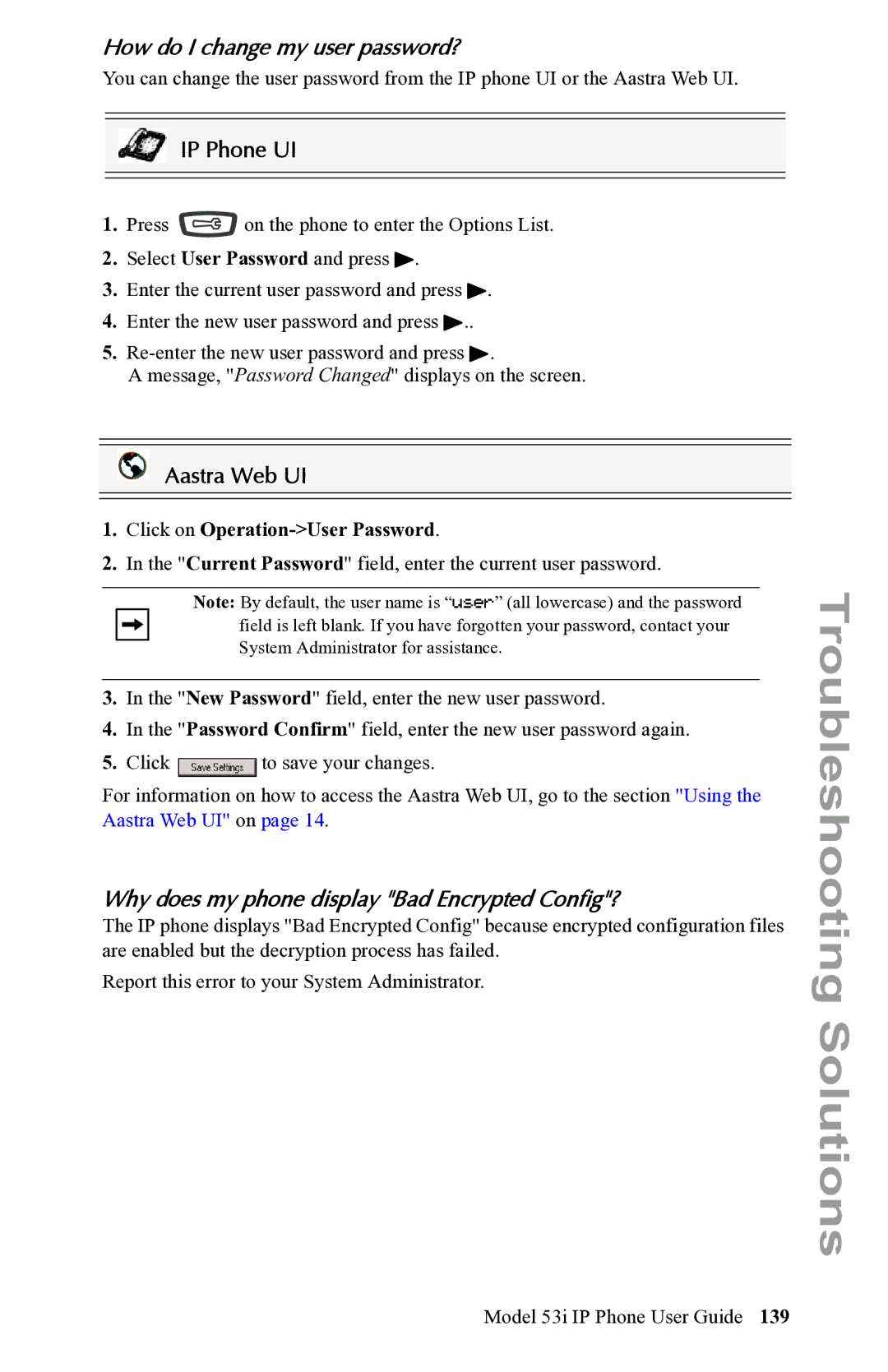How do I change my user password?
You can change the user password from the IP phone UI or the Aastra Web UI.
IP Phone UI
1.Press ![]() on the phone to enter the Options List.
on the phone to enter the Options List.
2.Select User Password and press 4.
3.Enter the current user password and press 4.
4.Enter the new user password and press 4..
5.
A message, "Password Changed" displays on the screen.
Aastra Web UI
1.Click on Operation->User Password.
2.In the "Current Password" field, enter the current user password.
Note: By default, the user name is “user” (all lowercase) and the password field is left blank. If you have forgotten your password, contact your System Administrator for assistance.
3.In the "New Password" field, enter the new user password.
4.In the "Password Confirm" field, enter the new user password again.
5.Click ![]() to save your changes.
to save your changes.
For information on how to access the Aastra Web UI, go to the section "Using the Aastra Web UI" on page 14.
Why does my phone display "Bad Encrypted Config"?
The IP phone displays "Bad Encrypted Config" because encrypted configuration files are enabled but the decryption process has failed.
Report this error to your System Administrator.
Troubleshooting Solutions
Model 53i IP Phone User Guide 139