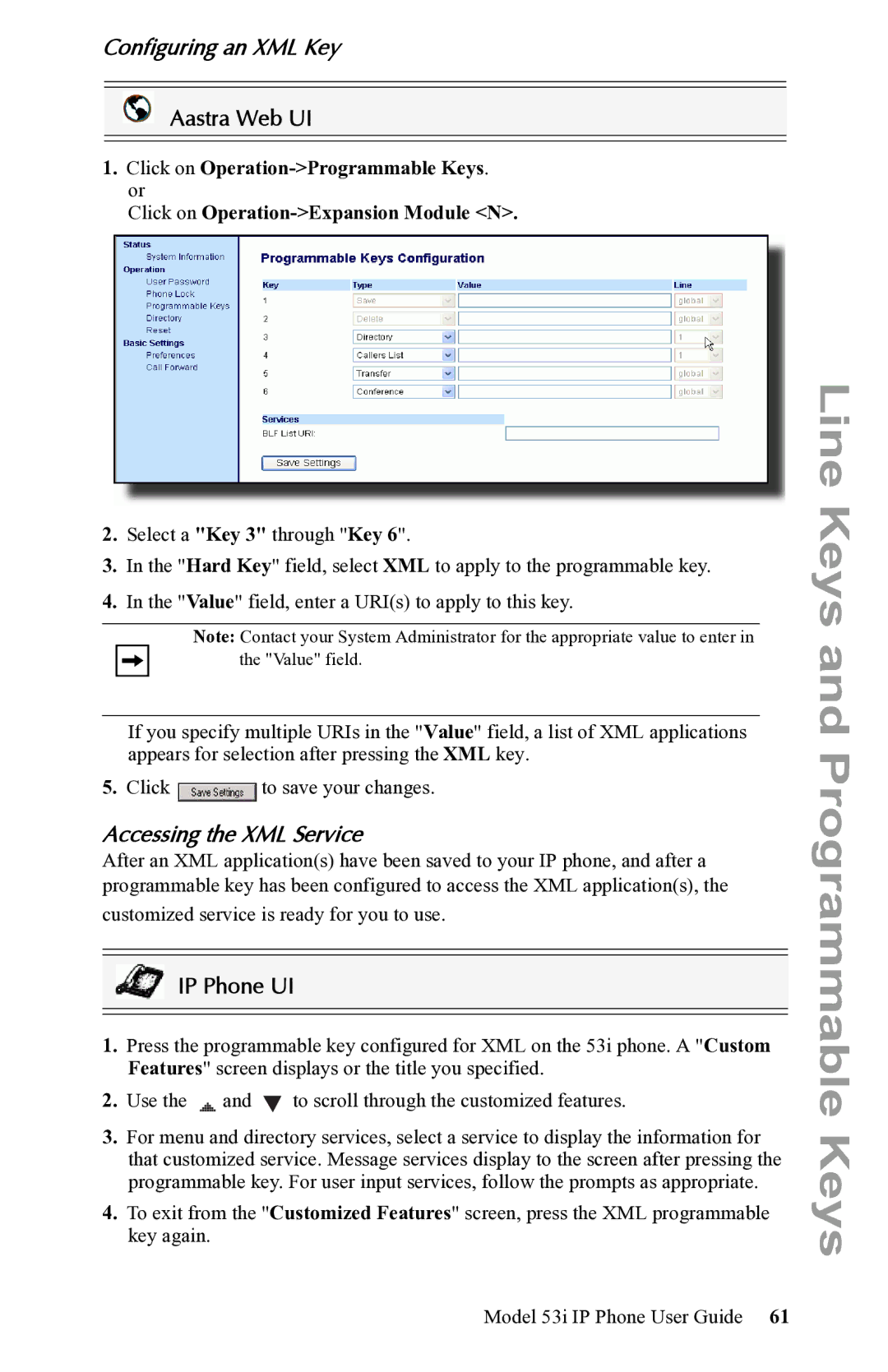Configuring an XML Key
Aastra Web UI
1.Click on
Click on
2.Select a "Key 3" through "Key 6".
3.In the "Hard Key" field, select XML to apply to the programmable key.
4.In the "Value" field, enter a URI(s) to apply to this key.
Note: Contact your System Administrator for the appropriate value to enter in the "Value" field.
If you specify multiple URIs in the "Value" field, a list of XML applications appears for selection after pressing the XML key.
5.Click ![]() to save your changes.
to save your changes.
Accessing the XML Service
After an XML application(s) have been saved to your IP phone, and after a programmable key has been configured to access the XML application(s), the
customized service is ready for you to use.
IP Phone UI
1.Press the programmable key configured for XML on the 53i phone. A "Custom Features" screen displays or the title you specified.
2. Use the | and | to scroll through the customized features. |
3.For menu and directory services, select a service to display the information for that customized service. Message services display to the screen after pressing the programmable key. For user input services, follow the prompts as appropriate.
4.To exit from the "Customized Features" screen, press the XML programmable key again.
Line Keys and Programmable Keys
Model 53i IP Phone User Guide 61