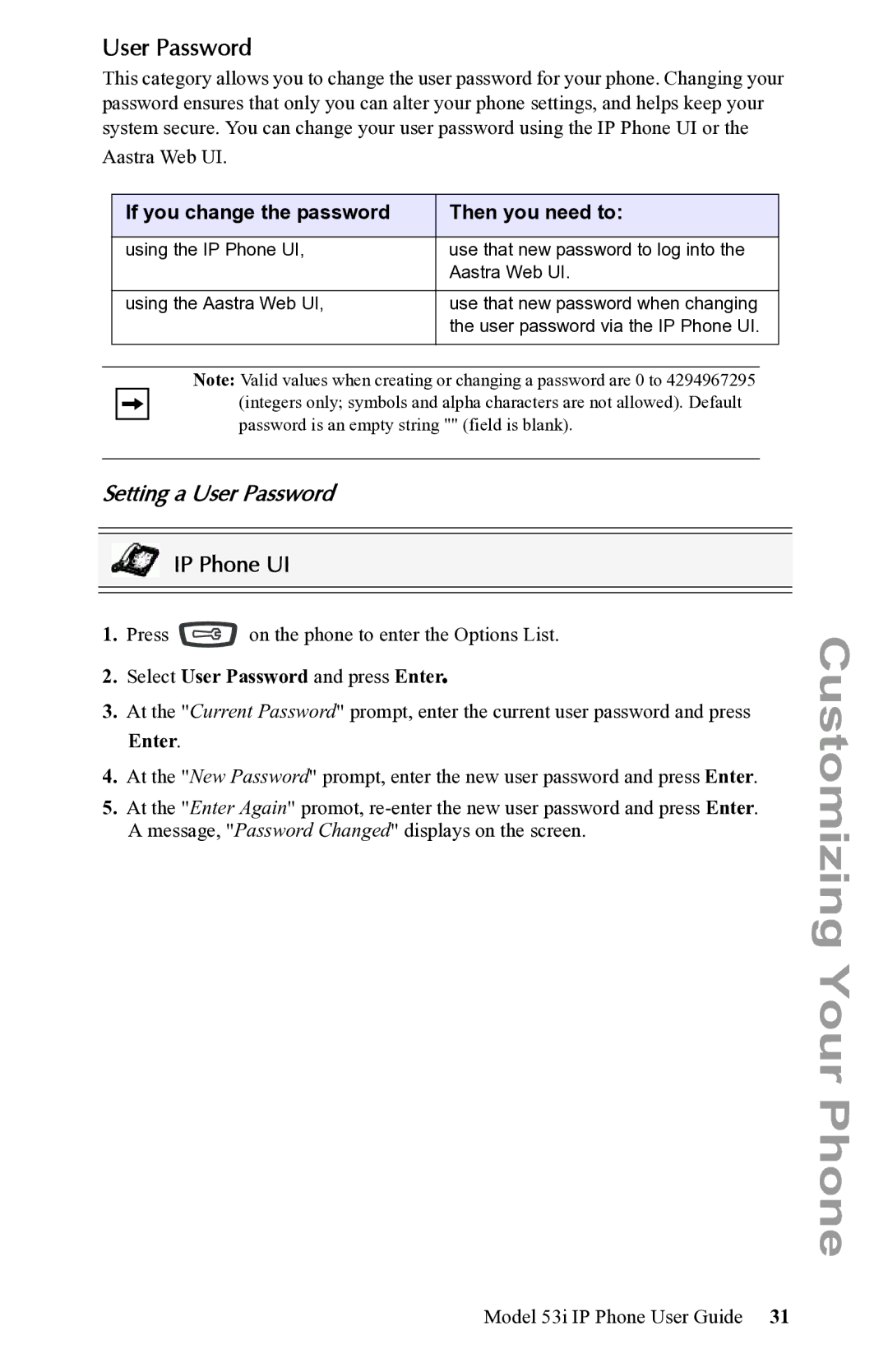User Password
This category allows you to change the user password for your phone. Changing your password ensures that only you can alter your phone settings, and helps keep your system secure. You can change your user password using the IP Phone UI or the
Aastra Web UI.
If you change the password | Then you need to: |
|
|
using the IP Phone UI, | use that new password to log into the |
| Aastra Web UI. |
|
|
using the Aastra Web UI, | use that new password when changing |
| the user password via the IP Phone UI. |
|
|
Note: Valid values when creating or changing a password are 0 to 4294967295 (integers only; symbols and alpha characters are not allowed). Default password is an empty string "" (field is blank).
Setting a User Password
IP Phone UI
1.Press ![]() on the phone to enter the Options List.
on the phone to enter the Options List.
2.Select User Password and press Enter.
3.At the "Current Password" prompt, enter the current user password and press Enter..
4.At the "New Password" prompt, enter the new user password and press Enter.
5.At the "Enter Again" promot,
Customizing Your Phone
Model 53i IP Phone User Guide 31