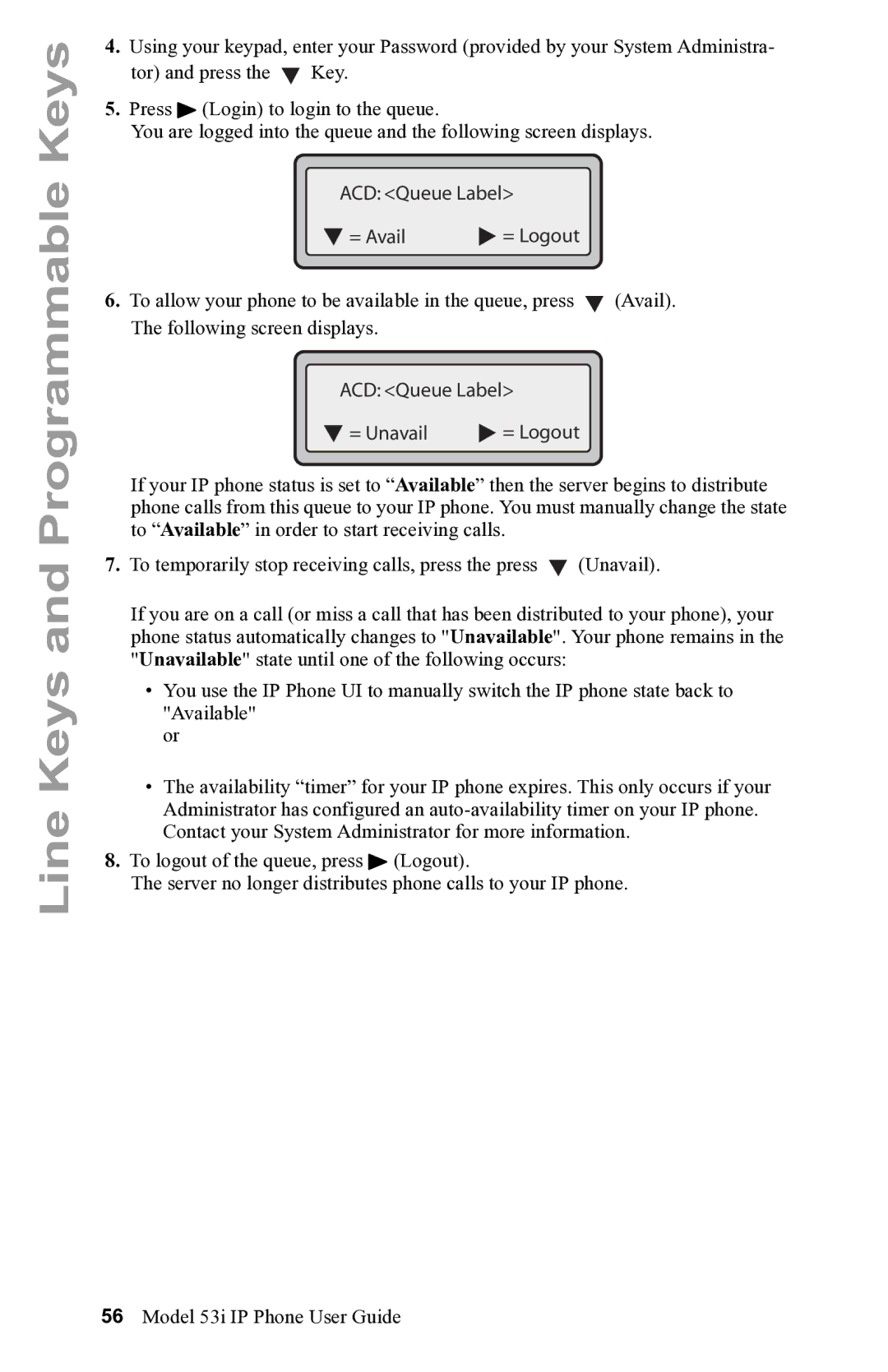Line Keys and Programmable Keys
4.Using your keypad, enter your Password (provided by your System Administra-
tor) and press the ![]() Key.
Key.
5.Press 4 (Login) to login to the queue.
You are logged into the queue and the following screen displays.
ACD: <Queue Label>
= Avail | = Logout |
6.To allow your phone to be available in the queue, press ![]() (Avail). The following screen displays.
(Avail). The following screen displays.
ACD: <Queue Label>
= Unavail | = Logout |
If your IP phone status is set to “Available” then the server begins to distribute phone calls from this queue to your IP phone. You must manually change the state to “Available” in order to start receiving calls.
7.To temporarily stop receiving calls, press the press ![]() (Unavail).
(Unavail).
If you are on a call (or miss a call that has been distributed to your phone), your phone status automatically changes to "Unavailable". Your phone remains in the "Unavailable" state until one of the following occurs:
•You use the IP Phone UI to manually switch the IP phone state back to "Available"
or
•The availability “timer” for your IP phone expires. This only occurs if your Administrator has configured an
8.To logout of the queue, press 4 (Logout).
The server no longer distributes phone calls to your IP phone.
56Model 53i IP Phone User Guide