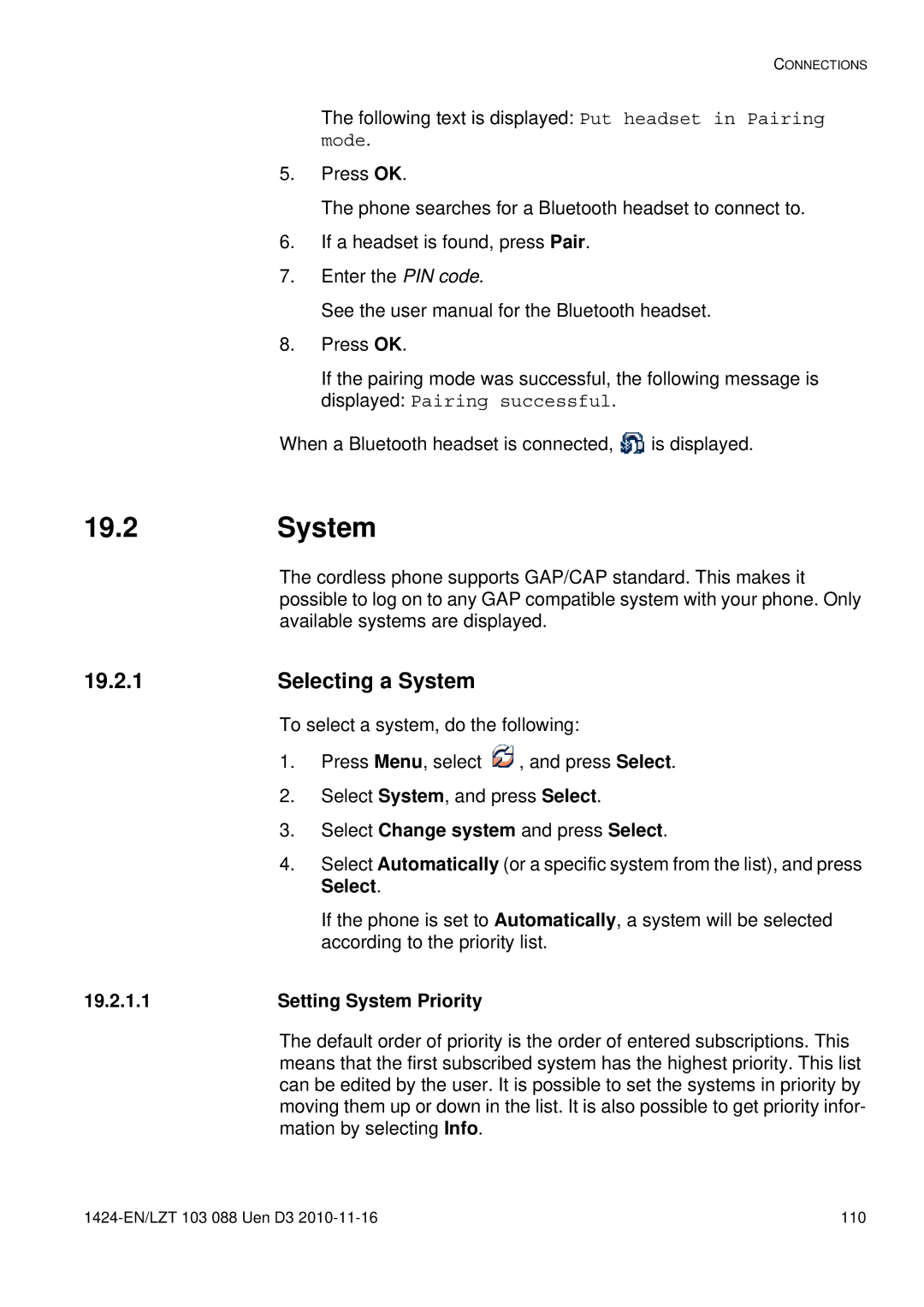CONNECTIONS
The following text is displayed: Put headset in Pairing mode.
5.Press OK.
The phone searches for a Bluetooth headset to connect to.
6.If a headset is found, press Pair.
7.Enter the PIN code.
See the user manual for the Bluetooth headset.
8.Press OK.
If the pairing mode was successful, the following message is displayed: Pairing successful.
When a Bluetooth headset is connected, ![]() is displayed.
is displayed.
19.2 System
The cordless phone supports GAP/CAP standard. This makes it possible to log on to any GAP compatible system with your phone. Only available systems are displayed.
19.2.1 | Selecting a System |
To select a system, do the following:
1.Press Menu, select ![]() , and press Select.
, and press Select.
2.Select System, and press Select.
3.Select Change system and press Select.
4.Select Automatically (or a specific system from the list), and press Select.
If the phone is set to Automatically, a system will be selected according to the priority list.
19.2.1.1 | Setting System Priority |
The default order of priority is the order of entered subscriptions. This means that the first subscribed system has the highest priority. This list can be edited by the user. It is possible to set the systems in priority by moving them up or down in the list. It is also possible to get priority infor- mation by selecting Info.
110 |