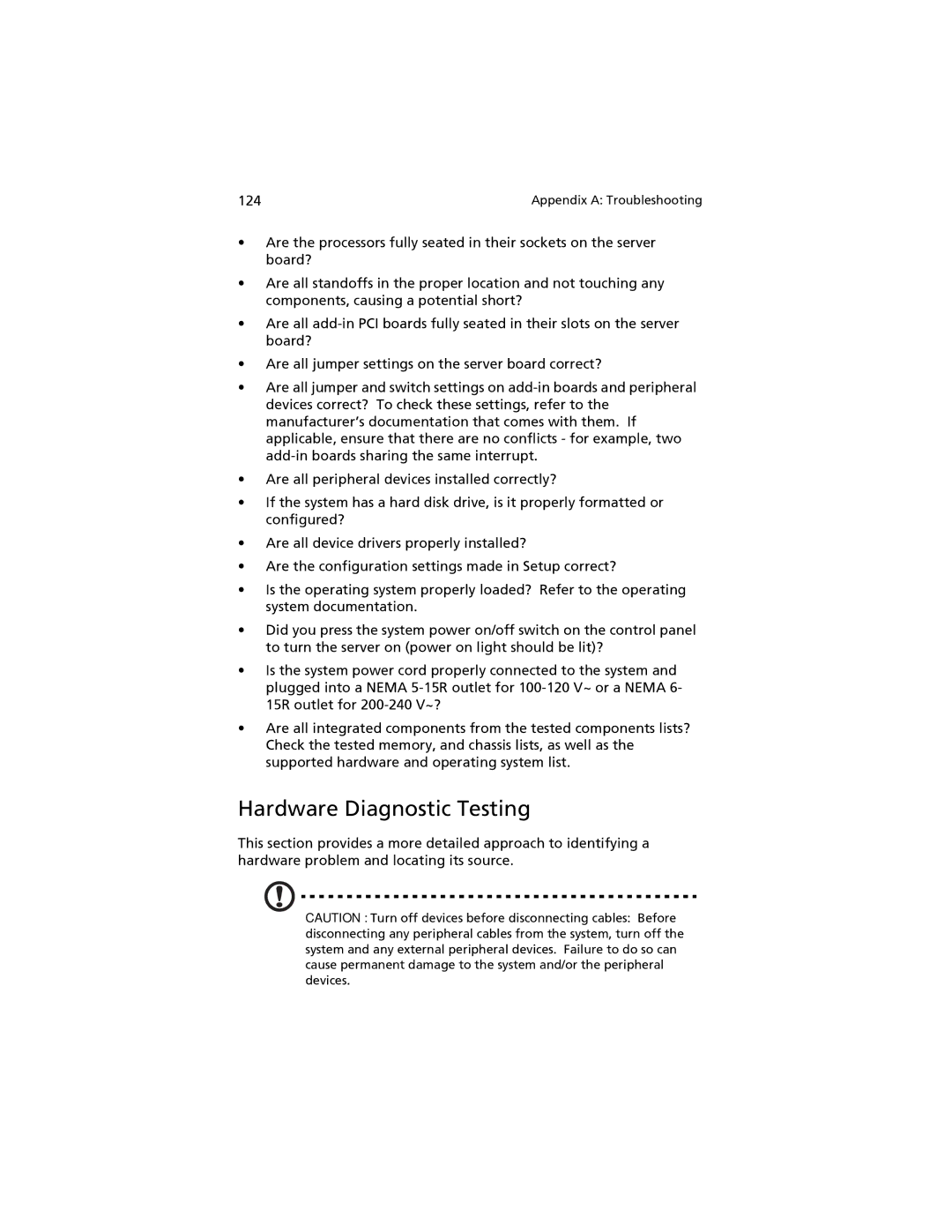124 | Appendix A: Troubleshooting |
•Are the processors fully seated in their sockets on the server board?
•Are all standoffs in the proper location and not touching any components, causing a potential short?
•Are all
•Are all jumper settings on the server board correct?
•Are all jumper and switch settings on
•Are all peripheral devices installed correctly?
•If the system has a hard disk drive, is it properly formatted or configured?
•Are all device drivers properly installed?
•Are the configuration settings made in Setup correct?
•Is the operating system properly loaded? Refer to the operating system documentation.
•Did you press the system power on/off switch on the control panel to turn the server on (power on light should be lit)?
•Is the system power cord properly connected to the system and plugged into a NEMA
•Are all integrated components from the tested components lists? Check the tested memory, and chassis lists, as well as the supported hardware and operating system list.
Hardware Diagnostic Testing
This section provides a more detailed approach to identifying a hardware problem and locating its source.
CAUTION : Turn off devices before disconnecting cables: Before disconnecting any peripheral cables from the system, turn off the system and any external peripheral devices. Failure to do so can cause permanent damage to the system and/or the peripheral devices.